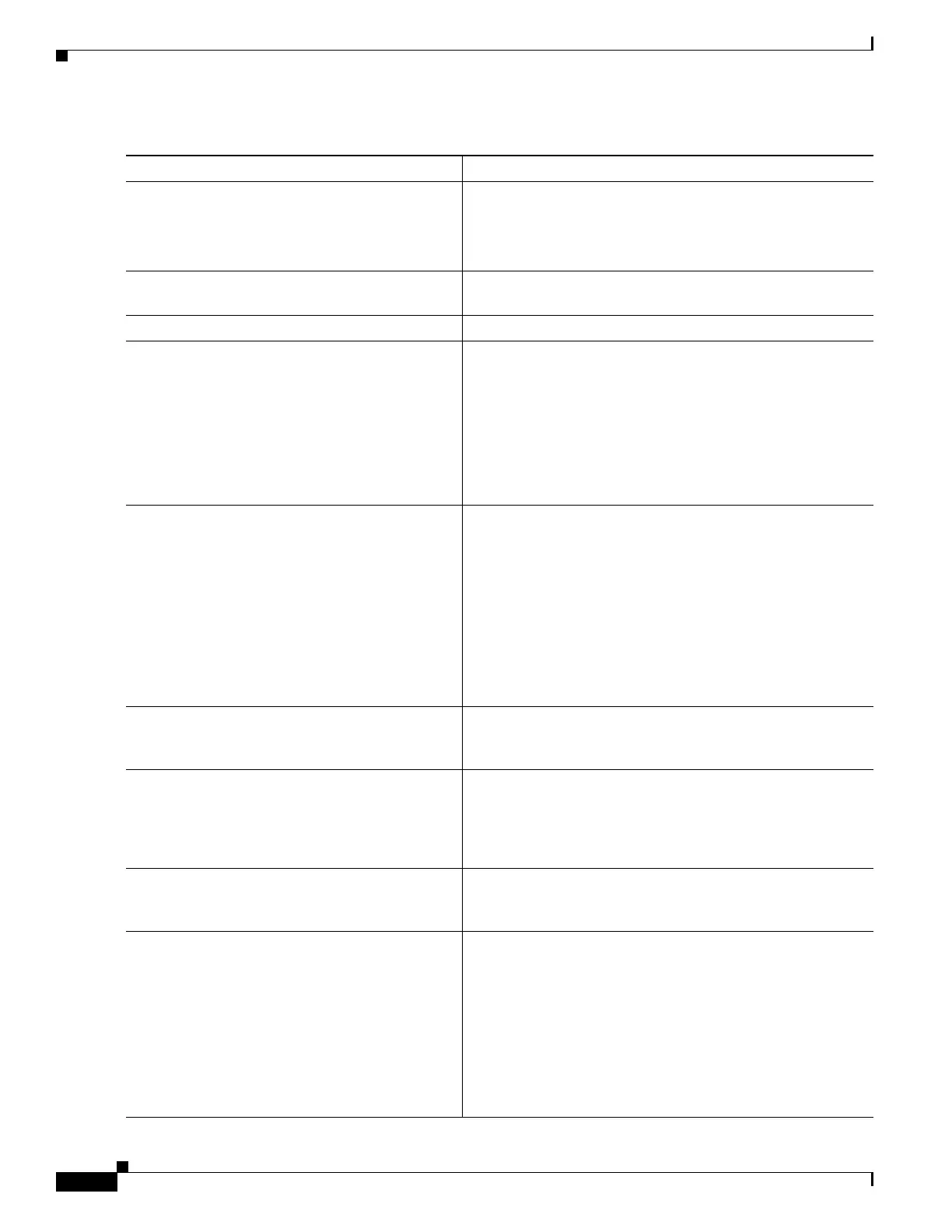26
Cisco 2500 Series Wireless Controller Getting Started Guide
Running the Bootup Script and Power-On Self Test
Management Interface VLAN Identifier Enter the VLAN identifier of the management interface (a
valid VLAN identifier or 0 for an untagged VLAN).
The VLAN identifier should be set to match the switch
interface configuration.
Management Interface Port Num [1 to 4] Enter the port number of the access point manager interface.
Ports values are 1 to 4.
Management Interface DHCP Server IP Address Enter the management interface DHCP server IP address.
Virtual Gateway IP Address Enter the IP address of the controller virtual interface. You
should enter a fictitious, unassigned IP address, such as
192.0.2.1.
The virtual interface is used to support mobility management,
DHCP relay, and embedded Layer 3 security such as guest
web authentication and VPN termination. All controllers
within a mobility group must be configured with the same
virtual interface IP address.
Mobility/RF Group Name If desired, enter the name of the mobility group/RF group to
which you want the controller to belong.
Although the name that you enter here is assigned to both the
mobility group and the RF group, these groups are not
identical. Both groups define clusters of controllers, but they
have different purposes. All of the controllers in an RF group
are usually also in the same mobility group and vice versa.
However, a mobility group facilitates scalable, system-wide
mobility and controller redundancy while an RF group
facilitates scalable, system-wide dynamic RF management.
Network Name (SSID) Enter the network name, or service set identifier (SSID). This
is the default SSID that the access points use when they join a
controller.
Configure DHCP Bridging Mode Enter yes to configure DHCP Bridging Mode. Values are yes
or no. The following message appears:
Warning! The default WLAN security policy requires a
RADIUS server. Please see documentation for more
details.
Allow Static IP Addresses Enter YES to allow clients to assign their own IP address or
no to make clients request an IP address from a DHCP server.
Values are YES or no. The default setting is YES.
Configure a RADIUS Server Now? If you select YES, you are prompted to enter the following:
• RADIUS server IP address
• RADIUS server port (default port is 1812)
• RADIUS server secret
If you select no, the following message appears:
Warning! The default WLAN security policy requires a
RADIUS server. Please see documentation for more
details.
Table 3 Startup Wizard Information (continued)
Wizard Setting Action