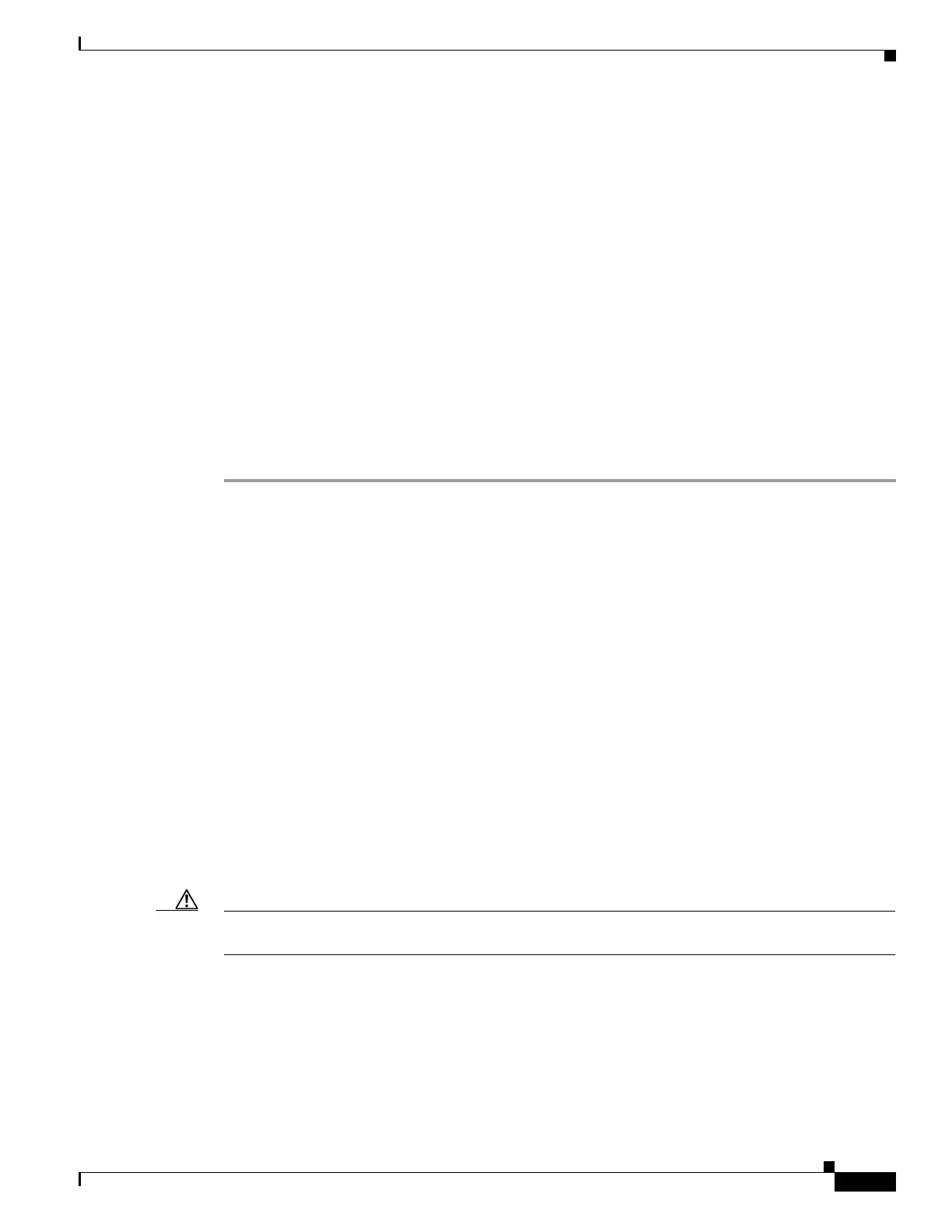231
Cisco 3900 Series, Cisco 2900 Series, and Cisco 1900 Series Integrated Services Routers Generation 2 Software Configuration Guide
Chapter Upgrading the Cisco IOS Software
How to Upgrade the Cisco IOS Image
Step 12 (Optional) Configure the print variable. Usage is TFTP_VERBOSE= [0 | 1 | 2], where print:
0= is quiet.
1= in progress.
2= verbose
Step 13 Use the set command to display the ROM monitor environment variables to verify that you have
configured them correctly. For example:
rommon > set
Step 14 Download the system image, as specified by the ROM monitor environmental variables, using the
tftpdnld [-r] command. Without the -r option, the command downloads the specified image and saves
it in flash memory, deleting all existing data in all partitions in flash memory. Using the -r option
downloads and boots the new software but does not save the software to flash memory.
rommon> tftpdnld [-r]
A prompt is displayed:
Do you wish to continue? y/n: [n]: y
Entering y confirms that you want to continue with the TFTP download.
What to Do Next
Proceed to the “Loading the New System Image” section on page 232.
Using a PC with a CompactFlash Card Reader to Copy the System Image into Flash Memory
Because the system image is stored on an external CompactFlash memory card, you can use a PC with
a compact flash card reader to format the card and copy a new system image file onto the card. However,
this upgrade method is not commonly used.
For more information about using flash memory cards, see Appendix B, “Using CompactFlash Memory
Cards.”
Prerequisites
• Download the new Cisco IOS Software image to the PC. See the “Where Do I Download the System
Image?” section on page 219.
• Locate the compact flash memory card slot on the router chassis. For help with locating the slot and
instructions for removing and inserting the card, see the hardware installation guide for your router.
Caution Removing the compact flash memory card may disrupt the network because some software features use
the compact flash memory card to store tables and other important data.
