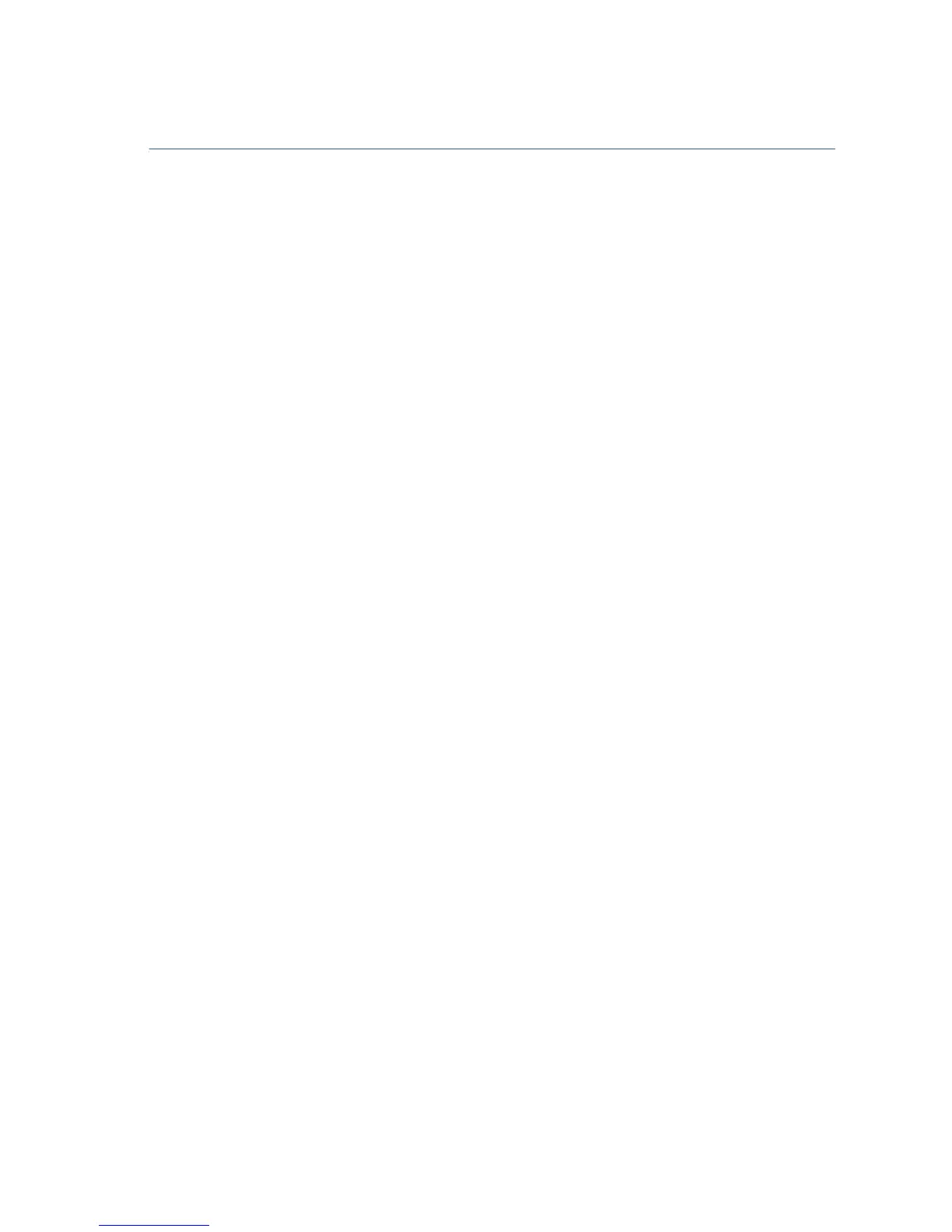Cisco Small Business WAP500 Series Wireless Access Point 9
If it fails, you should get a reply similar to the following:
Pinging 192.0.2.10 with 32 bytes of data:
Request timed out.
Possible Cause of Failure
Devices Can’t Connect using Wi-Fi
• Complete the Setup Wizard. The Wi-Fi radio on the device is turned off
by default, and the Setup Wizard activates it. For users who do not wish
to use the Setup Wizard, log into the device using a Category 5e
Ethernet cable, and activate the Wi-Fi radio manually. See the
Administration Guide for details on activating the Wi-Fi radio.
No Power
• Power up the switch and your computer if they are turned off.
• Make sure your PoE switch is powered on and the lights indicate that
you have a link. See “Verifying the Hardware Installation” on page 6.
• Verify that the devices on your network are not plugged into a
switchable outlet.
Bad Ethernet Connection
• Check the state of the indicator lights. See “Verifying the Hardware
Installation” on page 6.
• Check the Ethernet cable to ensure that it is firmly connected to your
devices. Devices connected by the Ethernet cable can include the WAP
device, and routers, any switches, and your computer.
• Verify the connected switch has auto-negotiation enabled. The access
point and the switch need the same negotiation parameters set.
Bad Image
After a new firmware installation, if the Power light is flashing quickly,
contact system support; see “Where to Go From Here” on page 11.
Incorrect IP Address
The most likely cause of connectivity failure is an incorrect IP address. The
Web browser may be pointed to the wrong IP address, or your computer
may be configured with an IP address that is not in the same subnet as the
device.
