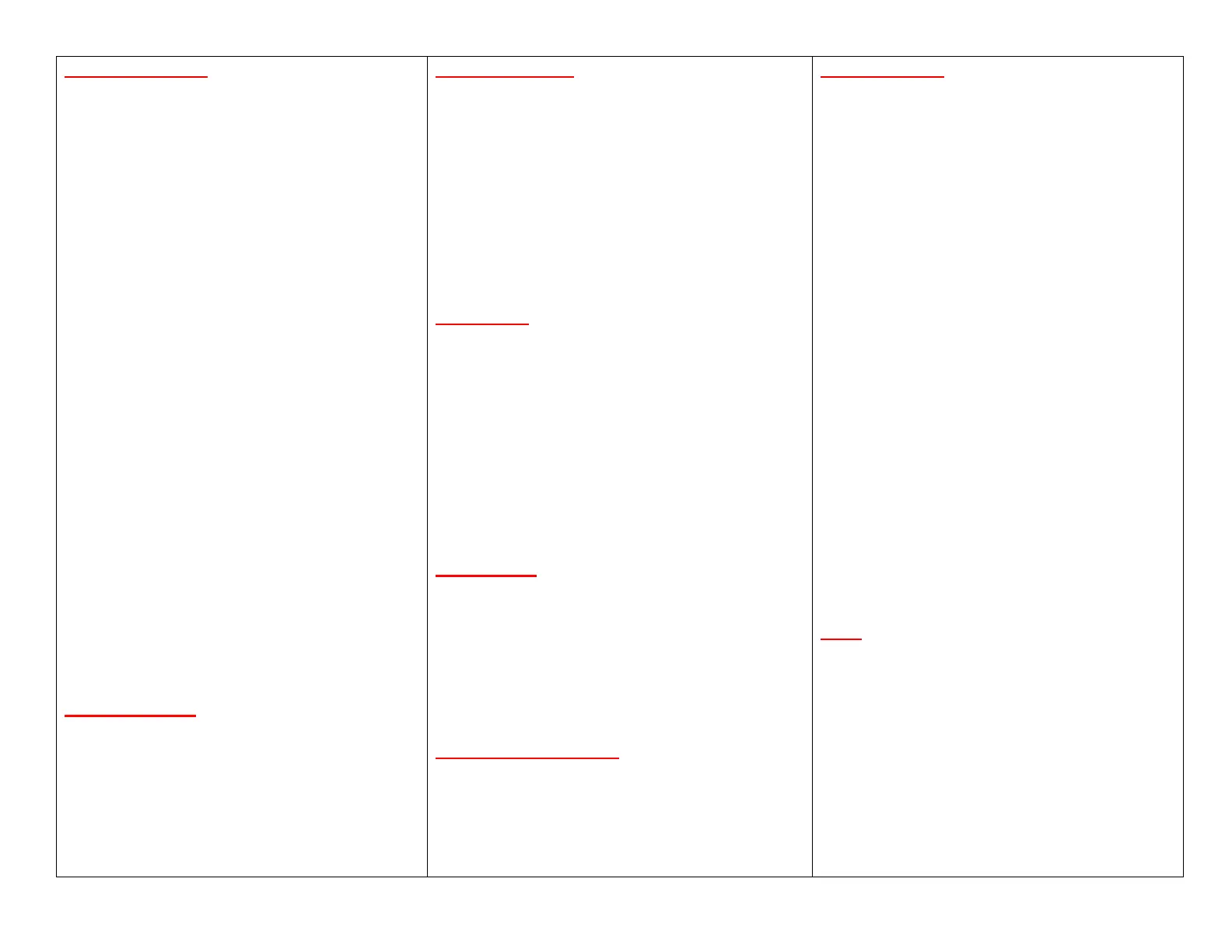View Call History
1. Press the Applications button.
2. Select Call History. (Use the Navigation bar and
round Select button to scroll and select.)
3. Select a line to view.
Your phone displays the last 150 missed, placed, and
received calls.
4. To view details for a call, scroll to the call and
press the More softkey, then press Details.
5. To return to your call history, press the Back
Softkey.
To exit the Applications menu, press the Applications
button.
View Missed Calls
1. View your call history.
2. Select a line to view.
3. Press the Missed softkey.
View Placed Calls
Press the up arrow on the Navigation bar when the
phone is idle, with all menus closed.
Dial from Call History
1. View your call history, or navigate to your missed
or placed calls.
2. Scroll to a listing and lift the handset, or press a
line button, or Dial softkey, or the Select button.
DIRECTORIES
1. Press Contacts.
2. Choose a directory.
3. Use your keypad to input search criteria.
4. Press Submit.
5. To dial, scroll to a listing and press Dial.
If you share a line with a coworker, the line button
indicates call activity on the shared line:
Flashing amber: There is an incoming call on the
shared line. You or your coworker can answer the
call.
Solid red line button: Your coworker is talking on
the shared line.
Flashing red line button: Your coworker put a call
on hold on the shared line. You or your coworker
can resume the call.
SETTINGS
Volume
The Volume bar is located to the left of the keypad.
To adjust the handset, headset, or speakerphone
volume, press the Volume bar when the phone is in
use.
To adjust the ringer volume, press the Volume bar
up or down.
To silence the phone when ringing, press the
Volume bar down one time. Pressing multiple
times lowers the ringer volume.
RINGTONE
1. Press Applications.
2. Choose Preferences > Ringtone.
3. (Optional) Select a line.
4. Scroll through the list of ringtones and press Play to
hear a sample.
5. Press Set and Apply to save a selection.
SCREEN CONTRAST
1. Press Applications.
2. Choose Preferences > Contrast.
3. Press the Navigation bar up or down to adjust the
contrast.
4. Press Save.
NAVIGATION
Where Are My Line Buttons?
Line buttons are located on both sides of the phone
screen.
Buttons that are not assigned to phone lines can be
used for speed-dials and other features.
Where Are My Softkeys?
Four softkey buttons are located below the phone
screen. You can press … (when available) to reveal
additional softkeys.
How do I scroll in a list or menu?
Press up or down on the Navigation bar.
A scroll bar on the screen indicates your relative
position within a list.
How Do I Select an Item?
With the item highlighted, press the Select button. Or,
use your keypad to enter the corresponding item
number.
How Do I Exit a Menu?
To close a menu from any level, press the
corresponding feature button.
To go back one level in a menu, press Exit or Back.
TIPS
How Do I Use My Headset?
If you handle a lot of calls and wear a headset, keep
the headset button lit and use softkeys to go on- and
off-hook. With the headset button lit, your headset
serves as the primary audio path instead of the
speakerphone or handset.
What Does the Swap Softkey Do?
Swap allows you to toggle between calls and consult
privately with each party before completing a transfer
or conference.
