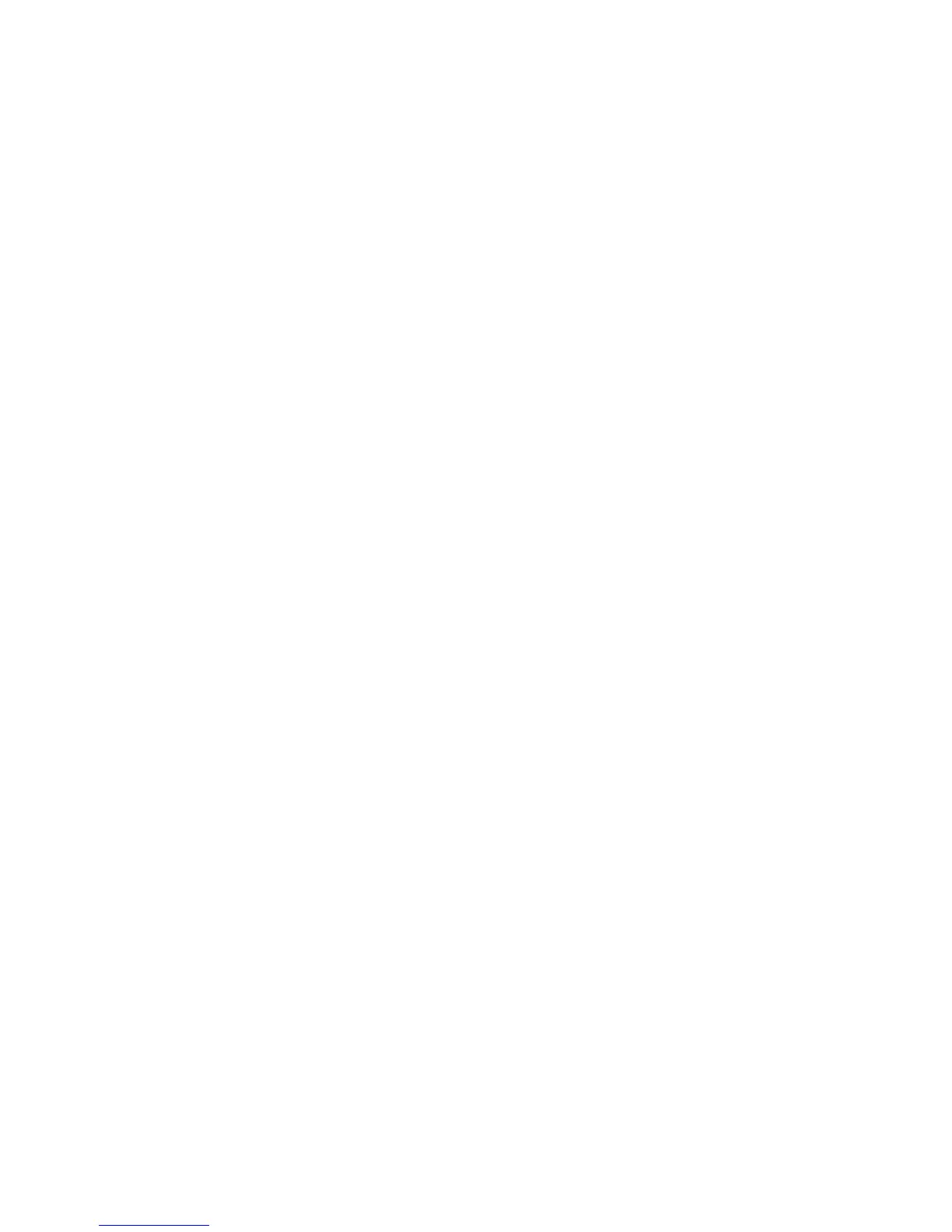14 – Quick Start Guide: Cisco 7941/7961 IP Telephone MISSOURI S&T Information Technology
Using the MISSOURI S&T Phone Directories
Customers can use the built-in MISSOURI S&T phone directory to find any phone number on campus—
VoIP and non-VoIP—as well as any individual’s number within the UM System.
To find a departmental phone number on campus:
Step 1) Press the SERVICES button
Step 2) Use the SCROLL button to select the MISSOURI S&T Department Directory option on the
menu.
Step 3) Press the Select soft key to display the directory search options
Step 4) Use the numbers corresponding to the letters on the dialing pad to enter the name of the
department to find it in the directory. It is not necessary to enter a complete query to conduct
a search (e.g. entering ―CH‖ will return all departments and organizations that begin with the
letters ―CH‖ – Chartwell’s Dining Services, Chancellor’s Office, Chemical & Biological
Engineering, and so forth)
Step 5) Then press the Search soft key to display all names that begin with the letters you chose.
Step 6) Press the Dial soft key to speed dial a number from the MISSOURI S&T Department
Directory.
Note: This will only find a department’s number (e.g. “Information Technology”). You will need to use the
“MISSOURI S&T Phone Directory” option to find an individual’s number.
To find an individual’s phone number on campus:
Step 1) Press the SERVICES button
Step 2) Use the SCROLL button to select the MISSOURI S&T Phone Directory option on the menu.
Step 3) Press the Select soft key to display the directory search options
Step 4) Use the numbers corresponding to the letters on the dialing pad to enter the name of the
individual to find it in the directory. It is not necessary to enter a complete query to conduct a
search (e.g. entering ―CHA‖ will return all individuals whose last name begins with ―CHA‖).
Step 5) Then press the Search soft key to display all names that begin with the letters you chose.
Step 6) Press the Dial soft key to speed dial a number from the MISSOURI S&T Phone Directory.
Note: This feature is also available on any VoIP courtesy phone that may be located inside a building,
such as the Havener Center, for instance.
To find an individual’s phone number in the UM System (all UM campuses):
Step 1) Press the SERVICES button
Step 2) Use the SCROLL button to select the UMSystem Phone Directory option on the menu.
Step 3) Press the Select soft key to display the directory search options
Step 4) Use the numbers corresponding to the letters on the dialing pad to enter the name of the
individual to find it in the directory. It is not necessary to enter a complete query to conduct a
search (e.g. entering ―CHA‖ will return all individuals whose last name begins with ―CHA‖).
Step 5) Then press the Search soft key to display all names that begin with the letters you chose.
Step 6) Press the Dial soft key to speed dial a number from the UMSystem Phone Directory.
Note: This feature is also available on any VoIP courtesy phone that may be located inside a building,
such as the Havener Center, for instance.
