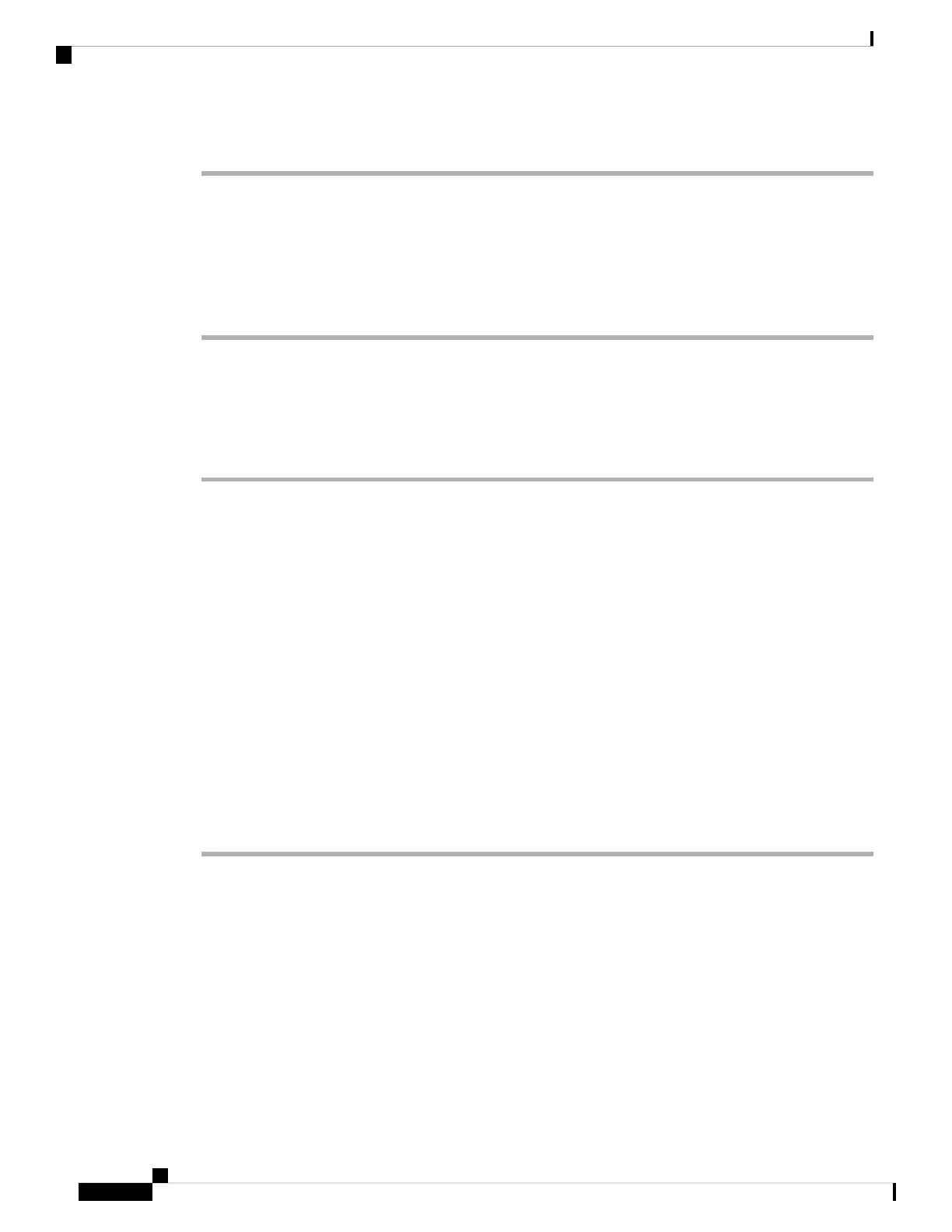Procedure
Step 1 From Cisco Unified Communications Manager, choose Device > Phone > Find to locate the phone experiencing
problems.
Step 2 Choose Delete to remove the phone from the Cisco Unified Communications Manager database.
Step 3 Add the phone back to the Cisco Unified Communications Manager database. See Cisco Unified
Communications Manager Phone Addition Methods for details.
Step 4 Power cycle the phone.
Determine DNS or Connectivity Issues
If the phone continues to reset, follow these steps to eliminate DNS or other connectivity errors:
Procedure
Step 1 Use Erase to reset phone settings to their default values. See Cisco Unified IP Phone Reset or Restore, on
page 21 for details.
Step 2 Modify DHCP and IP settings:
a) Disable DHCP. See Network Configuration Menu for instructions.
b) Assign static IP values to the phone. See Network Configuration Menu for instructions. Use the same
default router setting used for other functioning Cisco Unified IP Phones.
c) Assign a TFTP server. See Network Configuration Menu for instructions. Use the same TFTP server used
for other functioning Cisco Unified IP Phones.
Step 3 On the Cisco Unified Communications Manager server, verify that the local host files have the correct
Cisco Unified Communications Manager server name mapped to the correct IP address.
Step 4 From Cisco Unified Communications Manager, choose System > Server and verify that the server is referred
to by its IP address and not by its DNS name.
Step 5 From Cisco Unified Communications Manager, choose Device > Phone > Find and verify that you have
assigned the correct MAC address to this Cisco Unified IP Phone. For information about determining a MAC
address, see Cisco Unified IP Phone MAC Address Determination.
Step 6 Power cycle the phone.
General Troubleshooting Information
The following table provides general troubleshooting information for the Cisco Unified IP Phone.
Troubleshooting and Maintenance
16
Troubleshooting and Maintenance
Determine DNS or Connectivity Issues
