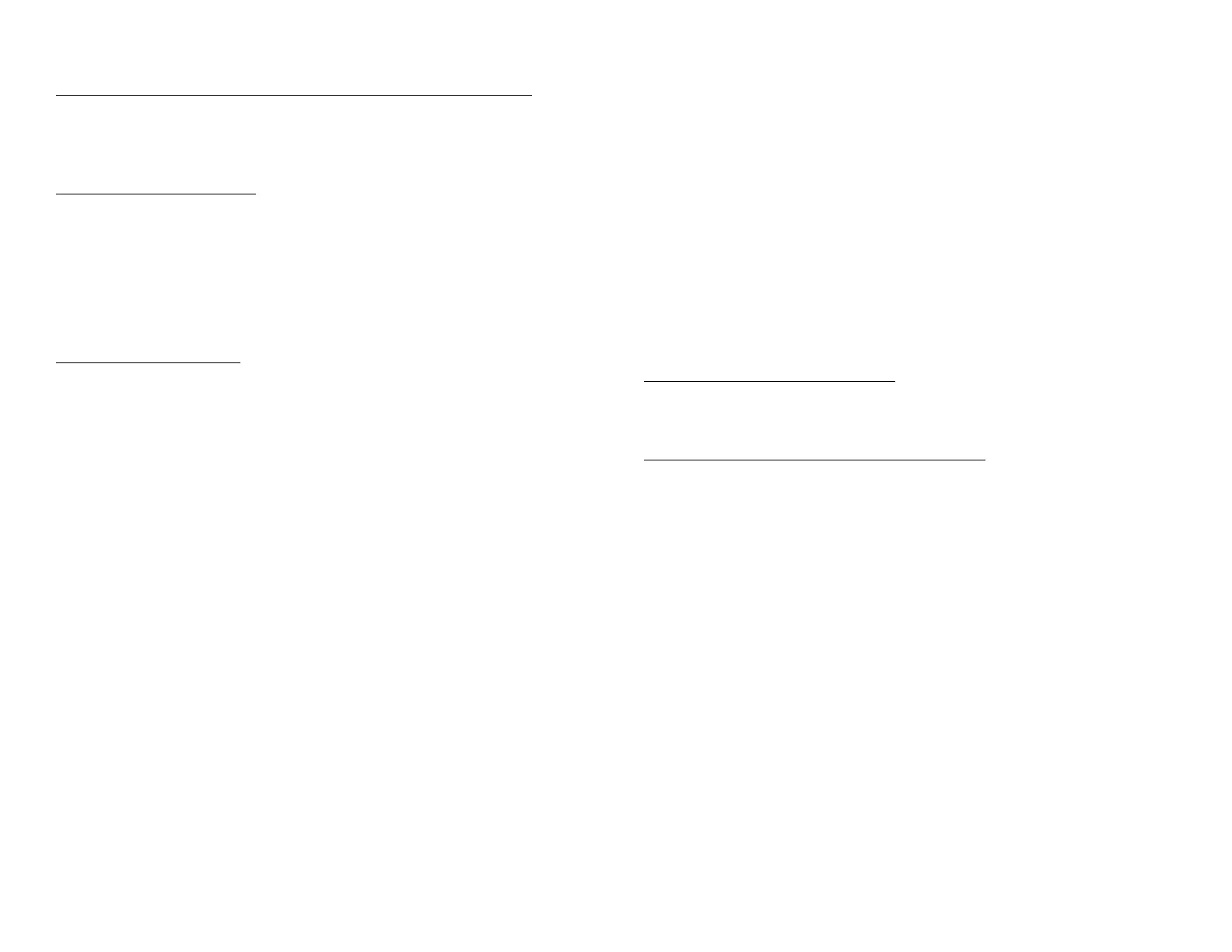Cisco IP Phone 7945 Phone Instructions | 3
Forward All Calls
To forward calls to Voice Mail, another extension or outside number:
1. Press the CallFwdAll softkey.
2. Immediately press the Messages button or enter the 4-Digit
Extension for internal calls or 9 + Number for outside number
(mobile number) temporarily.
To cancel Forward All Calls:
1. Press the CallFwdAll softkey.
Ring Type
Press the Settings button. Press 1, 1 for Ring Type or arrow down to Ring
Type. Press 1 to select Default Ring settings and press Select softkey. Use
the Navigation button to select User Preferences, then highlight the Ring
Conference Call (Max: 6 total participants)
To place a conference call:
1. During a call, press the More softkey and then the Confrn softkey. This
will automatically select a new line and place the other party on hold.
2. Place a call to another party.
3. When the call connects or starts ringing, press the Confrn softkey again
to add the party to the call.
4. Repeat to add additional callers.
5. To remove/view participants from the call, press More softkey, select
ConfList softkey. The user with the * after the extension is the
individual who has control of the conference bridge. Highlight the
user that needs to be removed and select Remove softkey. Use
RmLstC softkey to remove the last participant who joined the
conference.
Note: Only the individual who initiated the conference bridge will be able
to remove/add Participants. Users who are participants of an existing
bridge can still view other users following above steps
Conference Call Options
! Mute: Press the Mute button to turn off the microphone. The
conference parties cannot hear you, but you can hear them.
! Hold: To place a conference call on hold, press the Hold softkey. You
cannot hear the other parties and they can’t hear you.
! Speaker: To place a conference call on speakerphone, press the Speaker
button.
! Add Caller: To add additional callers to an existing conference call,
follow the steps listed previously in the place a conference call section.
Note: Only the person initiating the conference call can add callers
Corporate Directory
1. Press the Directories button.
2. Press 5 on the keypad or use the Navigation button down to Corporate
Directory.
3. Enter the first letter of the party’s first name, last name or phone
extension you are looking for by using the Navigation button to that
category (e.g., for the letter “B,” press 2 on the keypad twice) then press
the Search softkey.
4. The phone will display all corporate contacts with a name beginning with
the letter you entered.
5. Use the Navigation button to select the name, or press the number
next to the name you want to call. Press the Dial softkey and you will be
connected.
Join
This feature allows you to join two incoming calls.
To answer the second incoming call:
! Press the Answer softkey, if it’s appropriate to place your first caller on
hold (pressing this softkey automatically puts the first caller on
hold).
To join these two callers and create a 3-party call:
! Navigate to the call that is on hold. Press the more softkey. Press the
Join softkey; the second call shows a checkbox next to the call. Use the
Navigation button to toggle back to the first call and select the Join
softkey to join all three calls.
Brightness
Press the Settings button. Press 1, 4 on the keypad, or use the Navigation
button to select Brightness, then press Select softkey. Use the Up and
Down softkeys to change brightness, then press the Save softkey.
Volume Settings
Press the Volume up and down button to the desired level. Press the Save
softkey to keep setting.
Speaker Volume Setting
Press the Speaker button. Press the Volume up or down button to the
desired level. Press the Save softkey to keep setting.
Handset Volume Setting
Pick up the handset. Press the Volume up or down button to the desired
level. Press the Save softkey to keep setting.
Note: While the phone is on-hook, pressing the Volume button will increase
or decrease the Ringer volume.
