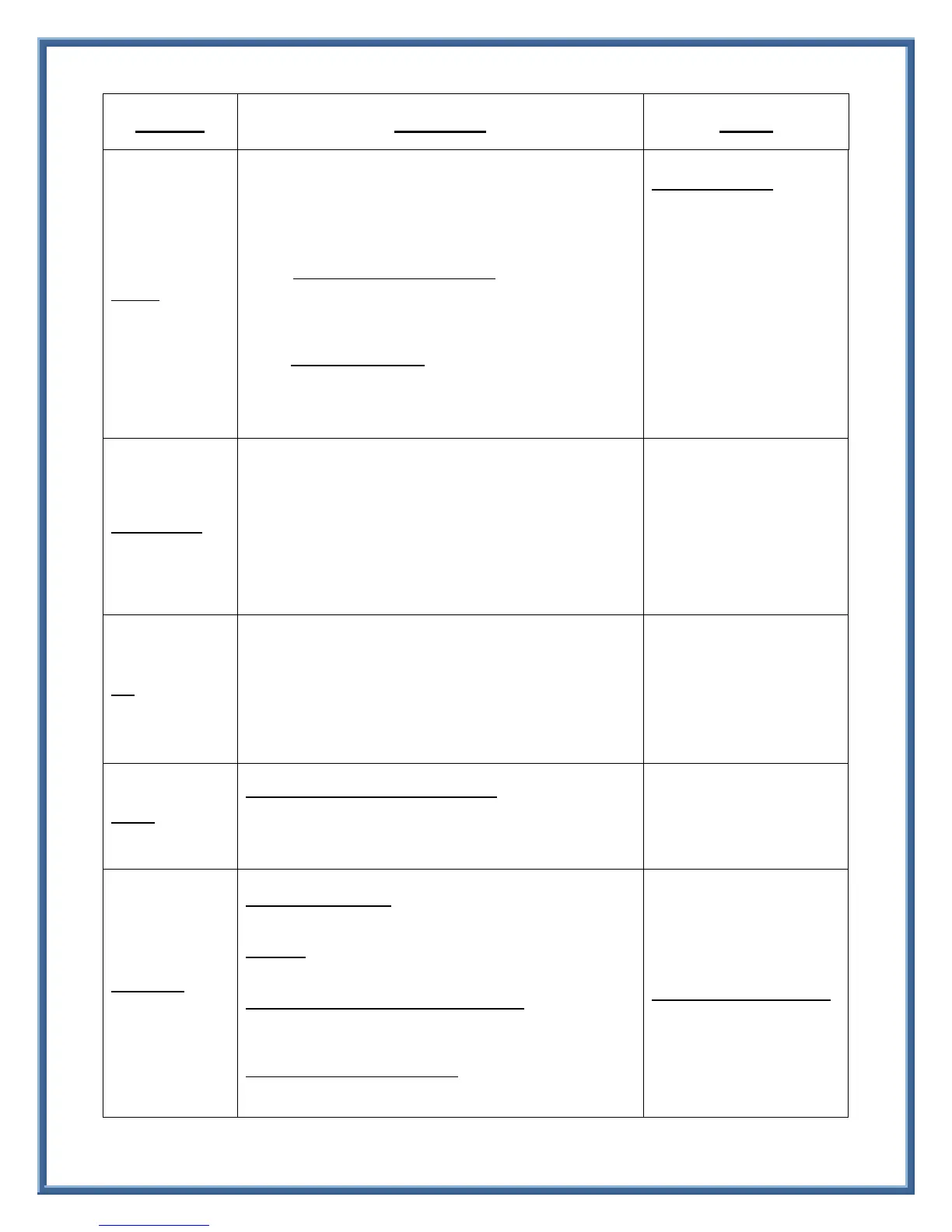Page 3 of 4
1. While connected to a call, press the “Transfer” Button. Call is
automatically placed on-hold, a new line is automatically
activated and dial-tone will be heard.
2. Dial the number you want to transfer the call to
3. When the phone rings on the other end, either
a. Supervise The Transfer (preferred):
Announce the call and press “Transfer” to connect the
two callers. (Transfer Soft Key or Transfer button can be
used at this time)
b. Unsupervised Transfer:
Press “Transfer” to connect the call and complete the
transfer. (Transfer Soft Key or Transfer button can be used
at this time)
To Cancel a Transfer:
1. Press the “Cancel” Soft Key,
2. IF the number you dialed
answered, then press the
“End” Soft Key to
disconnect.
3. Press the desired Session
button. Or, if touch screen
capable, touch the desired
line to return to the original
call. Or, if necessary,
highlight desired call, press
the “Resume” Soft Key.
1. While connected to a call, press the “Conference” button. The
call is automatically placed on-hold, a new line is automatically
activated and dial-tone is heard
2. Dial Number of 2
nd
party – Wait for 2
nd
call to connect.
3. Press “Conference” button to add the party to the conference
call.
Repeat steps to conference up to
8 parties (including you).
Press “Details” Soft Key to see a
list of all conference parties.
Use Navigation Pad to highlight
desired party, then press
“Remove” Soft Key to remove
highlighted party
If you have calls on multiple Session Buttons, you can connect them
together in a conference call.
1. While connected to a call on one the Session Buttons, press the
“Conference” Button, this call is automatically placed on hold,
2. Press the held Session button that you wish to conference in.
The two Session buttons are now joined together in a
conference call, on one Session button.
To Answer a call within your PickUp Group:
Lift handset; press the “PickUp” Button
You are connected to the call.
Pickup answers a ringing call
within your pre-programmed
pick-up group.
See your System Administrator
For PickUp Group Information.
To Activate Call Forward:
Press “Forward All” Soft Key Button, and then enter a
Phone Number.
To Cancel:
Press “Forward Off” Soft Key.
To Call Forward all calls to Voicemail (Optional):
1. Press “Forward All” Soft Key
2. Press the “Message” Button
Display status: “Forwarded to Voicemail”
To Cancel Call Forward to Voicemail:
Press “Forward Off” Soft Key Button
The Call Forward Icon will
appear next to the line button
that is forwarded. The number
will appear in the status line.
To forward a non-primary line:
Press the line button twice, the
line icon will turn blue, and then
press the Forward All softkey,
then enter the number you wish
to forward to.
