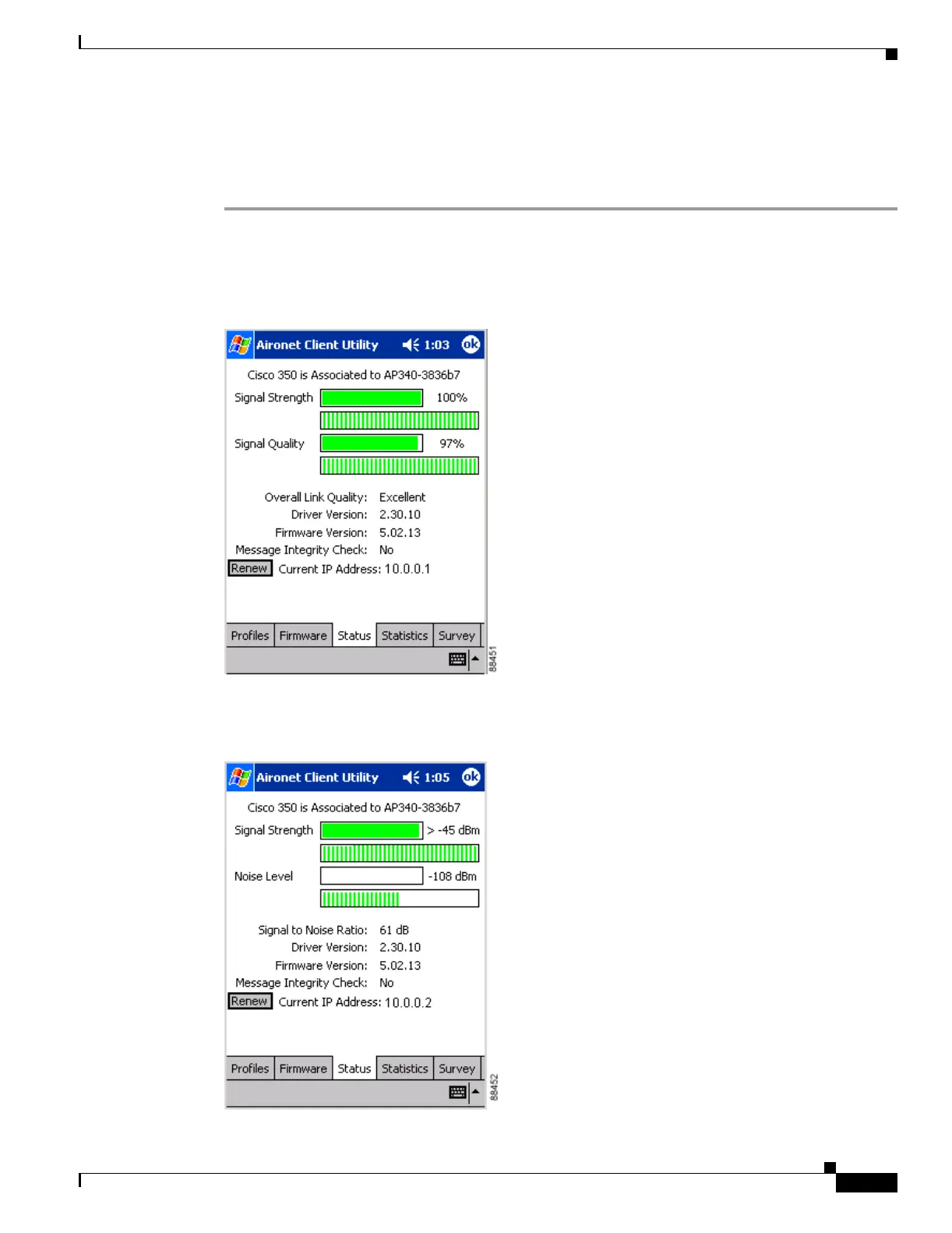7-3
Cisco Aironet Wireless LAN Client Adapters Installation and Configuration Guide for Windows CE
OL-1375-03
Chapter 7 Performing Diagnostics
Viewing the Status of Your Client Adapter
Viewing the Status of Your Client Adapter
Follow the steps below to view the current status of your client adapter.
Step 1 From the Profiles screen, tap the Status tab. The Status screen appears. Figure 7-2 shows the Status
screen with the signal strength values displayed as percentages, and Figure 7-3 shows the same screen
with the signal strength values displayed in decibels with respect to milliwatts (dBm).
Figure 7-2 Status Screen (with Signal Strength as a Percentage)
Figure 7-3 Status Screen (with Signal Strength in dBm)
