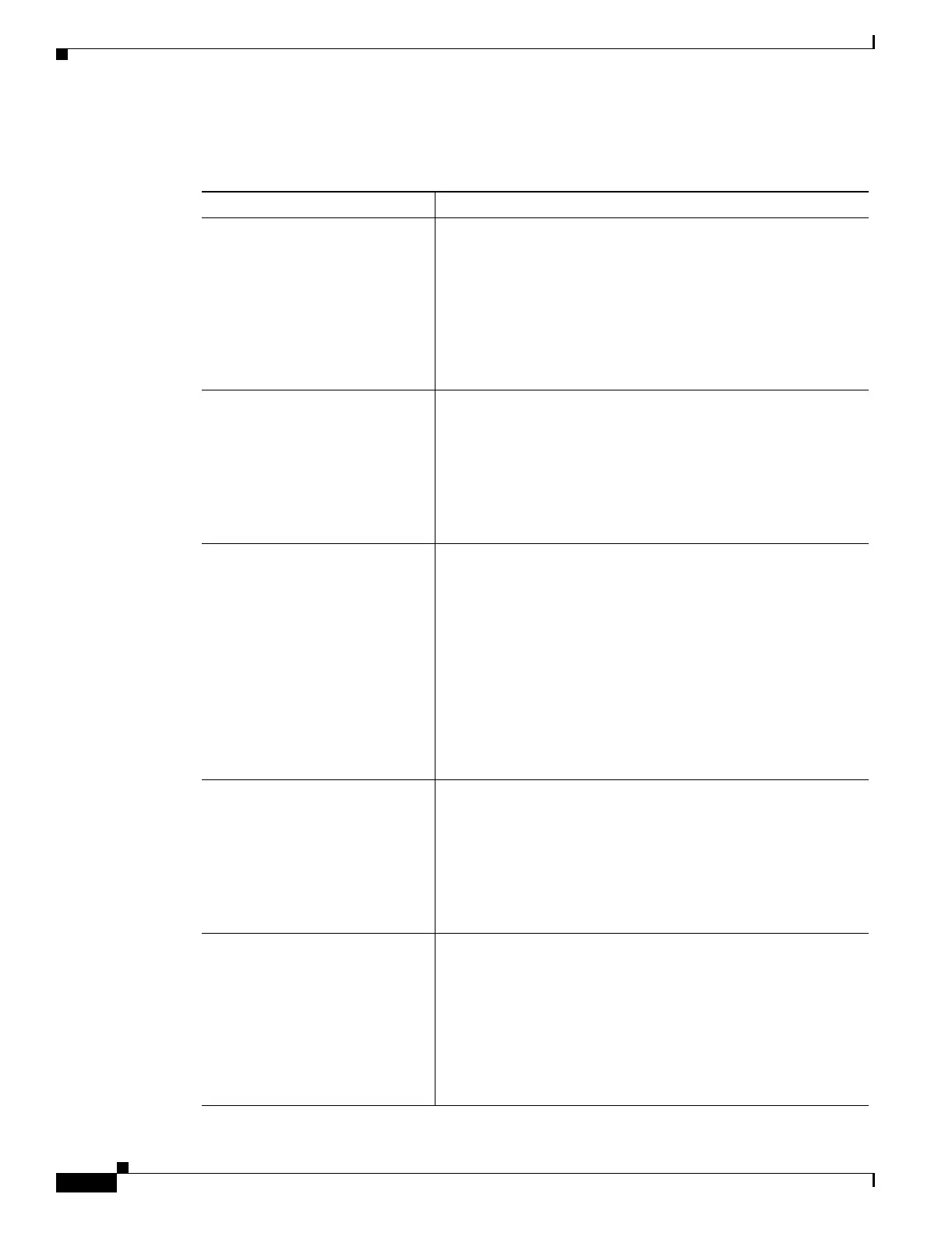7-4
Cisco Aironet Wireless LAN Client Adapters Installation and Configuration Guide for Windows CE
OL-1375-03
Chapter 7 Performing Diagnostics
Viewing the Status of Your Client Adapter
Table 7-1 interprets each element of the Status screen.
Table 7-1 Client Adapter Status
Status Description
The first line of the Status screen Indicates the operational mode of your client adapter and the
name or MAC address of any associated access point.
Value: Not Associated, Associated, Authenticated, or
Ad Hoc Mode
Note The access point name or MAC address is shown only if
the client adapter is in infrastructure mode and Aironet
Extensions are enabled (on access points running Cisco
IOS release 12.2(4)JA or greater).
Signal Strength The signal strength for all received packets. The higher the value
and the more green the bar graph is, the stronger the signal.
The histogram below the bar graph provides a visual
interpretation of the current signal strength. Differences in signal
strength are indicated by the following colors: green (strongest),
yellow (middle of the range), and red (weakest).
Range: 0 to 100% or –95 to –45 dBm
Signal Quality The signal quality for all received packets. The higher the value
and the more green the bar graph is, the clearer the signal.
The histogram below the bar graph provides a visual
interpretation of the current signal quality. Differences in signal
quality are indicated by the following colors: green (highest
quality), yellow (average), and red (lowest quality).
Range: 0 to 100%
Note This setting appears only if you selected signal strength to
be displayed as a percentage. See the “Setting Signal
Strength Display Units” section on page 7-2 for
information.
Noise Level The level of background radio frequency energy in the 2.4-GHz
band. The lower the value and the more green the bar graph is, the
less background noise present.
Range: –100 to –45 dBm
Note This setting appears only if you selected signal strength to
be displayed in dBm. See the “Setting Signal Strength
Display Units” section on page 7-2 for information.
Overall Link Quality The client adapter’s ability to communicate with the access point,
which is determined by the combined result of the adapter’s
signal strength and signal quality.
Value: Not Associated, Poor, Fair, Good, Excellent
Note This setting appears only if you selected signal strength to
be displayed as a percentage. See the “Setting Signal
Strength Display Units” section on page 7-2 for
information.
