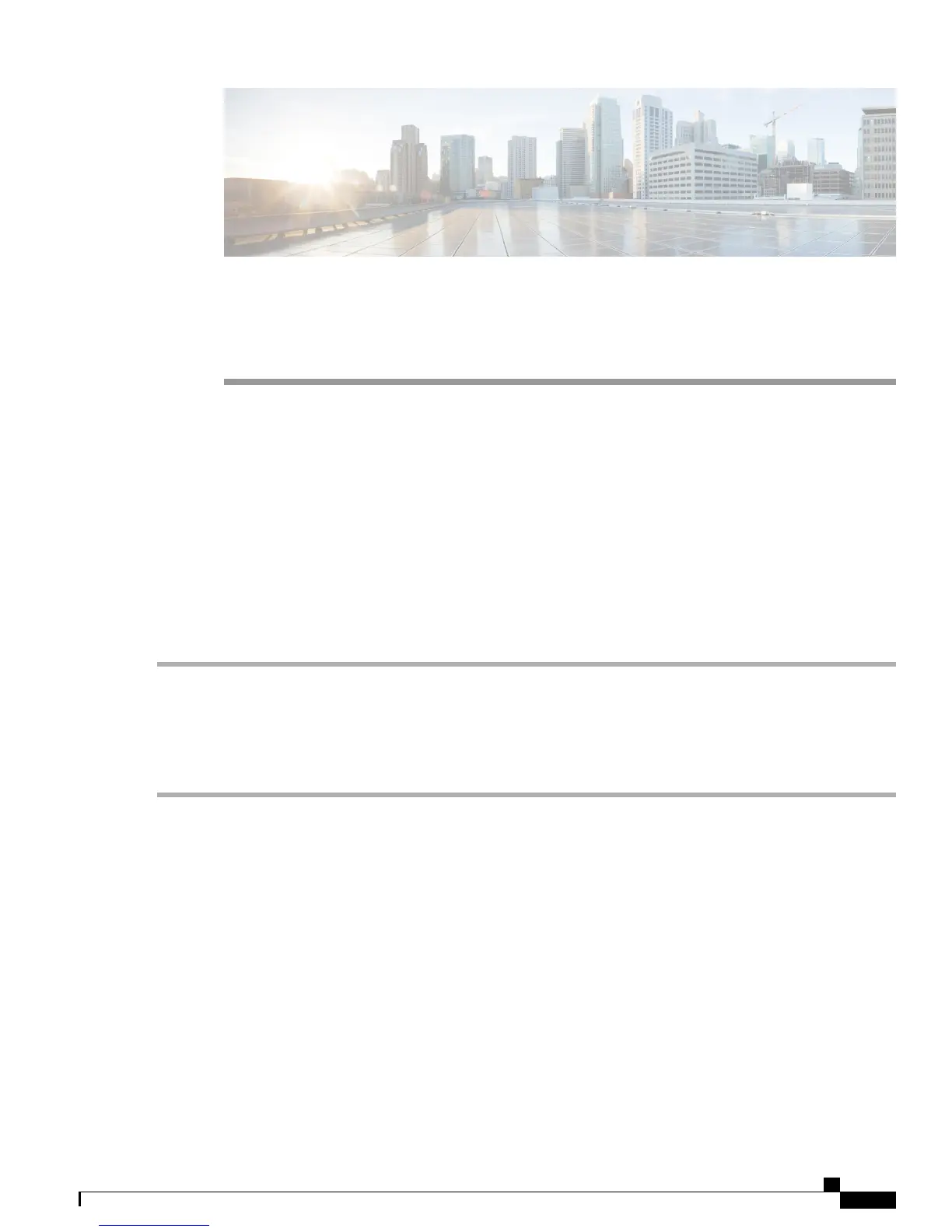CHAPTER 4
Maintenance and Upgrades
This chapter contains procedure for maintaining and upgrading the ASA, and contains the following sections:
•
Replace the SSD , page 27
Replace the SSD
As mentioned in Solid State Drive, on page 7, the ASA ships with an SSD installed. You can replace this
SSD should it fail; you do not need to power off the ASA to do so.
Follow these steps to replace a failed SSD in an ASA:
Step 1
Loosen the thumb screws on both sides of the SSD bay and pull the existing SSD out of the bay.
Step 2
Insert the new SSD into the bay and push it in until it is seated.
Step 3
Tighten the thumb screws on both sides of the SSD bay.
Step 4
Check the SSD LED to make sure the SSD is seated properly and functioning. See LEDs, on page 4 for a description
of the SSD LED.
Cisco ASA 5508-X and ASA 5516-X Hardware Installation Guide
Online Only 27
