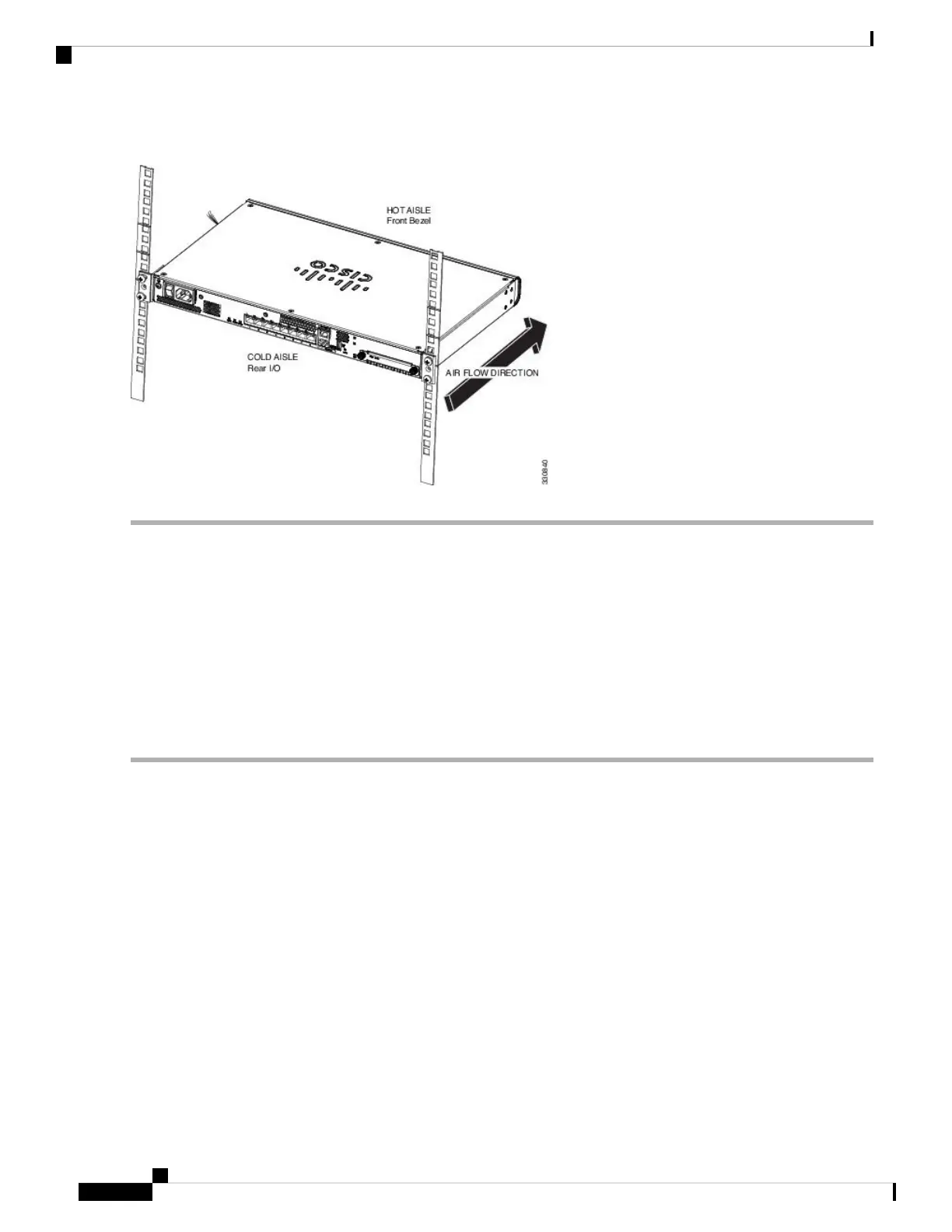Figure 1: Chassis Installed in the Rack
What to do next
You can now install the cables and power cord, as described in Connect Cables, Turn on Power, and Verify
Connectivity, on page 2.
Connect Cables, Turn on Power, and Verify Connectivity
After positioning or mounting the ASA, follow these steps to connect cables, turn on power, and verify
connectivity:
Step 1 Connect the network cables:
a) Management interface – Using this Management 1/1 Gigabit Ethernet port, you can connect a management computer
directly with an Ethernet cable, or you can connect the computer and the ASA to the same management network. Be
sure the PC is configured to obtain an IP address using DHCP.
You can configure any of the Gigabit Ethernet interfaces to be a management-only interface using the
management-only command. However, you cannot disable management-only mode on the Management 1/1 interface.
The following figure shows how to connect the network cables.
Mount and Connect
2
Mount and Connect
Connect Cables, Turn on Power, and Verify Connectivity
