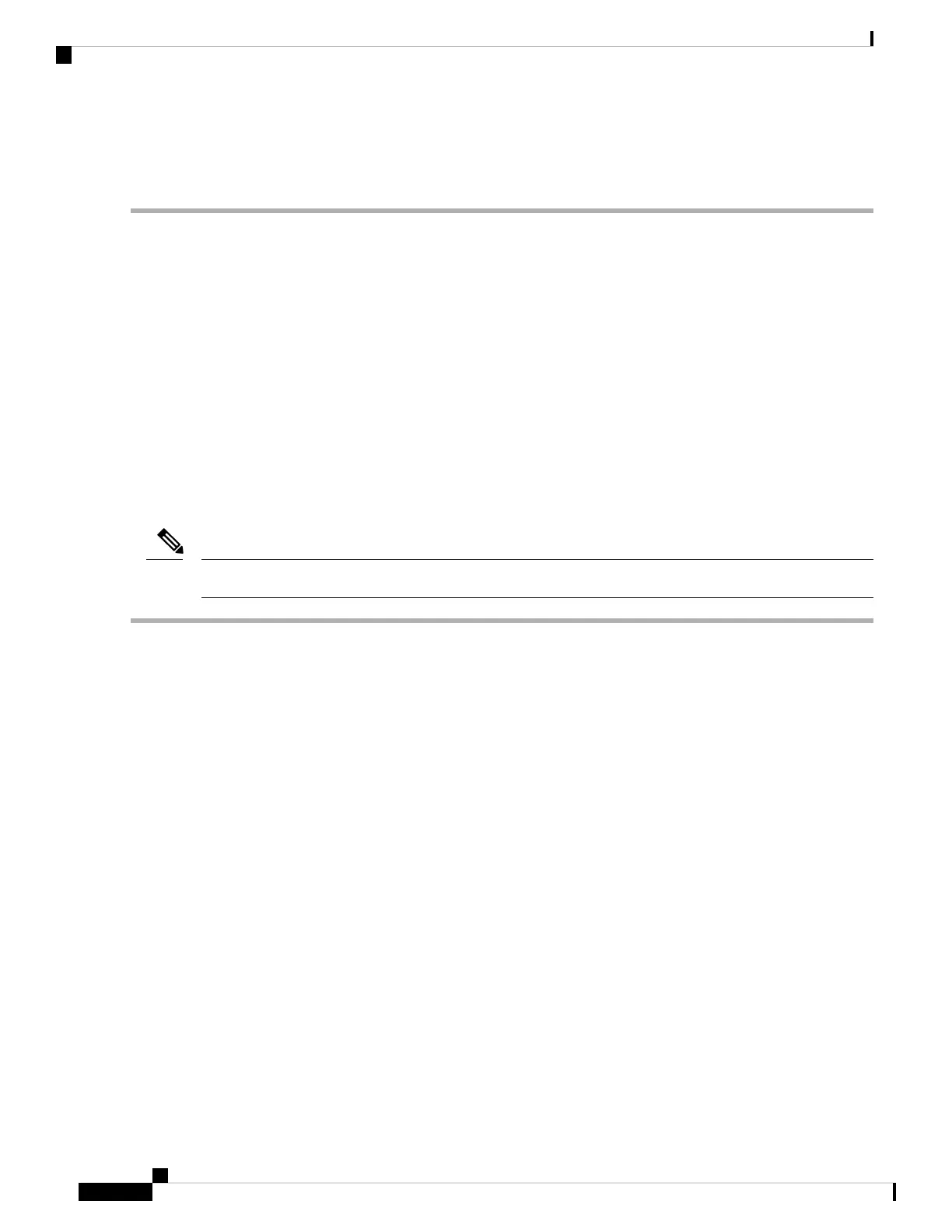Your ASA ships with either ASA or Firepower Threat Defense software preinstalled. To reimage your device,
see Reimage the Cisco ASA or Firepower Threat Defense Device.
Note
Connect to a Console Terminal or PC
The serial ports provide administrative access to the ASA either with a console terminal or a PC. To configure
the ASA through the CLI, you must establish a connection between the ASA console port and either a terminal
or a PC.
This section describes how to connect to a console terminal or a PC, and contains the following topics:
Connect to the Console Port with Microsoft Windows
You must install a USB device driver the first time a Microsoft Windows-based PC is connected to the USB
serial port on the ASA, otherwise the connection fails.
To uninstall the driver, use the Add Remove Programs utility or the Setup-exe program.
Disconnect the ASA console terminal before uninstalling the driver.
Note
Step 1 Obtain the appropriate driver (Cisco_usbconsole_driver_X_X_zip, where X is a revision number) for your ASA model
from the Cisco Download Software site, USB Console Software category.
Step 2 Install the driver.
Step 3 Connect a USB 5-pin Mini USB Type B to the USB console port as shown in the following figure.
Mount and Connect
4
Mount and Connect
Connect to a Console Terminal or PC
