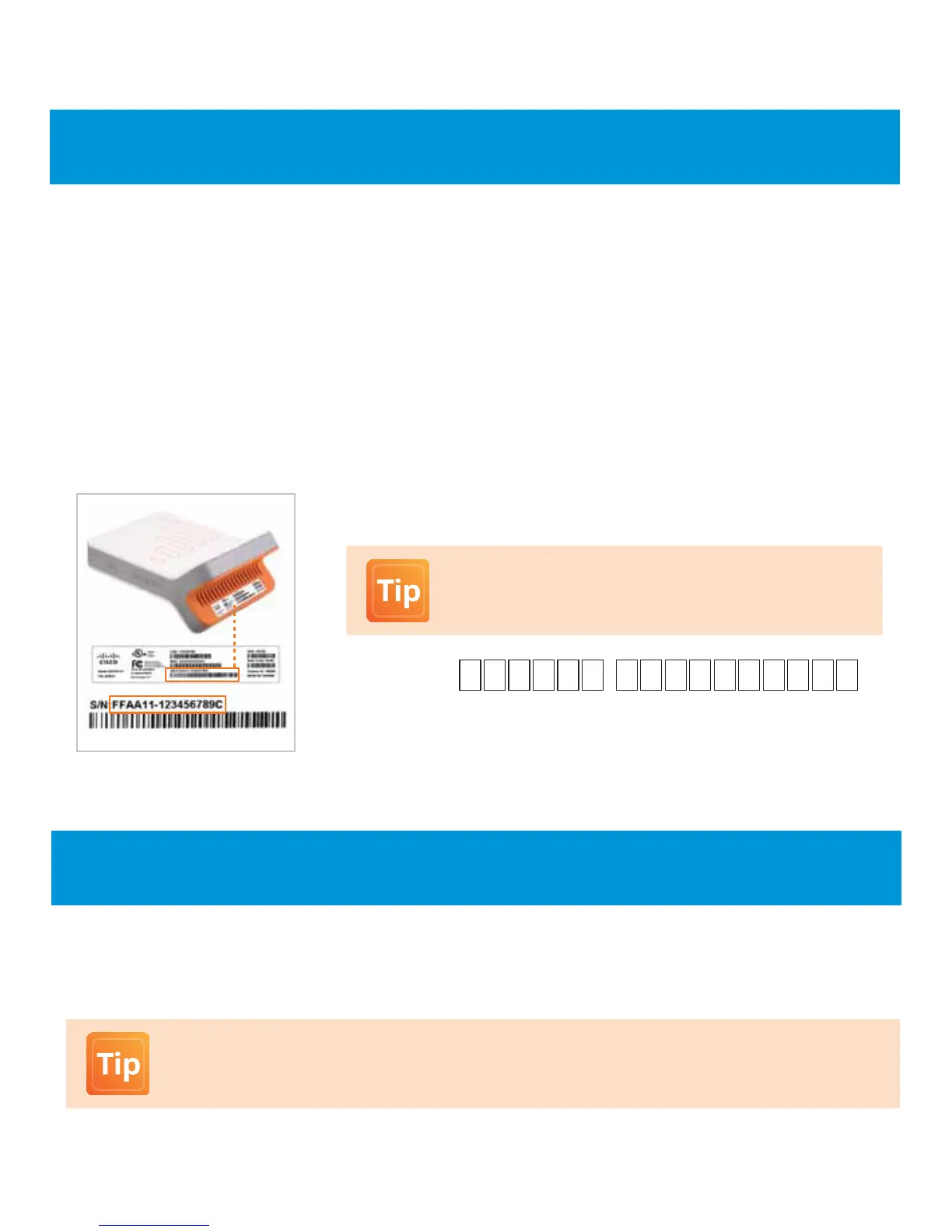3
How you congure your 3G MicroCell is dependent on what equipment you currently use to connect to the Internet.
• If you have either a gateway or a modem and Wi-Fi router , follow OPTION A on page 4 .
• If you only have a modem attached directly to your computer, follow OPTION B on page 5 .
Step 2: Conguration and Powering Up
• Place your MicroCell within 3 feet of a window, if possible.
• Make sure your MicroCell is at least 1 foot away from your gateway or modem and Wi-Fi router.
• Refer to FAQ 1.4 on page 9 for additional details on product placement.
Step 1: Activation
Note:
As an added benet, when placing a 911 call while connected to your 3G MicroCell, the full location address you
provide at activation will be sent to local emergency responders. A built-in Global Positioning System (GPS)
feature helps deliver this functionality.
Serial # (S/N): -
Write down your 3G MicroCell’s serial number as you will
need it for online activation and for future reference.
Work with your TruVista representative to activate your MicroCell. During this time you will be required to provide
the address where the MicroCell will be located.
