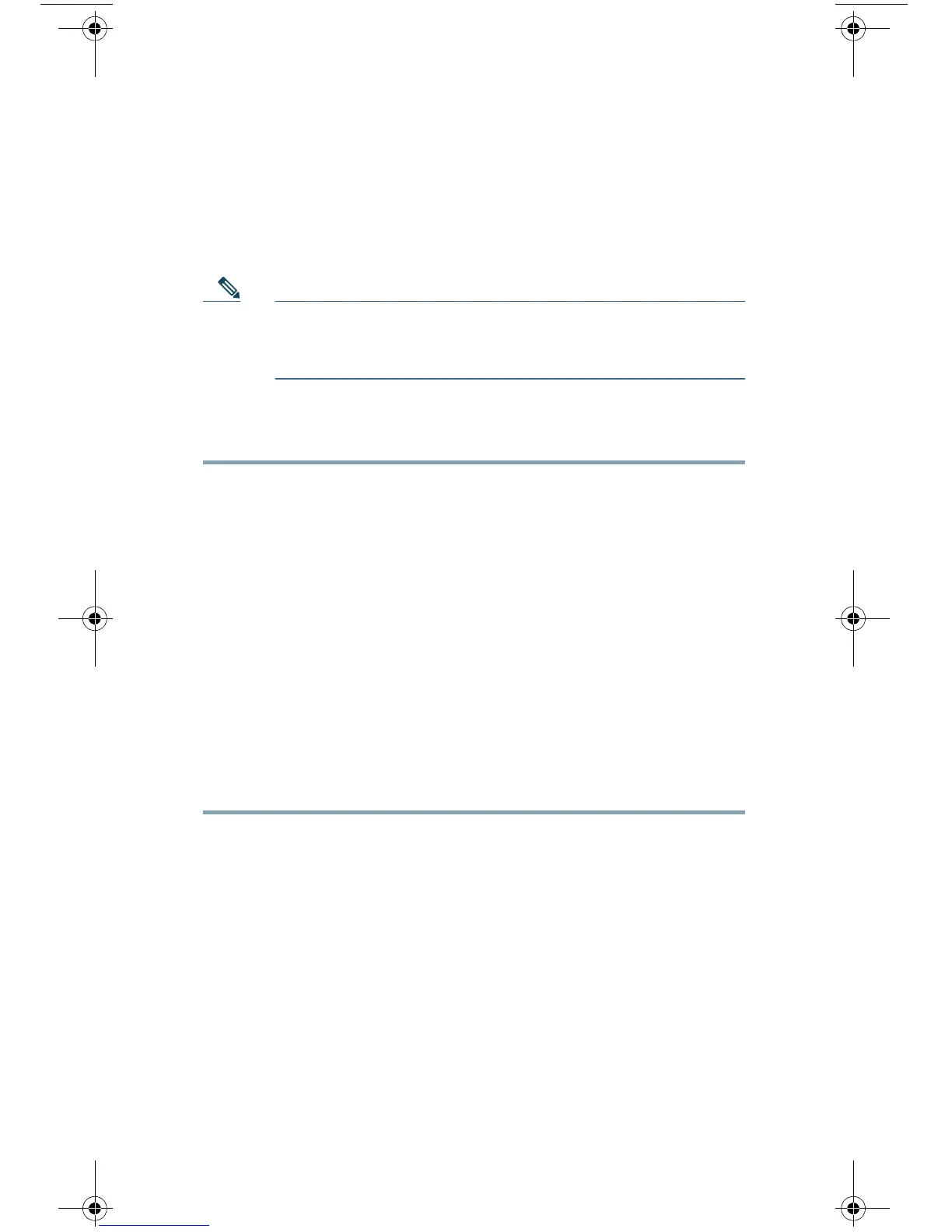8
7 Temporarily Change Your IP
Address
To connect to the Cisco C170 appliance, you must temporarily
change the IP address of your computer.
Note Make a note of your current IP configuration settings
because you will need to revert to these settings after
you finish the configuration.
For Windows
Step 1 Go to the Start menu and choose Control Panel.
Step 2 Double-click Network and Sharing Center.
Step 3 Click Local Area Connection and then click Properties.
Step 4 Select Internet Protocol (TCP/IP) and then click
Properties.
Step 5 Select Use the Following IP Address.
Step 6 Enter the following changes:
• IP Address: 192.168.42.43
• Subnet Mask: 255.255.255.0
• Default Gateway: 192.168.42.1
Step 7 Click OK and Close to exit the dialog box.
C170_QSG.fm Page 8 Wednesday, March 13, 2013 9:31 PM