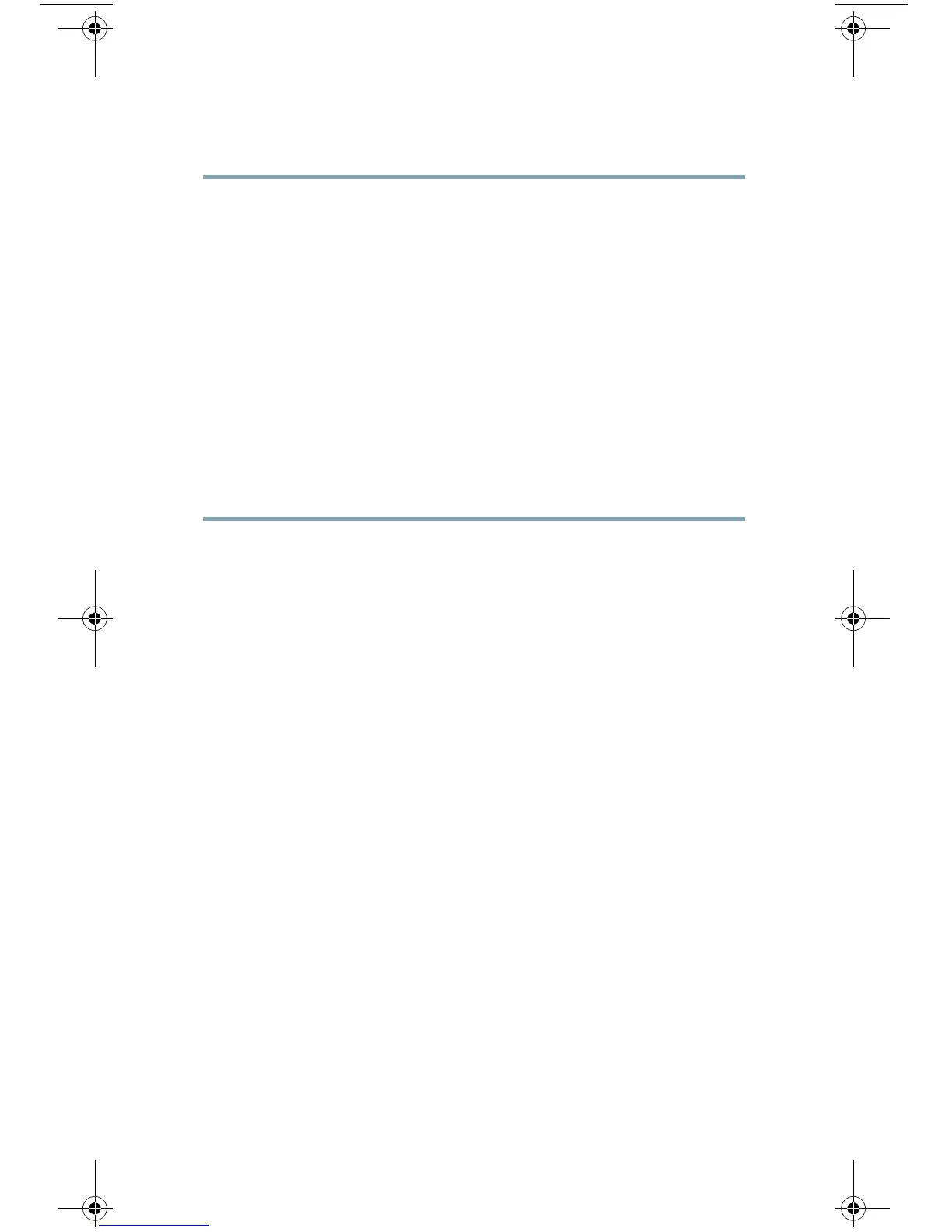9
For Mac
Step 1 Launch the Apple menu and choose System Preferences.
Step 2 Click Network.
Step 3 Select the network configuration with the green icon.
This is your active connection. Then click Advanced.
Step 4 Click the TCP/IP tab and from Ethernet settings,
choose Manually from the drop-down list.
Step 5 Enter the following changes:
• IP Address: 192.168.42.43
• Subnet Mask: 255.255.255.0
• Router: 192.168.42.1
Step 6 Click OK.
C170_QSG.fm Page 9 Wednesday, March 13, 2013 9:31 PM