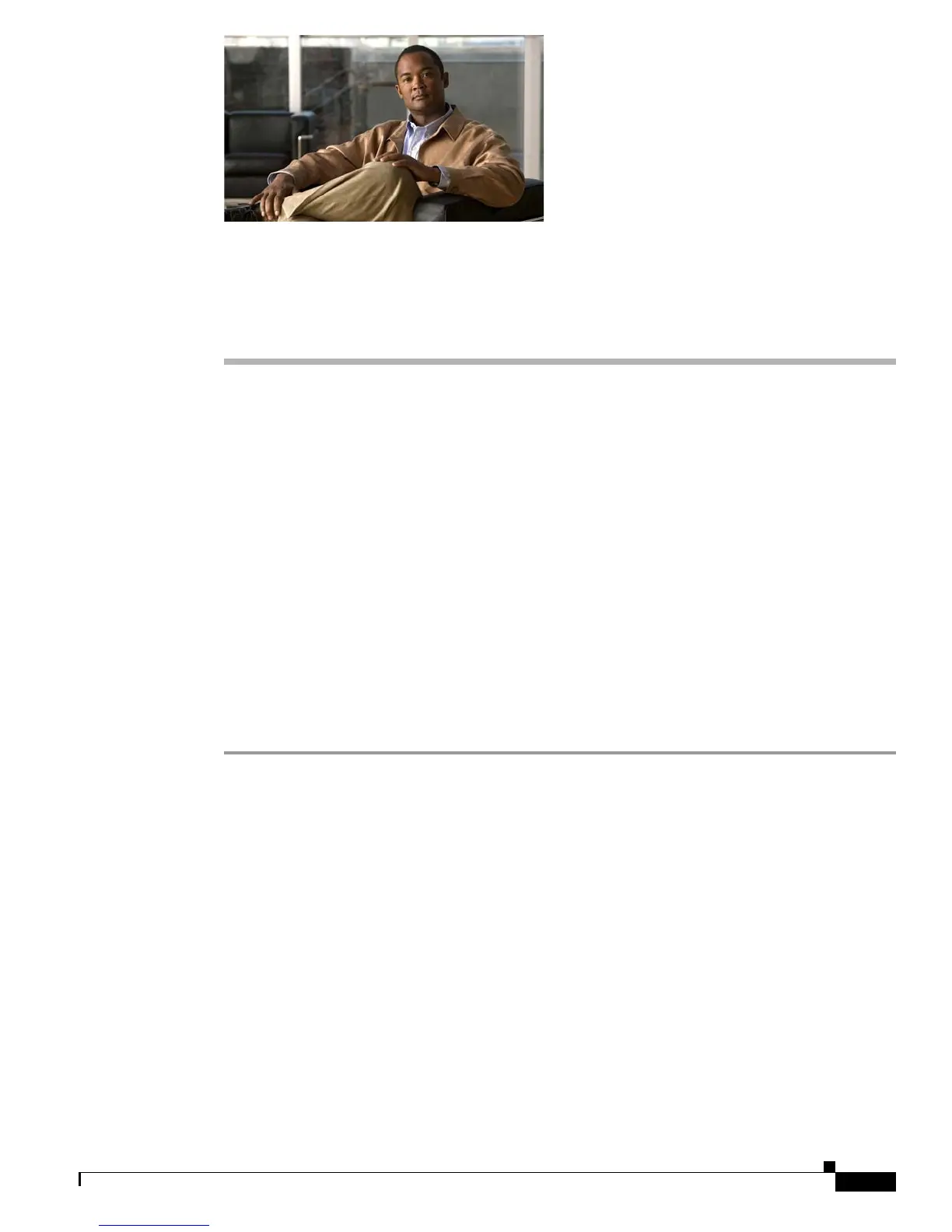C-1
Catalyst 3560-C and 2960-C Switch Hardware Installation Guide
OL-23803-02
APPENDIX
C
Configuring the Switch with the CLI Setup
Program
This appendix provides a command-line interface (CLI) setup procedure for a standalone switch. To set
up the switch by using Express Setup, see the Catalyst 3560-C and 2960-C Switch Getting Started Guide.
Before connecting the switch to a power source, review the safety warnings in Chapter 2, “Switch
Installation.”
Accessing the CLI Through the Console Port
You can enter Cisco IOS commands and parameters through the CLI. Use one of these options to access
the CLI:
• RJ-45 Console Port
• USB Mini-Type B Console Port
RJ-45 Console Port
Step 1 Connect the RJ-45-to-DB-9 adapter cable to the 9-pin serial port on the PC. Connect the other end of the
cable to the switch console port.
Step 2 Start the terminal-emulation program on the PC or the terminal. The program, frequently a PC
application such as HyperTerminal or ProcommPlus, makes communication between the switch and
your PC or terminal possible.
