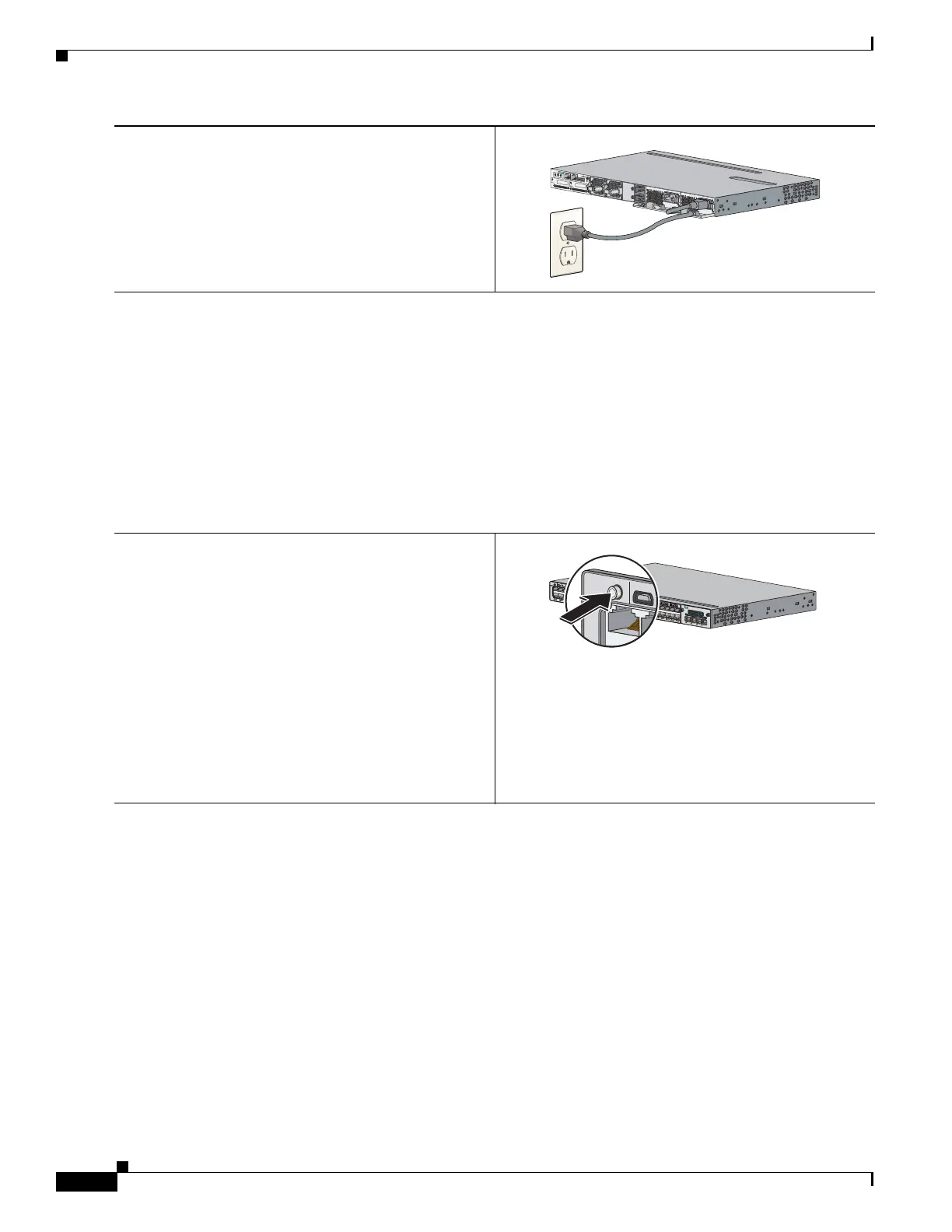4
Catalyst 3750-X and 3560-X Switch Getting Started Guide
OL-19590-01
Running Express Setup
Step 3
Power the switch.
AC power switches: Plug the AC power cord into the
switch power supply and into a grounded AC outlet.
DC power switches: See the wiring instructions in the
hardware installation guide on Cisco.com.
Step 4
Approximately 30 seconds after the switch powers on, it begins the power-on self-test (POST), which can take up to
5 minutes to complete.
During POST, the SYSTEM LED blinks green, and the XPS, STATUS, DUPLEX, and SPEED LEDs turn solid
green.
When POST is complete, the SYSTEM LED is green, the MAST LED is green if the switch is acting as stack master,
and the other LEDs turn off.
Note Before going to the next step, wait until POST is complete.
Troubleshooting:
If the SYST LED blinks green, does not turn green, or turns amber, contact your Cisco representative or reseller. The
switch failed the power-on self-test (POST).
Step 5
Press and hold the Mode button until all the LEDs next to
the Mode button turn green. (The XPS LED remains off
on some switch models.)
You might need to hold the button for more than 3
seconds.
The switch is now in Express Setup mode.
Troubleshooting:
If the LEDs next to the Mode button blink when you press
the button, release it. Blinking LEDs mean that the switch
is already configured and cannot go into Express Setup
mode. For more information, see the “Resetting the
Switch to the Default Settings” section on page 20.
R
ESET
C
O
N
SO
L
E
ST
ACK
1
S
T
AC
K 2
S
-
P
W
R
RP
S
S
-
P
W
R
A
UX
A
C O
K
C
3
K
-PW
R
-
7
1
5
W
A
C
P
S
OK
A
C
OK
C
3K
-
PW
R
-7
1
5
W
AC
PS
O
K
253219
Ca
tal
y
st
37
5
0-X
P
o
E+
4
8
S
Y
S
T
R
P
S
S
TA
T
S
P
E
E
D
D
U
P
L
X
EN
P
o
E
S
TA
C
K
M
A
S
T
S
-
P
WR
M
ODE
C
O
NSO
L
E
C3
KX
-NM
-1
0
G
NE
T
W
O
RK
M
O
D
UL
E
G
1
G
2
/
T
E
1
G
3
G
4
/
T
E2
1
2
3
4
5
6
7
8
9
1
0
11
1
2
1
3
1
4
1
5
1
6
1
7
1
8
1
9
2
0
2
1
2
2
2
3
2
4
2
5
2
6
2
7
2
8
2
9
3
0
3
1
3
2
3
3
3
4
3
5
3
6
3
7
3
8
3
9
4
0
4
1
4
2
4
3
4
4
4
5
4
6
4
7
4
8
MODE
CONSOLE
253220
