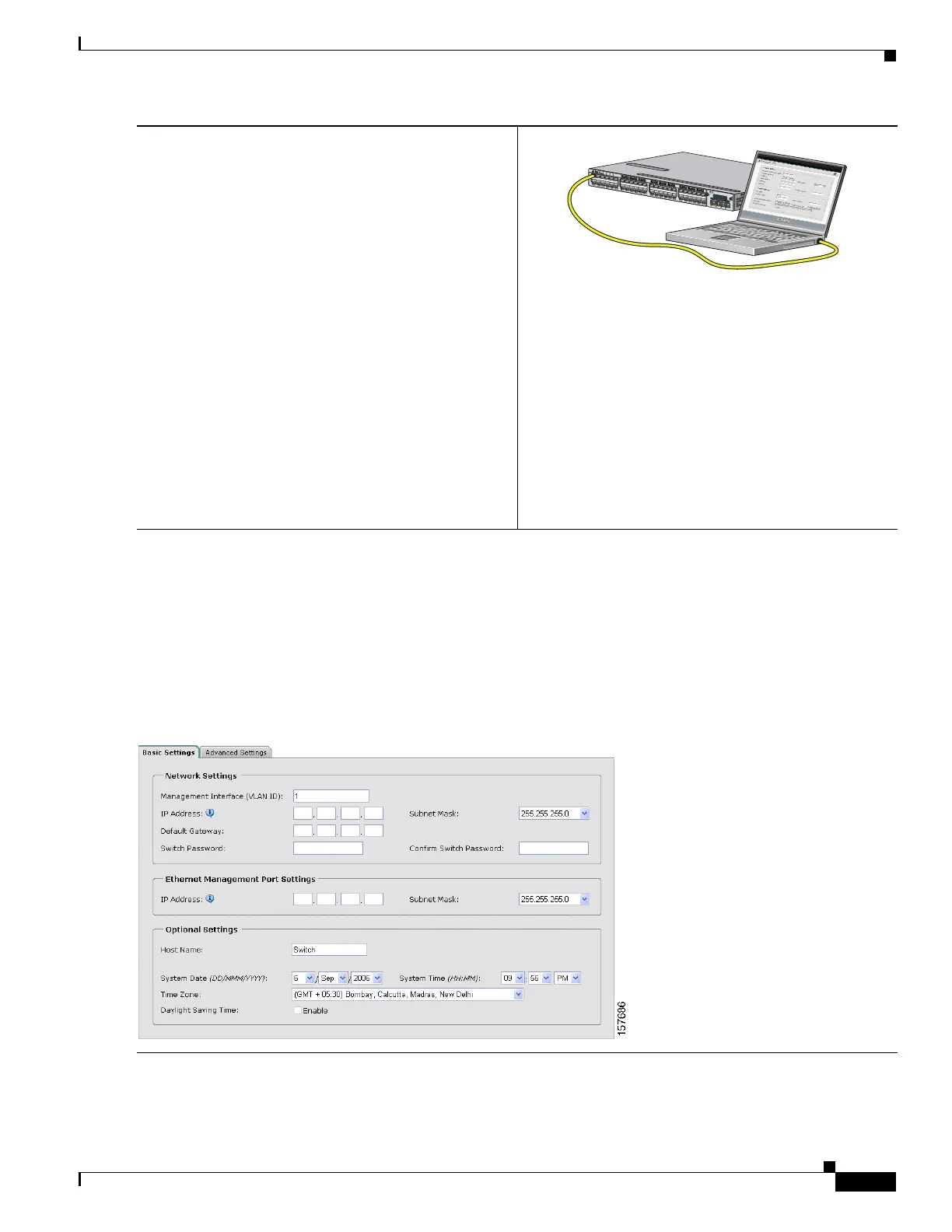5
Catalyst 3750-X and 3560-X Switch Getting Started Guide
OL-19590-01
Running Express Setup
Step 6
Connect a Category 5 Ethernet cable to a port:
• Any 10/100/1000 Ethernet port on the switch front
panel
• The RJ-45 management port on the switch rear panel
Connect the other end of the cable to the Ethernet port on
your PC.
Wait until the port LEDs on the switch and your PC or
laptop are green or blinking green. Green LEDs mean a
successful connection.
Troubleshooting:
If the port LEDs do not turn green after about 30 seconds,
make sure that:
• You connected the Ethernet cable to one of the
downlink switch ports (not to the console port).
• You are using an undamaged Category 5 or 6
Ethernet cable.
• The other device is turned on.
Step 7
Start a browser session on the PC, and enter the IP address 10.0.0.1. When prompted, enter the default password,
cisco.
Note The switch ignores text in the username field.
The Express Setup window appears.
Troubleshooting:
If the Express Setup window does not appear, make sure that any browser pop-up blockers or proxy settings are
disabled and that any wireless client is disabled on your PC or laptop.
C
a
t
a
l
y
s
t
3
7
5
0
-
X
P
o
E
+
4
8
S
Y
S
T
X
PS
ST
A
T
S
PE
ED
D
U
P
L
X
E
N
P
o
E
S
TAC
K
M
A
S
T
S-
P
W
R
MO
DE
C
O
N
S
O
L
E
1
2
3
4
5
6
7
8
9
1
0
1
1
1
2
1
2
3
4
5
6
7
8
9
10
1
1
1
2
1
2
3
4
5
6
7
8
9
1
0
1
1
12
1
2
3
4
5
6
7
8
9
1
0
1
1
12
C
3
K
X
-
N
M
-
1
0
G
NET
W
ORK
M
ODULE
G
1
G
2/
T
E
1
G
3
G4/
T
E
2
253221
