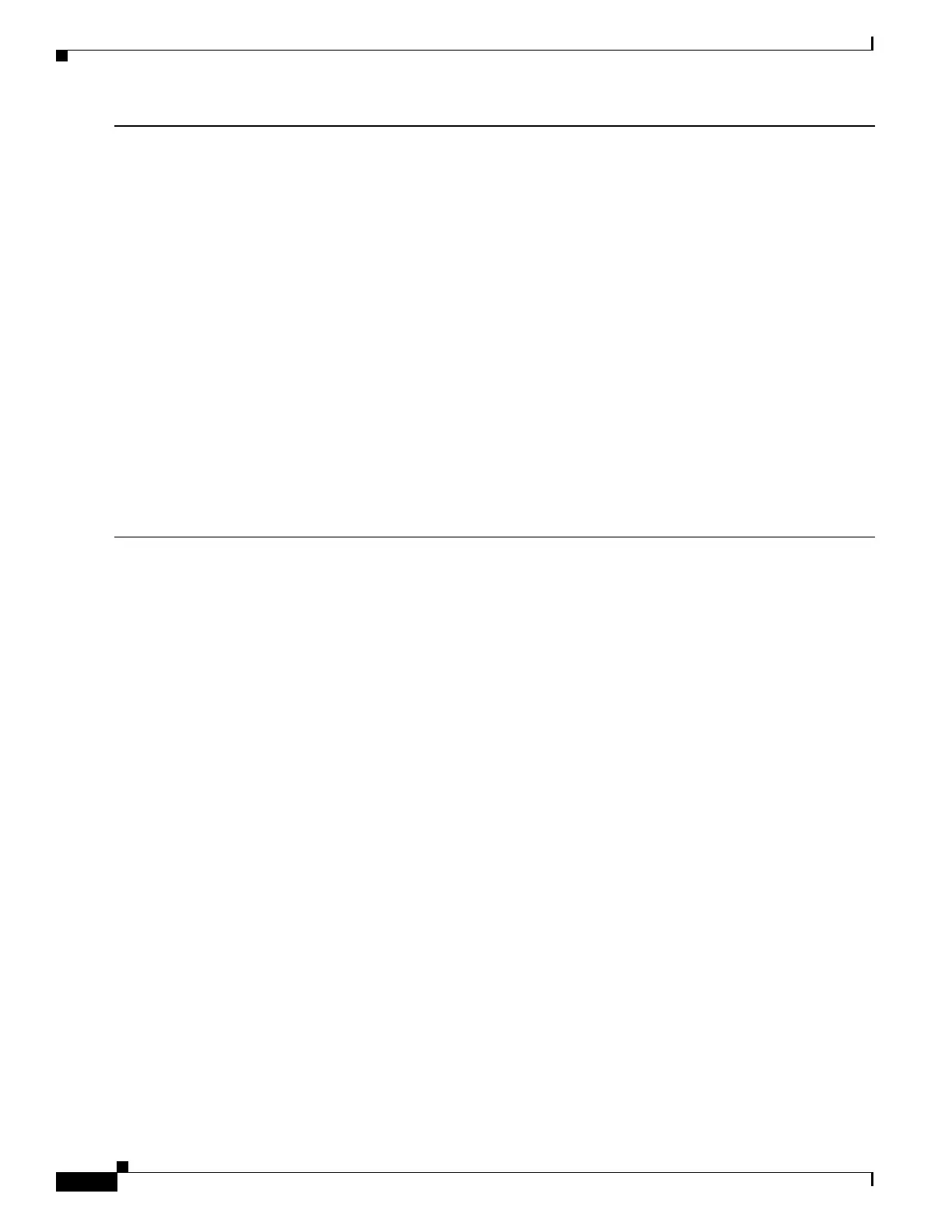8
Catalyst 3750-X and 3560-X Switch Getting Started Guide
OL-19590-01
Managing the Switch
Managing the Switch
After completing Express Setup and installing the switch in your network, you can use these options for
configuration:
• Device Manager
• Cisco Network Assistant
• Command-Line Interface
• Other Management Options
Device Manager
The simplest way to manage the switch is by using the device manager in the switch memory. This is a
web interface that offers quick configuration and monitoring. You can access it through a web browser.
Follow these steps:
1. Launch a web browser on your PC or laptop.
2. Enter the switch IP address in the web browser, and press Enter. The device manager page appears.
3. Use the device manager for basic switch configuration and monitoring. Refer to the device manager
online help for more information.
Step 14
See the “Managing the Switch” section on page 8 for information about configuring and managing the switch.
To display the device manager:
1. Start a web browser on your PC or laptop.
2. Enter the switch IP address, username, and password assigned in Step 8 in the browser, and press Enter.
The device manager page appears.
Troubleshooting:
If the device manager does not appear:
• Confirm that the port LED for the switch port connected to your network is green.
• Confirm that the PC or laptop that you are using has network connectivity by connecting it to a well-known web
server in your network. If there is no network connection, troubleshoot the network settings on the PC or laptop.
• Make sure that the switch IP address in the browser is correct.
• If the switch IP address in the browser is correct, the switch interface LED is green, and the PC or laptop has
network connectivity, continue troubleshooting by reconnecting the PC or laptop to the switch. Configure a
static IP address on the PC or laptop that is in the same subnet as the switch IP address.
• When the LED on the switch port connected to the PC or laptop is green, re-enter the IP address of the switch
in a browser to display the device manager. When the device manager appears, you can continue with the
configuration.
