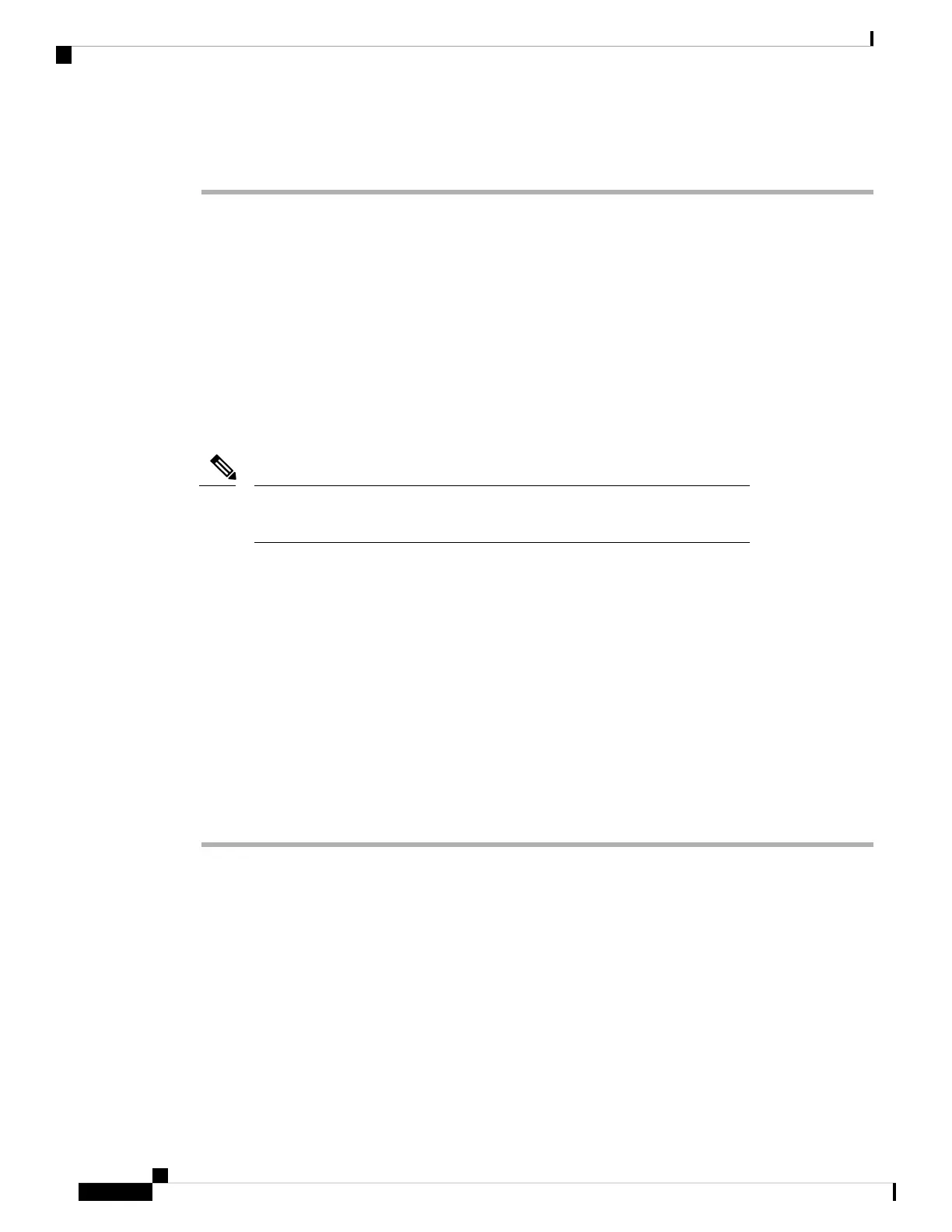Step 4 When you complete the switch installation, see After Switch Installation, on page 16for information on switch
configuration.
After Switch Installation
• Configure the switch using the Web User Interface. For more information, see "Configuring the Switch
Using the Web User Interface" topic in the Software Configuration Guide.
• Connect the StackPower and StackWise ports.
• Install the power cord retainer (optional).
• Connect the required devices to the switch ports.
• Turn on the power supply switches to power up the system. While powering up, the switch performs a
series of bootup diagnostic tests.
The switch is designed to boot up in less than 30 minutes, provided that the
neighboring devices are in fully operational state.
Note
• Verify port connectivity after connecting devices to the switch ports. The LED turns green when the
switch and the attached device have a link.
Connecting the StackWise Cables
Before connecting the StackWise cables, review the Planning a Switch Data Stack, on page 3. Always use
a Cisco-approved StackWise cable to connect the switches.
Connecting a StackWise-320 Cable
Procedure
Step 1 Remove the dust covers from the StackWise cables and store them for future use.
A StackWise adapter must be installed in the StackWise port to enable stacking. In a default setup, the
StackWise adapter blanks are installed in the StackWise ports. If StackWise is ordered with the switch,
StackWise adapters are already installed in the StackWise ports, and you can proceed to step 4.
Step 2 Remove the StackWise adapter blanks from each destination StackWise port using the Torx T15 Allen key
provided in the stacking kit (or a Torx T15 screwdriver). Store them for future use.
Step 3 Install the StackWise adapter in each destination StackWise port, and secure it in place using the supplied
Torx T15 key, or a Torx T15 screwdriver.
Installing a Switch
16
Installing a Switch
After Switch Installation
