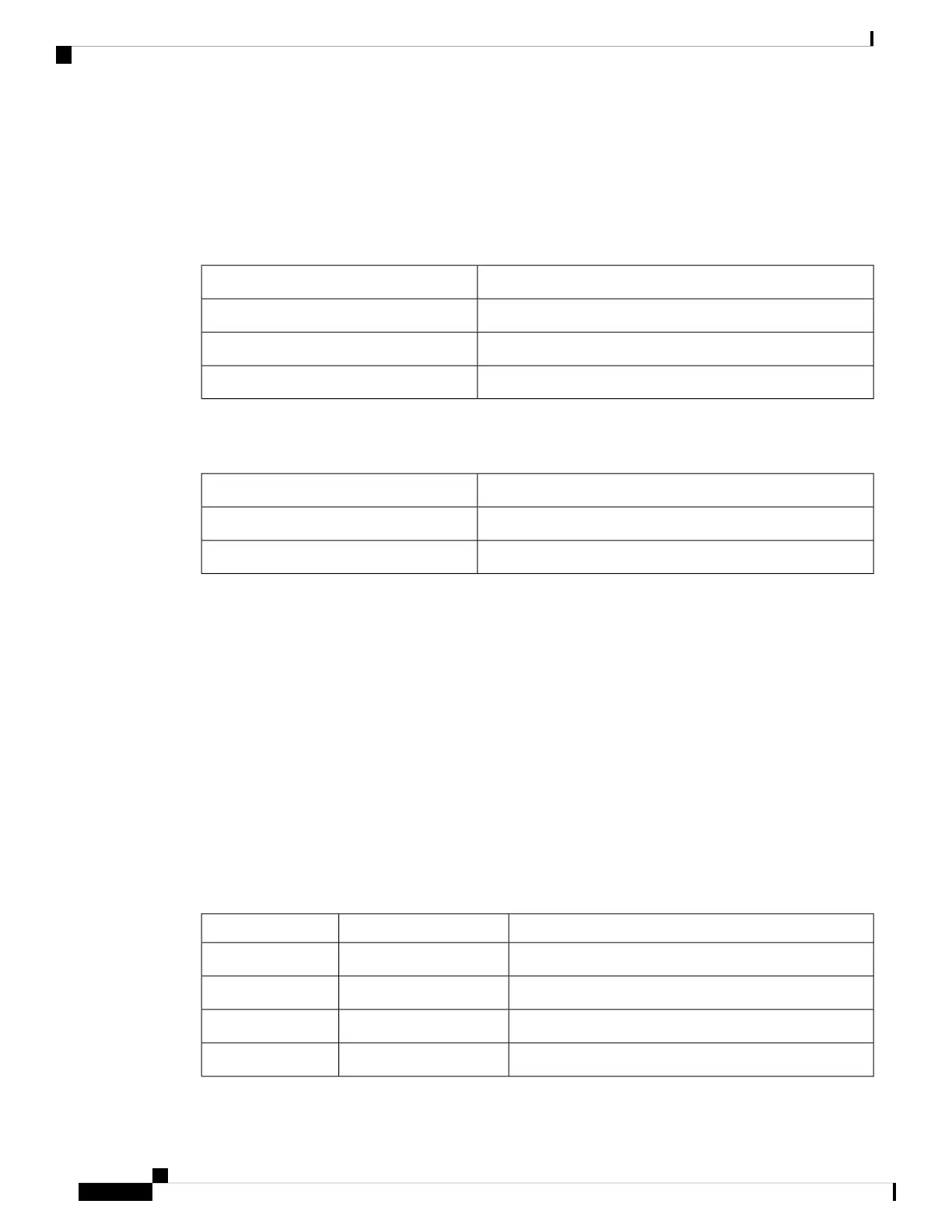Power Supply LEDs
The following table describes the LED indicators when two power supplies modules are installed in the switch.
Table 22: Power Supply LED Indicators for Two PSUs
DescriptionColor/State
Power supply is operating normally.Green
One of the PSU has input loss.Amber
One of the PSU has output failure.Red
The following table describes the LED indicators for a standalone switch.
Table 23: Power Supply LED Indicators for a Standalone Switch
DescriptionColor/State
Both PSUs are in the bay with active power.Green
Missing PSU or no power feed.Amber
Port LEDs and Modes
Cisco Catalyst 9500 Series Switches
Each Ethernet port, 1-Gigabit Ethernet module slot, and 10-Gigabit Ethernet module slot has a port LED.
These port LEDs, as a group or individually, display information about the switch and about the individual
ports. The port mode determines the type of information shown by the port LEDs.
To select or change a mode, press the Mode button until the desired mode is highlighted. When you change
port modes, the meanings of the port LED colors also change.
When you press the Mode button on any switch in the switch stack, all the stack switches change to show the
same selected mode. For example, if you press the Mode button on the active switch to show the SPEED
LED, all the other switches in the stack also show the SPEED LED.
Table 24: Port Mode LEDs
DescriptionPort ModeMode LED
The port status. This is the default mode.Port statusSTAT
The port operating speed: 10, 100, or 1000 Mb/s.Port speedSPEED
The port duplex mode: full duplex or half duplex.Port duplex modeDUPLX
The active switch status.ActiveACTV
Cisco Catalyst 9500 Series Switches Hardware Installation Guide
108
Understanding the LEDs
Power Supply LEDs
