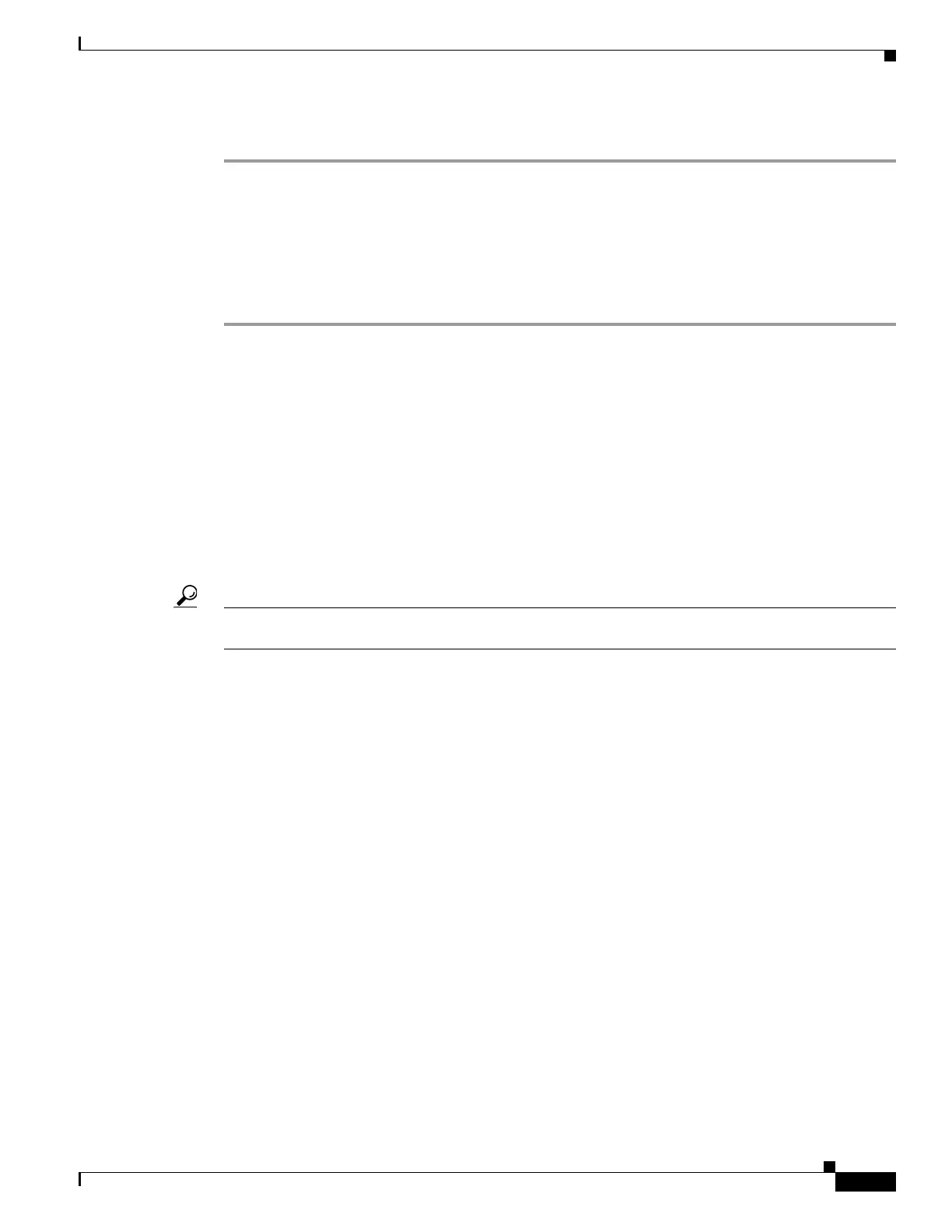17
Getting Started Guide for Cisco Digital Media Players
78-19212-02
Connect Equipment
Procedure
Step 1 Use the On/Off power button on the DMP chassis to verify that your DMP is turned Off.
Step 2 Connect a standard, Category 5 Ethernet cable to your DMP.
Step 3 Attach the other end of the Ethernet cable to a PoE-enabled network switch that operates inside
your network.
Step 4 Use the On/Off power switch on the DMP chassis to turn your DMP On.
Step 5 Stop. You have completed this procedure.
Related Topics
• Physical Interfaces (I/O Ports), page 12
• DMP Power Cord Options, page 14
• Connect to a 100V–240V AC Socket, page 16
Connect to a Network
Use a connection method— wired or wireless— that your DMP and topology both support. Physical
Ethernet connections take priority over 802.11 b/g on DMPs where both are active.
Tip To learn which connection methods your DMP supports, see Table 2. Alternatively, if the table does not describe your DMP
model, see its datasheet at http://cisco.com/go/dms/dmp/datasheets.
• Understand Whether the IP Address Will Be Static or Dynamic, page 17
• Establish an Ethernet Connection, page 18
• Wireless (802.11 b/g) Connection Procedures, page 22
Understand Whether the IP Address Will Be Static or Dynamic
The factory-default behavior for every DMP is to obtain and use a dynamic IP address from a DHCP
server in its local network segment.
Nonetheless, your DMP must have an IP address—even when you will deploy it where the local network
segment does not include any DHCP server among its nodes. In this case, you must configure your DMP
before you deploy it. This technique is sometimes called a green field deployment. The configuration
steps differ in Ethernet and wireless networks.
Related Topics
• Prepare Your DMP to Use a Static IP Address Over Ethernet, page 32
• Prepare Your DMP to Use a Static IP Address Over Wireless, page 34
