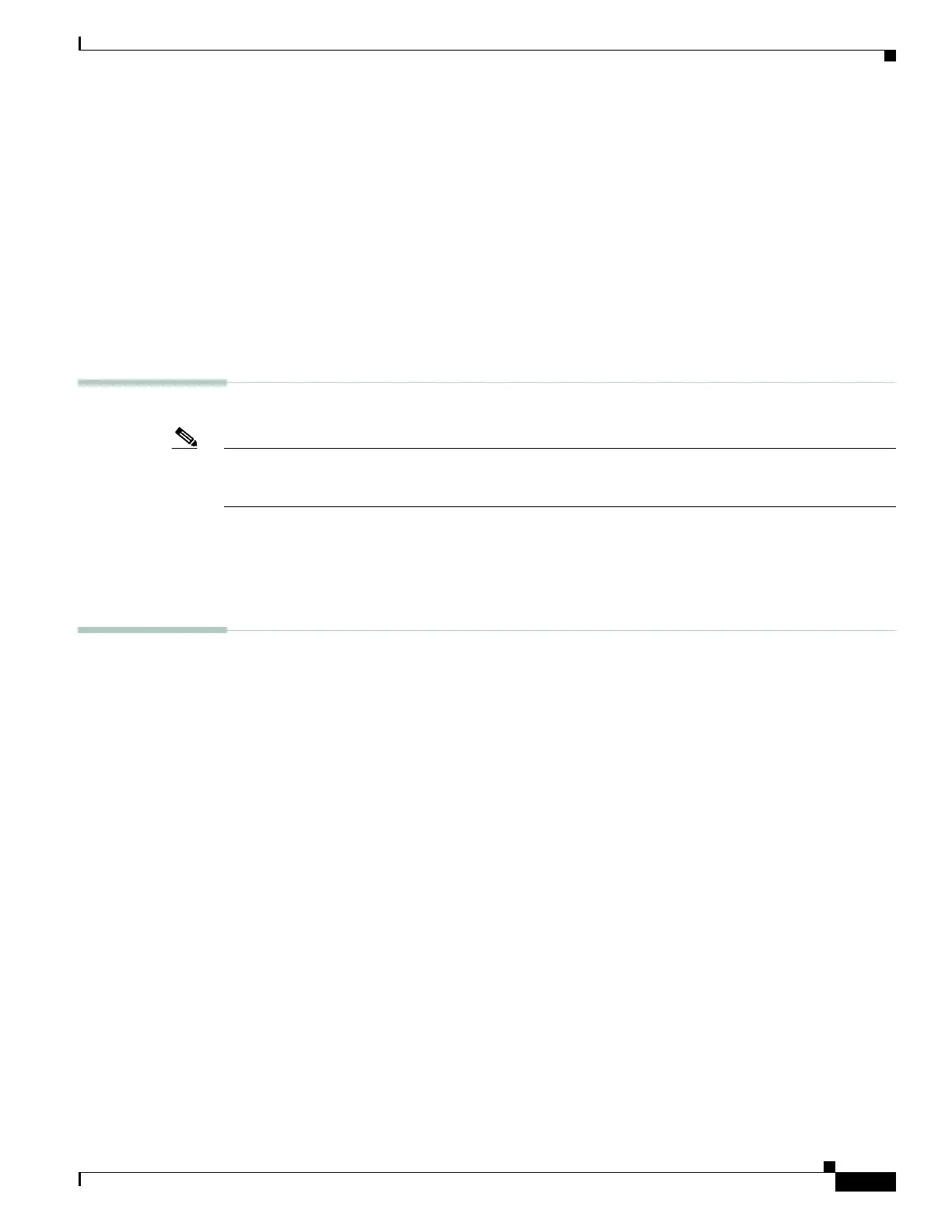25
Getting Started Guide for Cisco Digital Media Players
78-19212-02
Connect Equipment
Beyond the general guidelines that Figure 1 illustrates, two additional factors might constrain which
types of signal cable you can use.
• The technology, brand, and model of your display—Check its product documentation to
understand its compatibility with various signal cable types.
• The DMP model — Table 2 on page 12 states which I/O ports are available on various DMP models.
Alternatively, if the table does not describe your DMP model, see its datasheet at
http://www.cisco.com/go/dms/dmp/datasheets. Your packing list states which signal cables Cisco
planned to ship with your DMP.
Related Topics
• Connect to a Presentation System, page 22
Understand How to Work Around the Low Signal Quality of Composite Video Cables
Note When image signals are transmitted through a composite cable, image quality suffers. When you use a composite cable
and your DMP shows any web-based media, small text might be difficult to read in TVzilla. To work around this limitation, you can
lower the browser resolution setting in DMPDM.
Related Topics
• TVzilla, page 5
• Connect to a Presentation System, page 22
Understand How HDMI and DVI Differ
With most modern, digital presentation systems, you can use an HDMI cable for both video and audio.
Other such systems might not connect until you combine the HDMI cable with an HDMI-to-DVI adapter
for video. However, DVI does not support the transmission of audio signals. In this case, you can use the
provided audio cable for audio.
Related Topics
• Connect to a Presentation System, page 22
Presentation System Procedures
• Use an HDMI Connection, page 26
• Use a Connection that Combines HDMI with DVI, page 26
• Connect to a Touchscreen, page 27
• Connect to an Analog Display or Projector, page 28
