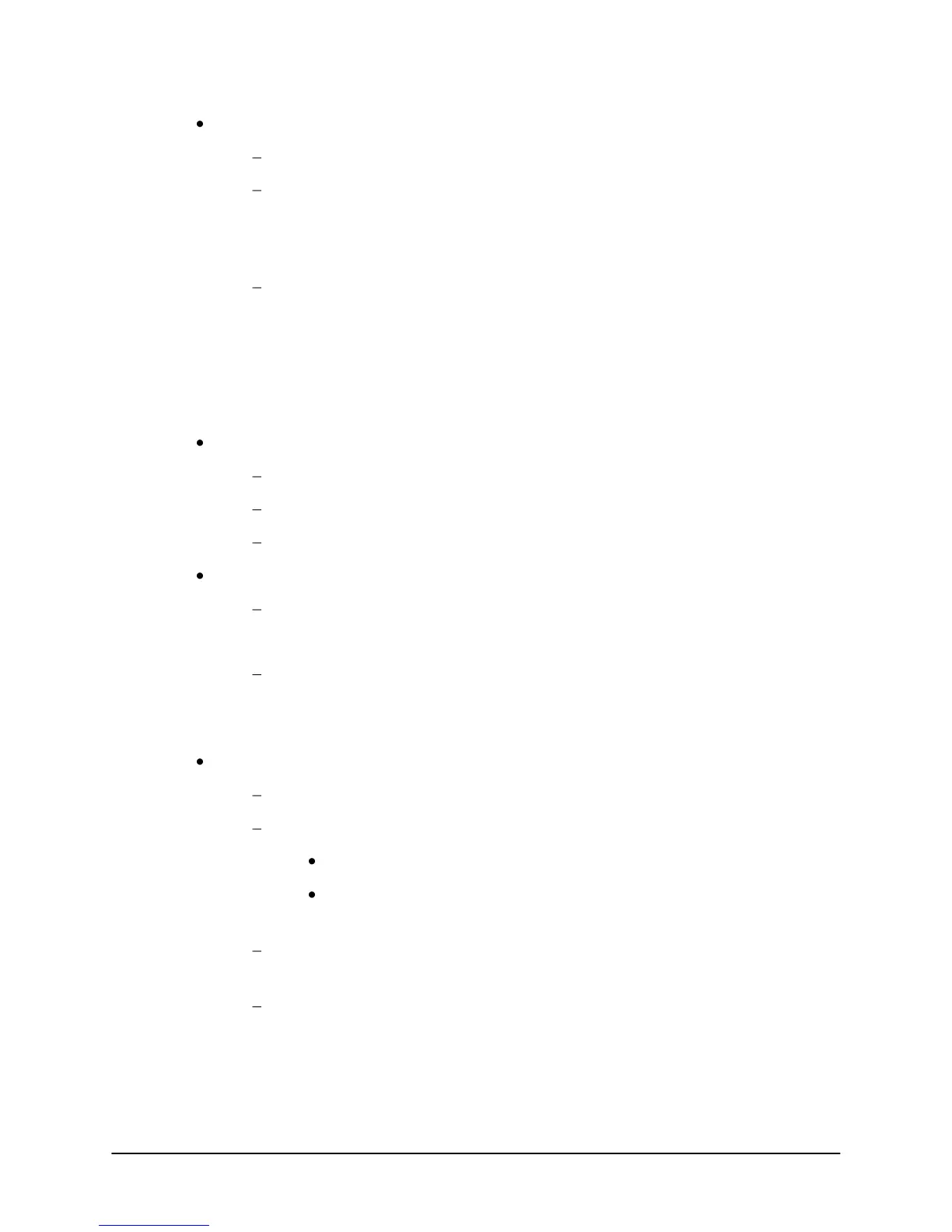8
Ensure Cisco firmware and configuration files are present in the TFTP Server.
Navigate to .\Program Files\ADTRAN\NetVanta UC Server\Data\TFTP.
Ensure (at a minimum) that the following files are present:
SIPDefault.cnf
template.cnf
If not present, perform the steps outlined in Enabling Cisco SIP Phone
Configuration on page 1.
2. The Cisco phone does not download its configuration from the TFTP server after being
assigned an identity with the UC client.
Verify the following:
NetVanta TFTP service is running.
Select Start > Control Panel > Administrative Tools > Services.
Scroll down to NetVanta TFTP Server.
Ensure service is set to Automatic and is running.
Ensure Windows Firewall is not blocking the TFTP port.
Disable Windows Firewall.
Or
Create an exception for the NetVanta TFTP Service program:
For example, C:\Program Files\ADTRAN\NetVanta UC
Server\Bin\TFTPService.exe.
Ensure that configuration files exist for the phone being provisioned.
Navigate to .\Program Files\ADTRAN\NetVanta UC Server\Data\TFTP.
Ensure (at a minimum) that the following files are present:
SIPDefault.cnf
SIP<MAC>.cfg (where <MAC> is the MAC address of the phone being
provisioned)
If not present, redo the steps outlined in Enabling Cisco SIP Phone
Configuration on page 1.
Ensure that the NetVanta UC Server Application Services service has full
permissions for the TFTP folder .\Program Files\ADTRAN\NetVanta UC
Server\Data\TFTP.
