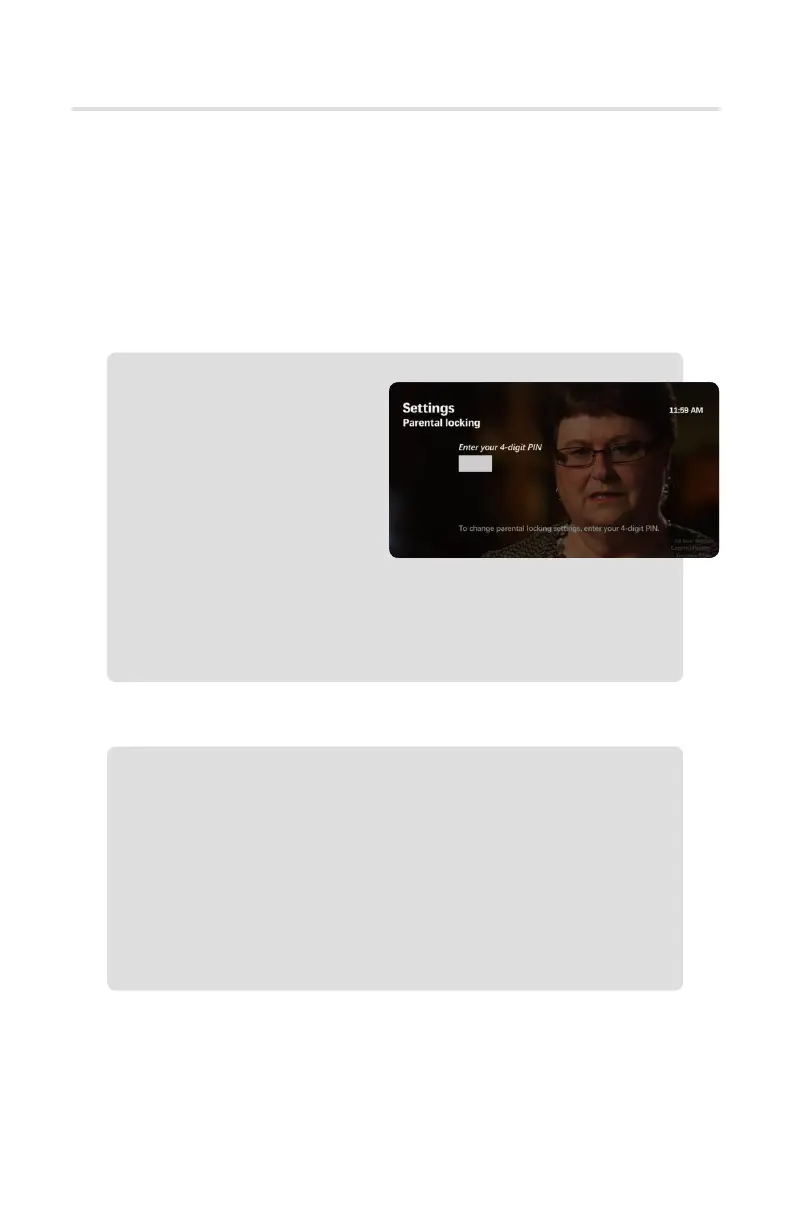14
Set Parental Controls
The Parental Control features enable you to control the content your household
can watch or even see in the Program Guide. You’ll need to establish a PIN code
to configure the Parental Controls, but once you’ve done that, you can modify
settings to restrict programming based on channel, content, and/or rating. You
can also choose to lock Pay-Per-View and Video on Demand rentals to protect
yourself from unapproved rental activity.
Parental Control
Set Up Your Parental Control PIN
Change Your PIN
Note: You will need to set Parental Control preferences on each STB in your home.
1. Press the Menu button.
2. Scroll to Settings and
press OK.
3. Scroll to Parental Control
and arrow right to Parental
Locking option.
4. You will be prompted to
choose a 4-digit PIN. Enter
a PIN and press OK.
5. Confirm the PIN and press OK.
Your Parental Control PIN has now been activated.
1. Press the Menu button.
2. Scroll to the Settings and press OK.
3. Scroll to Parental Control, arrow right to Parental Locking option.
4. Enter your PIN.
5. Arrow to Change PIN, press OK.
6. Enter a new 4-digit PIN.
7. Confirm the new PIN.
