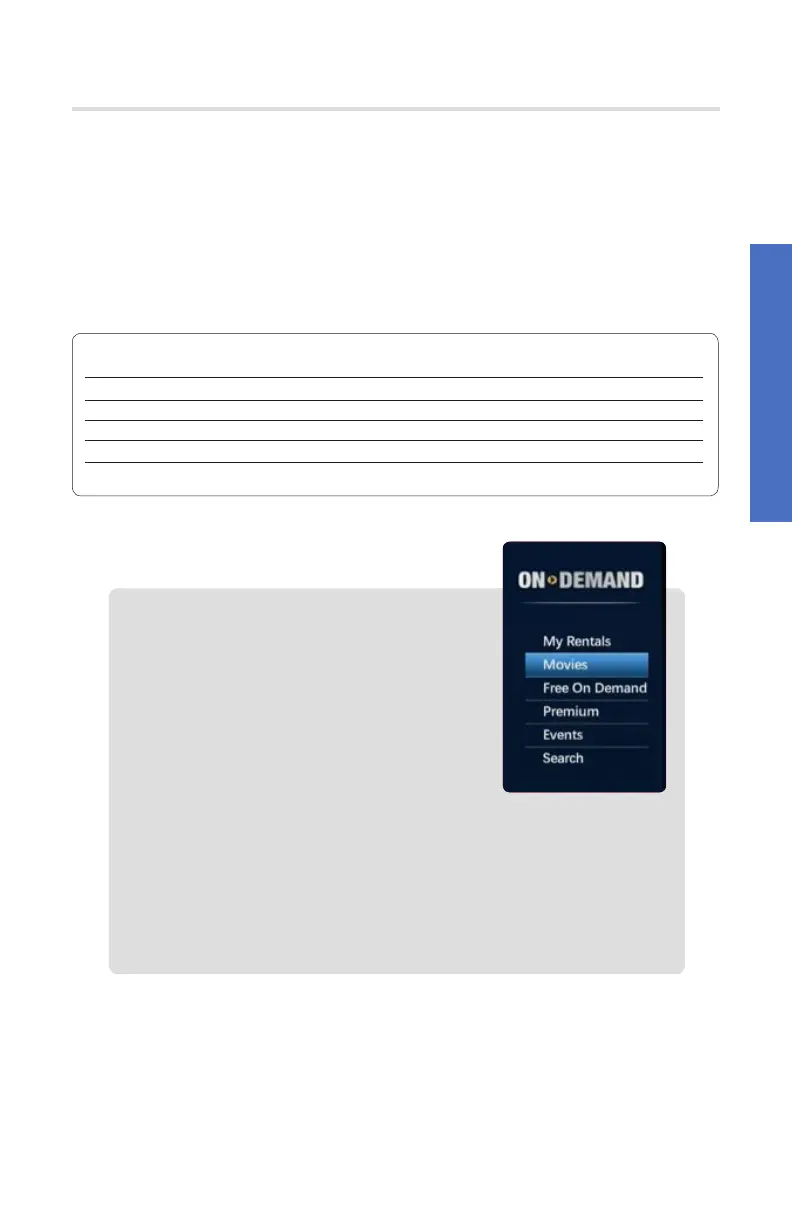23
1. Press the Video On Demand button.
2. Scroll to the category you wish to browse,
press OK.
3. Use the navigation buttons to view
the VOD library.
4. Arrow to the title you want to rent,
press OK.
5. Select the Watch/Rent option and press OK.
A confirmation option will appear, choose
Rent Now or Don’t Rent. If the PIN required option has been
enabled through the parental controls menu you will be required
to enter your PIN when selecting the rent option.
6. Use the PLAY, FF, REW, STOP and PAUSE buttons to manage your
selection.
Watching TV
Solarus TV oers a vast library of on-demand programming, including movies,
TV shows, and other special-interest video content. It is accessible 24/7 and may
be viewed whenever you want from the On-Demand Menu. Some On-Demand
content is included FREE with your TV subscription. Other On-Demand content,
like movies, can be rented for a small fee.
For your convenience, On-Demand movies can be ordered directly from your TV
for instant playing. You can control On-Demand programming the same way you
would any other recordings.
Access the Video On Demand Library
Video On Demand
My Rentals View VOD titles that you have rented up to 72 hours
after your initial rental confirmation
Movies Browse a library of Movie Titles available for rent
Free On Demand Browse a library of FREE content
Premium View a listing of premium content
Events View a listing of music, sporting or other special event programming
Search Find content with a specific movie or actor’s name