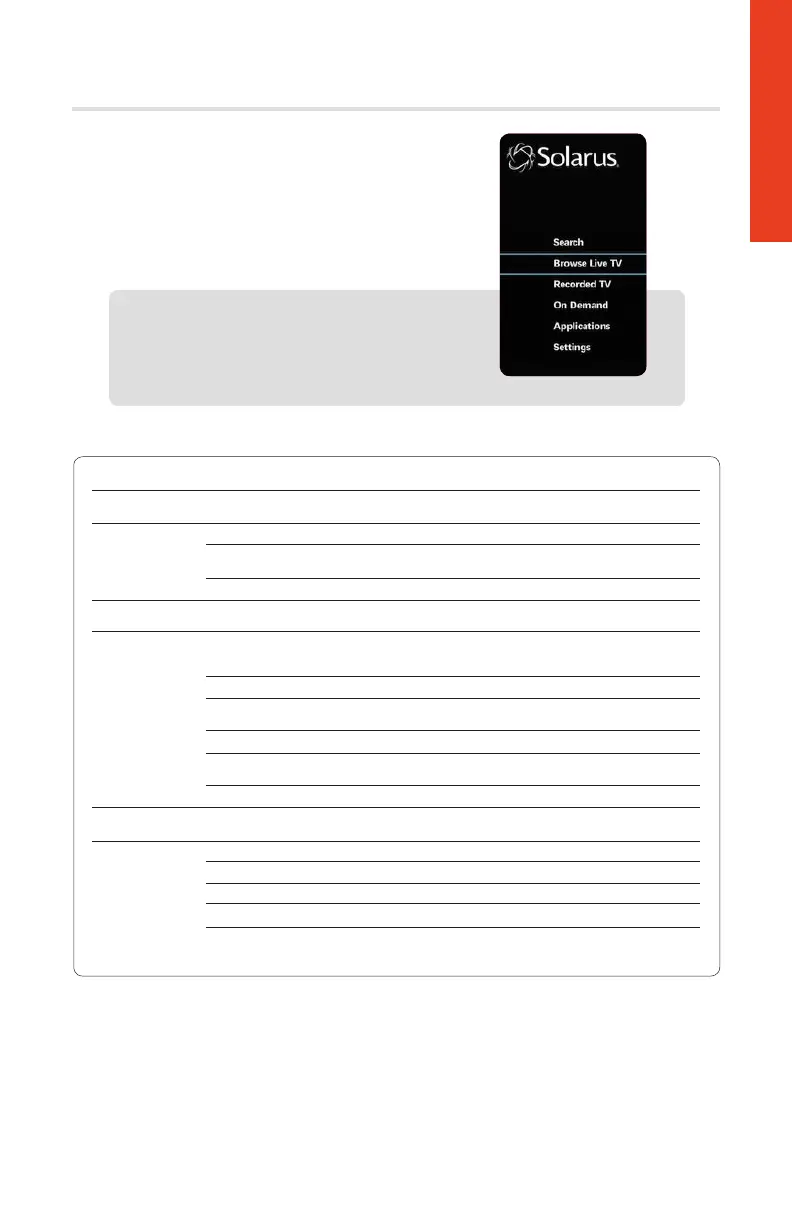11
Menu Settings
Getting Started
Use the menu button to Search, Browse Live TV,
views your Recorded TV, access the Video On
Demand library, access Applications (Caller ID),
and manage your system Settings.
Access The Menu
1. Press the Menu button.
2. Use the arrow keys to select an option.
3. Press OK to access one of these options.
Options Use Functions
Search Use the Search function to find programs in the guide
or On Demand library by Title, Keyword or People
Browse Live TV Guide Styles Choose the way your guide appears
Live TV Filters Filter programming by category (Sports, Kids, News,
Comedy, etc)
Favorites Manage and access lists of your favorite channels
Recorded TV Manage or view DVR recordings by Date, Title, or Series
Add or edit existing recordings
On Demand My Rentals View VOD titles that you have rented up to 72 hours
after your initial rental confirmation (availability time
varies by title)
Movies View a listing of movies that are available for rent
Free On Demand View a listing of FREE content available with your
Solarus TV subscription
Premium View a listing of premium content
Events View a listing of music, sporting, or other special event
programming
Search Find content with a specific movie or actor’s name
Applications Caller ID Management View and manage your Caller ID Settings
and Caller ID History
Settings General Manage your System settings
Television Manage your Guide, Favorites and Display settings
Audio Manage your Audio settings
Parental Controls Manage your Set-Top/DVR Box parental controls
Restart System Use the Restart System function to automatically
reboot your Set-Top/DVR Box
