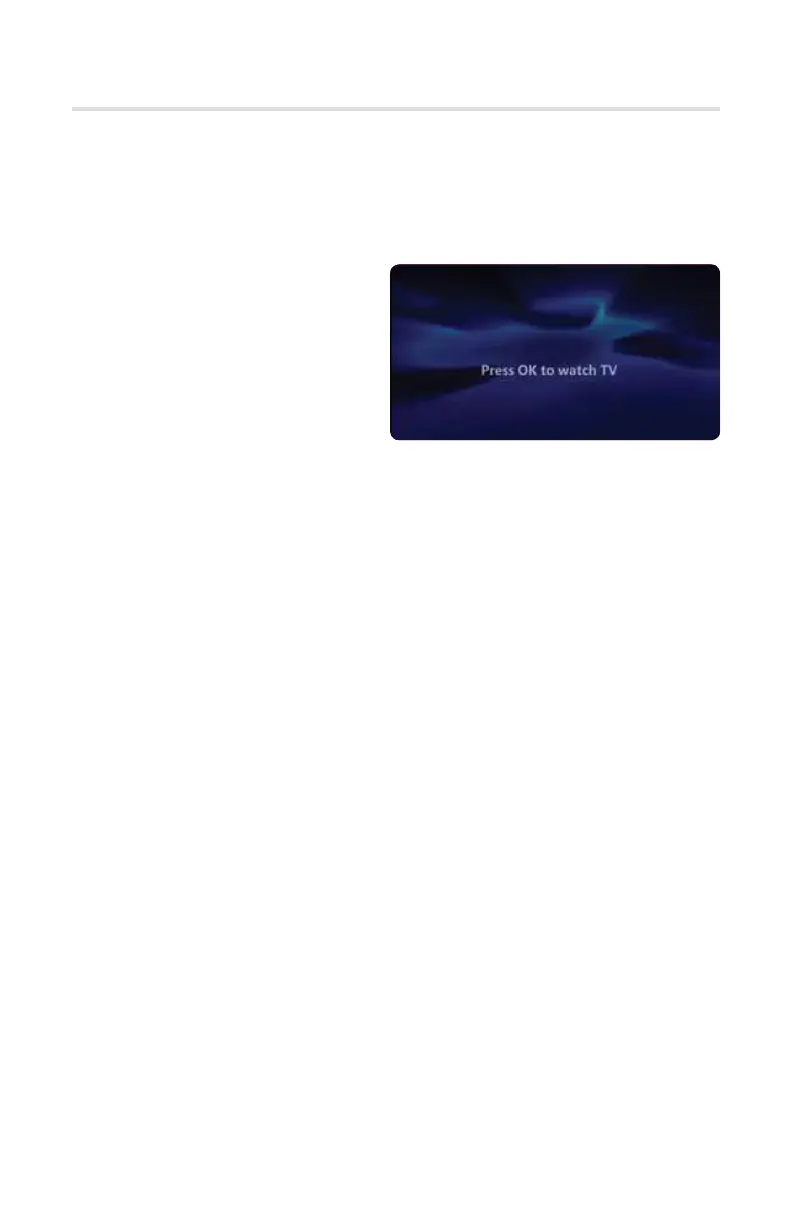10
STB/DVR Initial Boot Up
Once you have completed connecting your STB/DVR Box to your TV, turn the
box on. The box will boot up and communicate with the Solarus server in order to
download all programming information. This process can take up to 5 minutes.
Standby/Sleep Mode
The Standby/Sleep Mode is identified
by a screen with a “Press OK to watch
TV” message.
Your STB/DVR Box will go into
Standby or Sleep Mode in the
following instances:
• A VOD program or DVR recording has reached the end and is
waiting on a response.
• If you reach your network capacity you will be given the option to discontinue
one of the functions. If you choose to continue on the current box, the others
will go into Standby/Sleep Mode. If no action is taken, the current box will go
into Standby/Sleep Mode.
To bring your STB/DVR box out of Standby/Sleep Mode press OK to begin
watching TV.
Note: If your STB/DVR Box is in Standby/Sleep Mode, this does not mean the box
is powered o. When the unit is in Standby/Sleep Mode, it is still pulling a
data/video stream and is using bandwidth. In order to free up a stream you
will want to power o the box by pressing the Power button. When the
green light turns o, the unit is turned o.
When in use or powered on, each STB counts as a program being watched.
If you see a message that displays “Too many devices in use” on your TV
screen, ensure the set-top boxes not in use are powered o by pressing
the Power button.