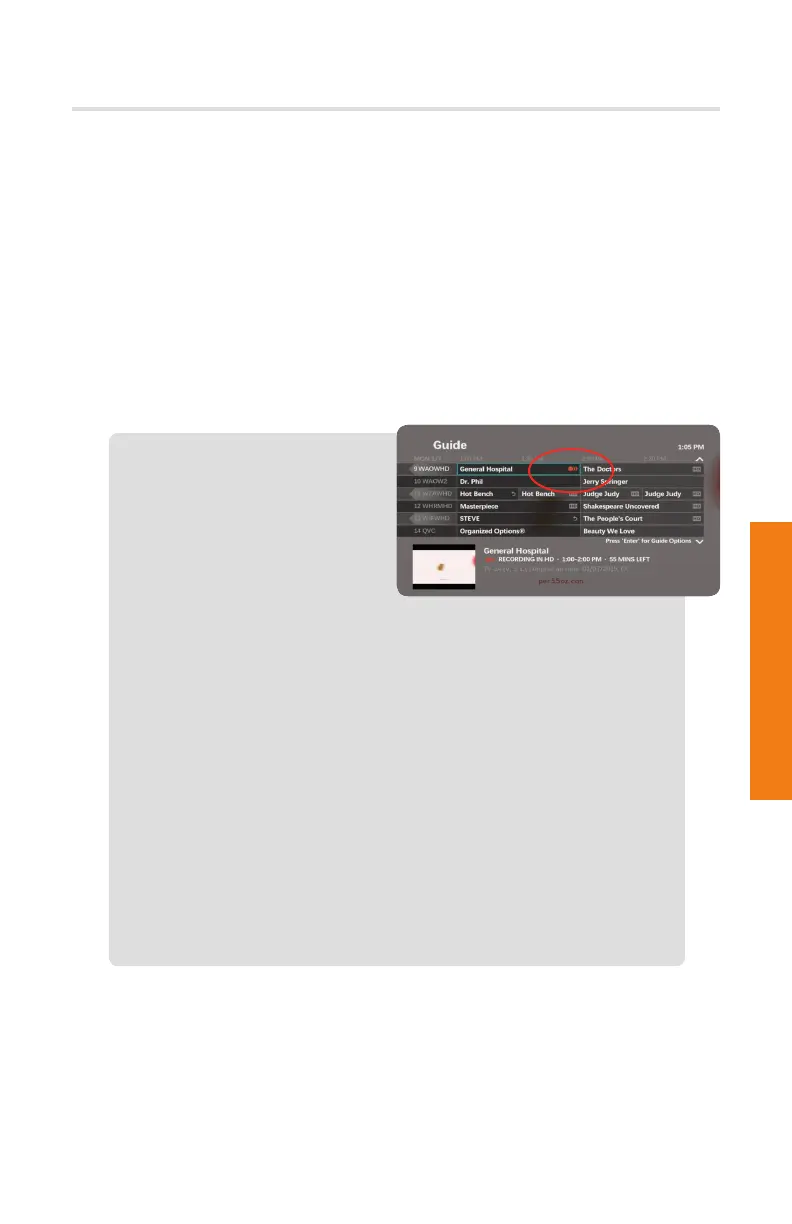31
Play a Recorded Program
To view one of the programs you have recorded, press the Recorded TV button.
Scroll to the program you want to watch and press OK. A Program Info menu
appears, select the Play option and press OK.
Series Recording
Solarus DVR makes it easy to record every episode of your favorite program.
With the Record Series feature you can schedule recordings of your favorite
program by title, date or time. You can choose to have all episodes record or
just new episodes. Series recording gives you the ability to choose which channels
to record, and whether to start the recording early or end the recording late.
Schedule a Series Recording
1. While in the program guide,
scroll to the program you
would like to schedule a
Series Recording for, and
press the Record button
twice.
2. Three red dots will appear next to the program indicating the
series recording of that program has been scheduled.
Edit a Series Recording
1. Press the Recorded TV button.
2. Scroll to Series, all scheduled series are listed.
3. Scroll to the series you’d like to edit and press the
info button.
Cancel, Change or Erase a Series Recording
1. Press the Recorded TV button.
2. Scroll to Series and select a series to cancel, press OK.
3. Choose the applicable option and confirm the cancellation.
Recording TV