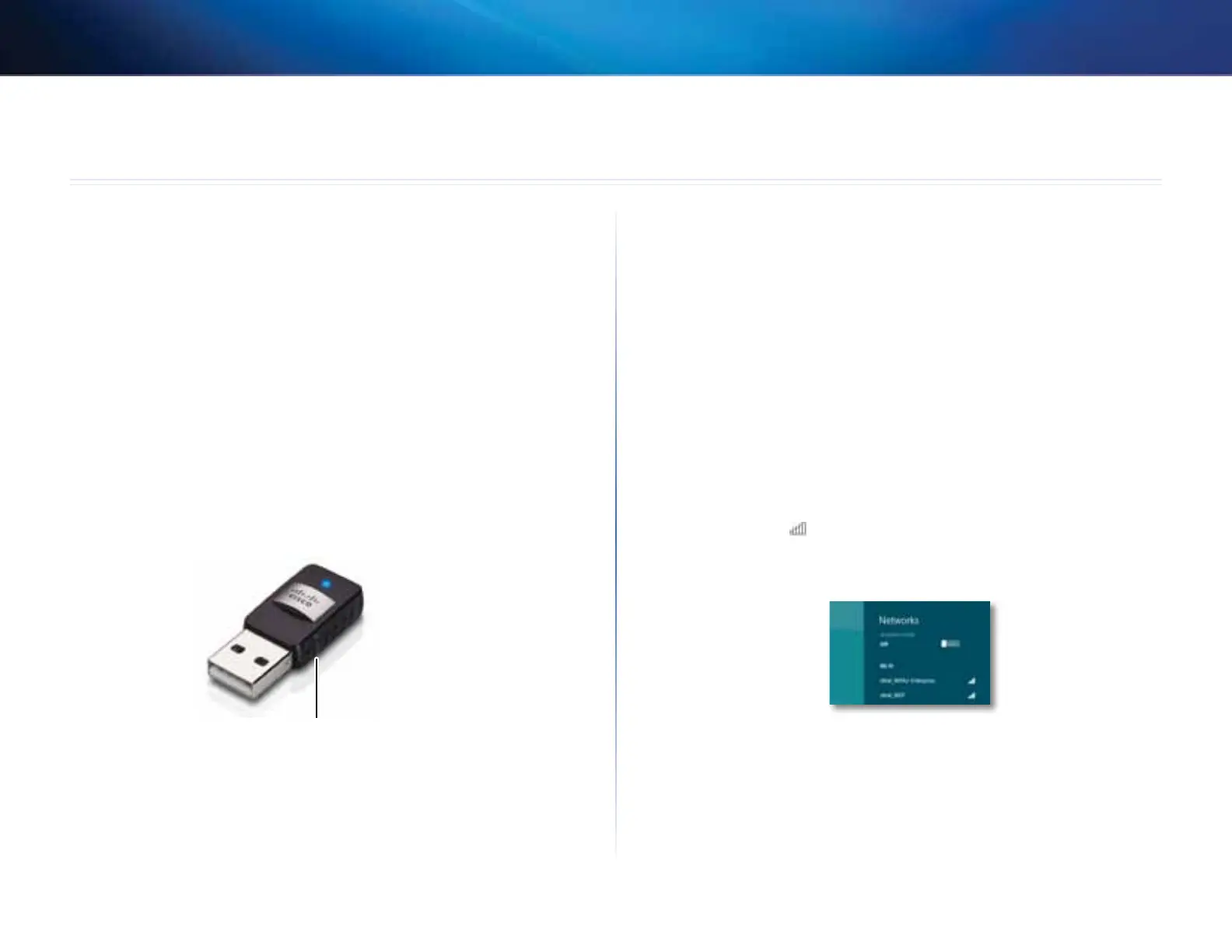3
Wi-Fi Protected Setup
Linksys AE6000
3
To configure the adapter’s wireless connection settings, you can use:
• Wi-Fi Protected Setup™ (if your router, gateway, or access point
supportsit)
• Your computer’s wireless network configuration utility
• Your operating system’s built-in wireless network setup
Wi-Fi Protected Setup
To connect using Wi-Fi Protected Setup:
1. Press the Wi-Fi Protected Setup button on your wireless router, gateway,
or access point.
2. Within two minutes, press and hold the Wi-Fi Protected Setup button
on the side of your adapter for at least three seconds. The LED flashes
while connecting, then stays solid when the connection is complete.
Wi-Fi Protected Setup button
Wireless network configuration utility
If your computer has a wireless network configuration utility installed, refer to
that utility’s documentation for instructions.
Operating system’s built-in wireless
network setup
Follow the instructions in the appropriate section below to use your operating
system’s built-in utility:
• “Windows 8” on page 3
• “Windows 7” on page 4
• “Windows Vista” on page 5
• “Windows XP” on page 7
Windows 8
After you have installed the adapter, move your mouse pointer to the
lower-right corner of the screen, then click Settings. Click the wireless
network icon . The Network menu opens from the right side of the
screen, showing you available wireless networks and your current
connection status.
Wireless Network Configuration
