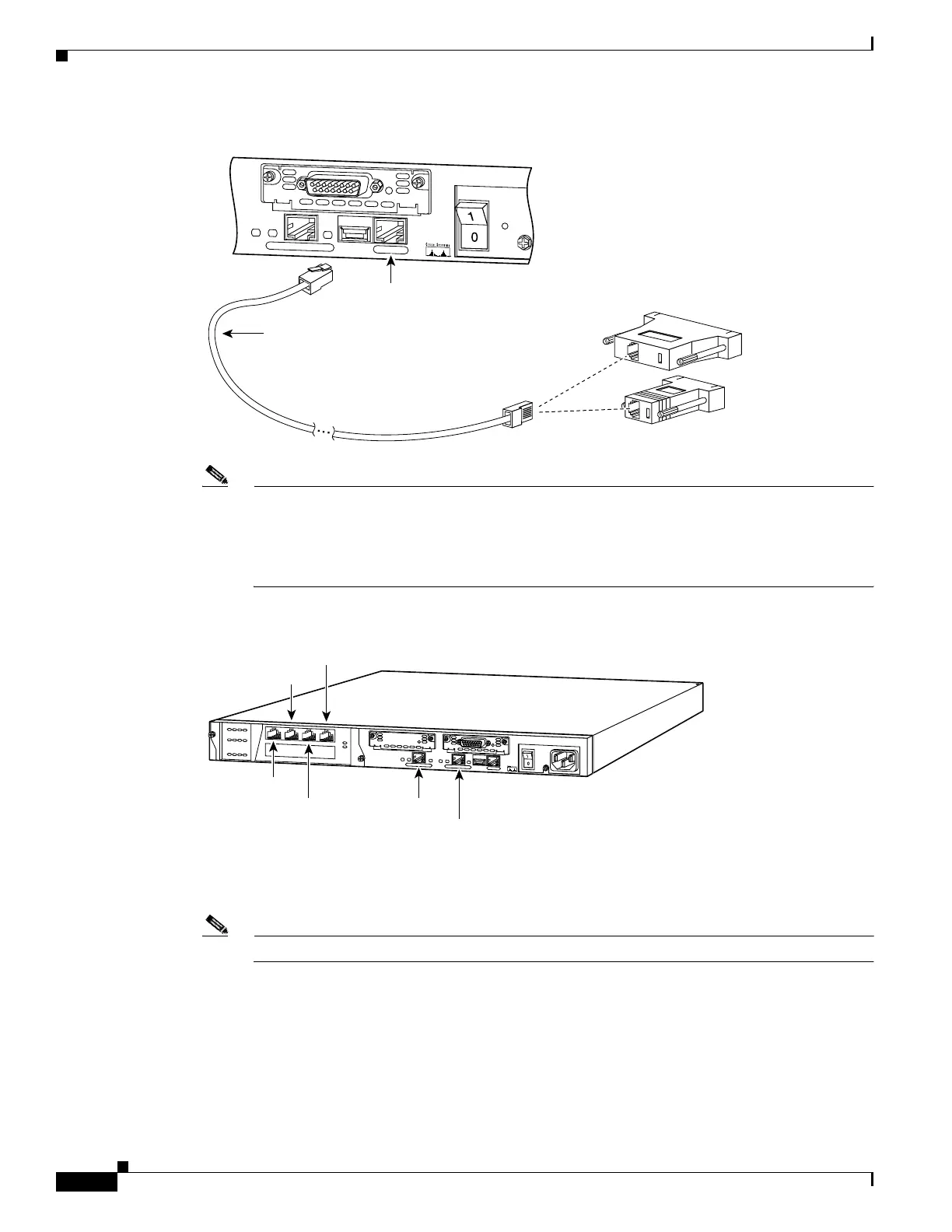4-6
Cisco PIX Firewall Hardware Installation Guide
78-15170-01
Chapter 4 PIX 515/515E
Installing the PIX 515/515E
Figure 4-7 PIX 515/515E Serial Console Cable
Note If your unit has a four-port Ethernet circuit board already installed, refer to Figure 4-8. (The
four-port Ethernet circuit board requires the PIX-515/515E-UR license to be accessed.) If it has
one or two single-port Ethernet circuit boards, refer to Figure 4-9. If you need to install an
optional circuit board, refer to “Removing and Replacing the PIX 515/515E Chassis Cover” for
information about how to remove and replace the chassis cover install circuit boards.
Figure 4-8 Four-Port Ethernet Connectors in the PIX 515/515E
Step 3 Connect the inside, outside, or perimeter network cables to the interface ports. Starting from the top left
the connectors are Ethernet 2, Ethernet 3, Ethernet 4, and Ethernet 5. The maximum number of allowed
interfaces is 6.
Note Do not add a single-port circuit board in the extra slot below the four-port circuit board.
C
O
N
S
O
L
E
1
0
/1
00
E
T
H
E
R
N
E
T
0
FDX
Link
100 Mbps
FAILOVER
PIX-515
Console
port (RJ-45)
29226
RJ-45 to
DB-9 or DB-25
serial cable
(null-modem)
Computer serial port
DB-9 or DB-25
D
O
N
O
T
I
N
S
T
A
L
L
I
N
T
E
R
F
A
C
E
C
A
R
D
S
W
I
T
H
P
O
W
E
R
A
P
P
L
I
E
D
C
O
N
S
O
L
E
1
0
/
1
0
0
E
T
H
E
R
N
E
T
0
L
in
k
F
D
X
F
D
X
1
0
0
M
b
p
s
L
in
k
1
0
0
M
b
p
s
F
A
IL
O
V
E
R
1
0
/
1
0
0
E
T
H
E
R
N
E
T
1
PIX-515
25733
Ethernet 2
Ethernet 4
Ethernet 1
Ethernet 0
Ethernet 3
Ethernet 5
