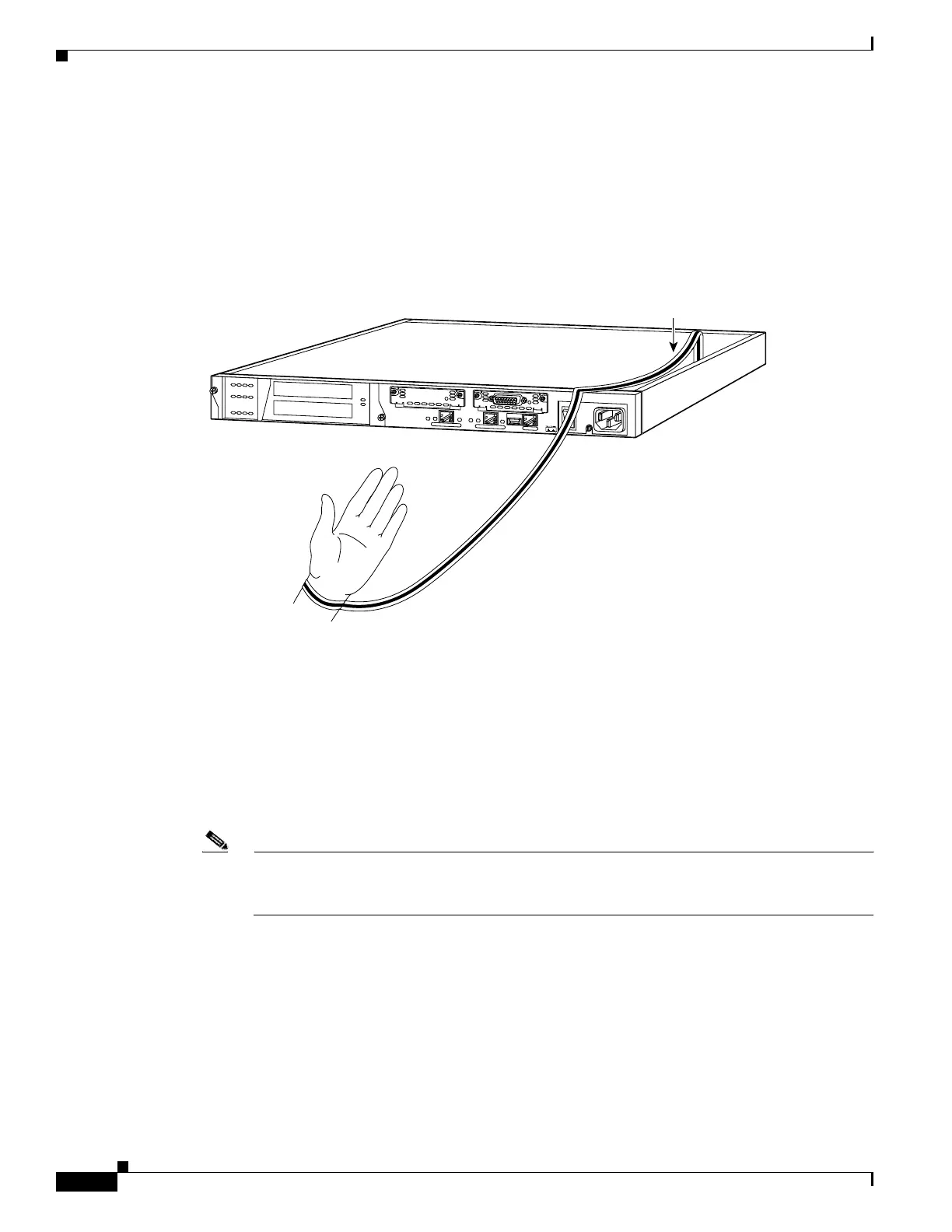4-16
Cisco PIX Firewall Hardware Installation Guide
78-15170-01
Chapter 4 PIX 515/515E
Installing a Memory Upgrade
The standard memory configuration for the PIX 515 is a 32 MB DIMM memory strip installed into one
of two slots. If you are upgrading a 32 MB system, add a second 32 MB DIMM memory strip into the
empty slot.
Step 5 Locate the wrist grounding strap in the accessory kit and connect one end to the unit as shown in
Figure 4-17, or to the PIX Firewall chassis, and securely attach the other to your wrist so it contacts your
bare skin.
Figure 4-17 Attaching the Wrist Strap to the PIX 515/515E
Step 6
With the wrist strap on your wrist, carefully grasp the memory strip from either end. Note that a DIMM
strip has notches.
Step 7 To install a DIMM strip:
–
Remove the old memory strip by opening the two plastic wing connectors, and pulling the old
strip up. Discard the old strip.
–
The standard memory configuration for the PIX 515 is a 32 MB DIMM memory strip installed into
one of two slots. If you are upgrading a 32 MB system, add a second 32 MB DIMM memory strip
into the empty slot. Refer to Figure 4-16, Figure 4-18, and Figure 4-19 for more information.
Note You cannot install a 64 MB DIMM in the PIX 515 due to height restraints. You will not be able
to properly replace the top panel if you use a 64 MB DIMM. Operating the PIX Firewall chassis
without a top panel may cause damage to the unit.
D
O
N
O
T
I
N
S
T
A
L
L
I
N
T
E
R
F
A
C
E
C
A
R
D
S
W
IT
H
P
O
W
E
R
A
P
P
L
I
E
D
C
O
N
S
O
L
E
1
0
/1
0
0
E
T
H
E
R
N
E
T
0
/0
L
in
k
F
D
X
F
D
X
10
0 M
b
ps
Lin
k
1
00 M
bps
FA
IL
O
V
E
R
1
0
/1
0
0
E
T
H
E
R
N
E
T
0
/0
PIX-515
24304
Copper foil
