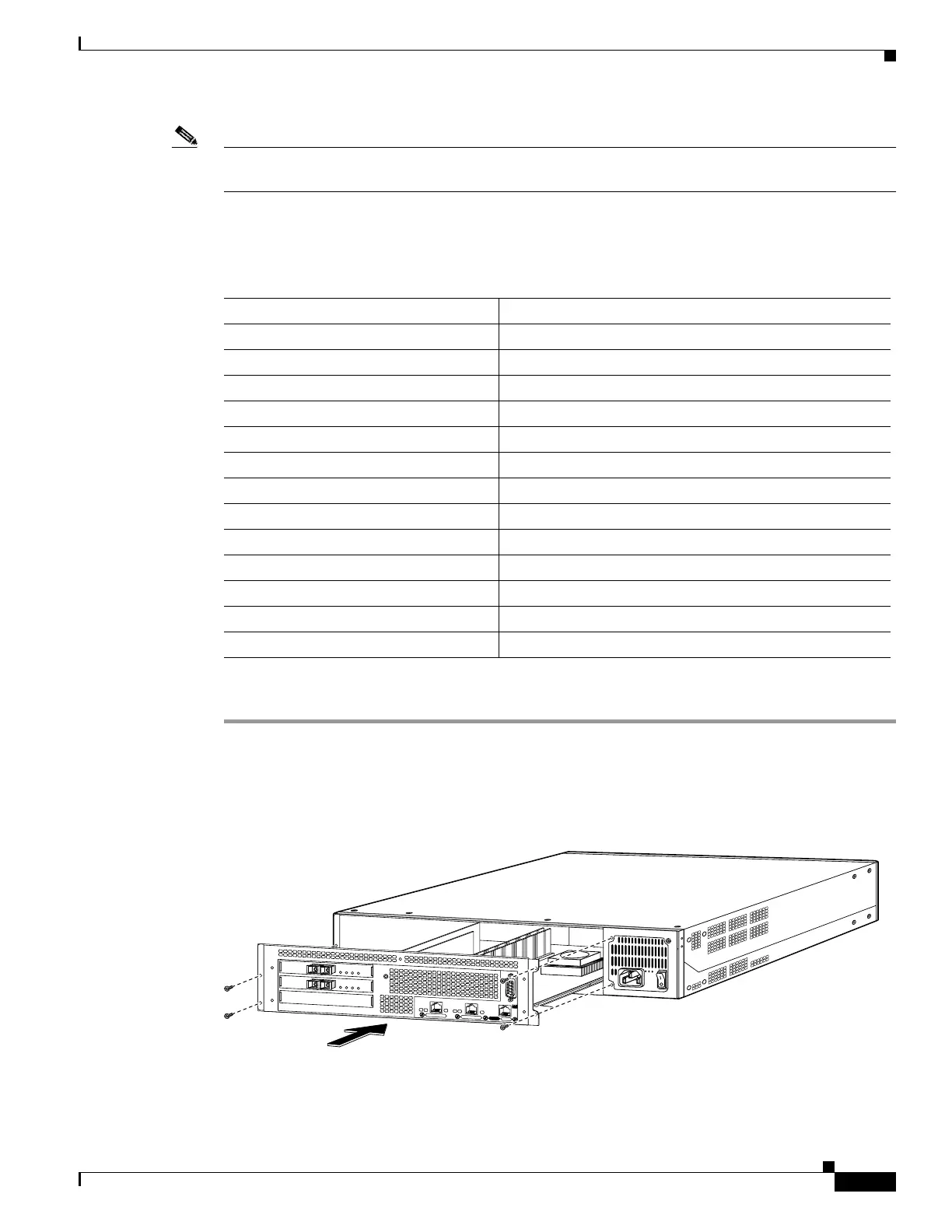6-15
Cisco PIX Firewall Hardware Installation Guide
78-15170-01
Chapter 6 PIX 525
Installing a Circuit Board in the PIX 525
Note The PIX 525 Restricted Interface Options can have a maximum of 6 interfaces, and for the Unrestricted
Interface Options, a maximum of 8 interfaces.
Table 6-3 lists the possible options/examples of configuration choices available for the PIX 525
restricted and unrestricted interface options.
Complete these steps to install a circuit board in the PIX 525:
Step 1 Locate the grounding strap from the accessory kit. Fasten the grounding strap to your wrist so that it
contacts your bare skin. Attach the other end to bare metal on the PIX 525 chassis.
Step 2 Remove the screws from the rear panel of the component tray and slide the tray out (see Figure 6-14).
Figure 6-14 The Component Tray at the Back of the PIX 525
Step 3 Remove the screw and cover plate from the circuit board slot.
Step 4 Use Figure 6-15 as a guide to install a circuit board into a PCI slot on the component tray.
Table 6-3 PIX 525 Interface Options
Restricted Interface Options Unrestricted Interface Options
3 FE 3 FE
2 FE + 1 VPN Accelerator 2 FE + 1 VPN Accelerator
3 GE 3 GE
2 GE + 1 VPN Accelerator 2 GE + 1 VPN Accelerator
1 GE + 1 FE 1 GE + 2 FE
1 GE + 1 FE + 1 VPN Accelerator 1 GE + 1 FE + 1 VPN Accelerator
1 4-Port FE 1 4-port FE
1 4-Port FE + 1 VPN Accelerator 1 4-port FE + 2 FE
1 4-port FE + 2 GE
2 4-port Fast Ethernet 2 4-port Fast Ethernet
1 4-port FE + 1 VPN Accelerator
1 4-port FE + 1 VPN Accelerator + 1 FE
1 4-port FE + 1 VPN Accelerator + 1 GE
61908
F
A
I
L
O
V
E
R
100Mbps ACT
100Mbps ACT
LINK
LINK
10/100 ETHERNET 1
10/100 ETHERNET 0
USB
CONSOLE
PIX-525
