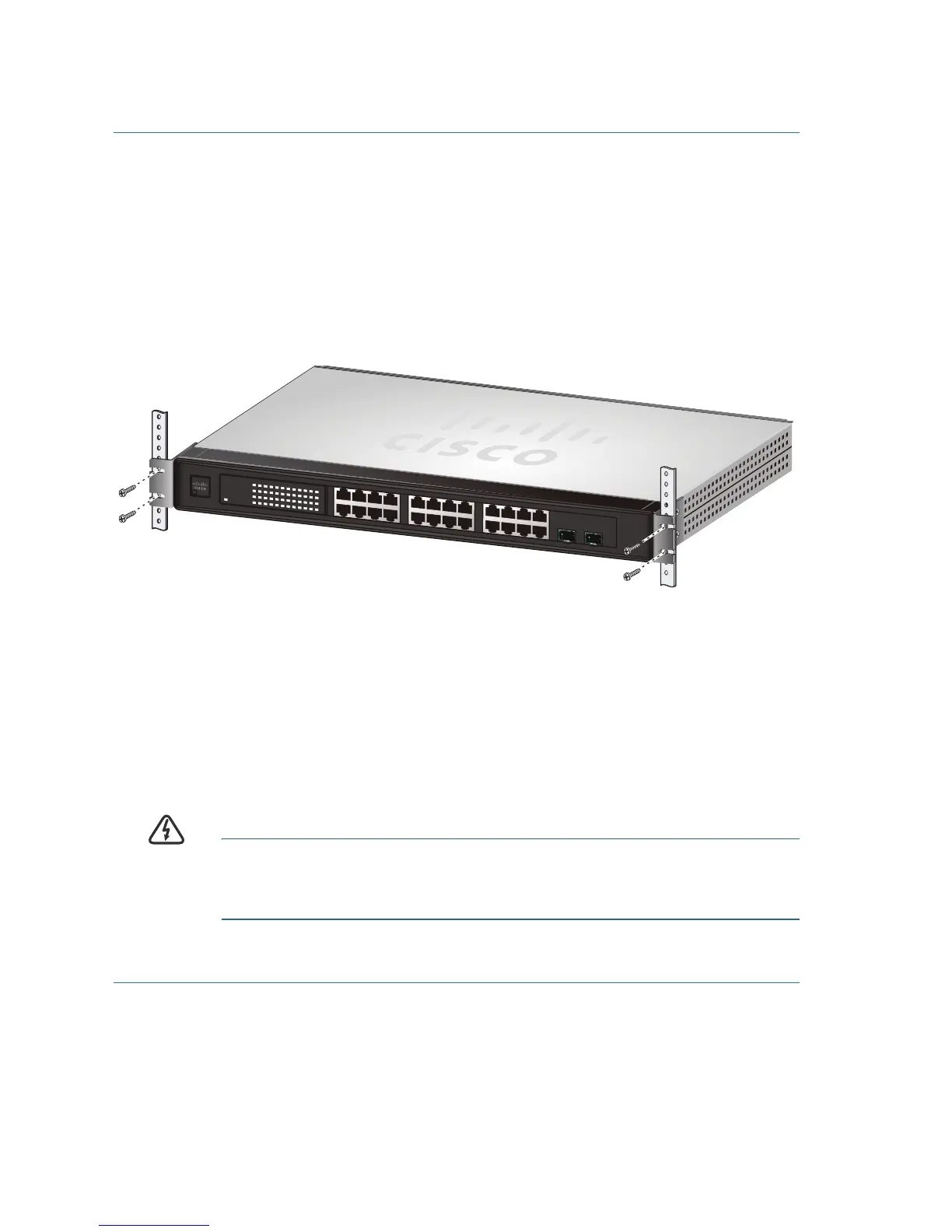3 Cisco Unmanaged Rackmount Switches
Rack-Mount Placement
Follow these steps to rack-mount the switch in any standard 19-inch rack.
STEP 1 Place the switch on a hard, flat surface with the front panel facing
towards you.
STEP 2 Attach a rack–mount bracket to one side of the switch with the
supplied screws and secure the bracket tightly. Repeat this step to
attach the other bracket to the opposite side of the switch.
STEP 3 After the brackets are attached to the switch, use suitable screws
to securely attach the brackets to any standard 19-inch rack.
Wall Mounting
A Cisco SF 100-16, SF 100-24, SG 100-16, or SG 102-24 Unmanaged
Rackmount Switch can be wall-mounted.
Before you begin, you need 2 wallboard screws (included) to mount the
unmanaged rackmount switch. We recommend using screws with a
minimum of 4mm width at the head and a shaft diameter of at least 1.5mm.
WARNING Insecure mounting might damage the device or cause injury.
Cisco is not responsible for damages incurred by insecure wall-
mounting.
To mount the unmanaged rackmount switch to the wall:
STEP 1 Determine where you want to mount the unmanaged rackmount
switch. Verify that the surface is smooth, flat, dry, and sturdy.
STEP 2 Drill two pilot holes into the surface 3.74 inches (95 mm) apart, and
with a minimum of 5.12 inches (130 mm) of clearance.
1234 5678 9101112
13 14 15 16 17 18 19 20 21 22 23 24
miniGBIC1
(Share
d with 12) (Shared with 24)
miniGBIC2
Cisco Small Business
SR2024
24-Port
10/100/1000 Switch
1 2 3 4 5 6 7 8 9 10 11 12 /
miniGBIC1
Link/Act
Gigabit
Link/Act
Gigabit
SYSTEM
13 14 15 16 17 18 19 20 21 22 23 24 /
miniGBIC2
193086