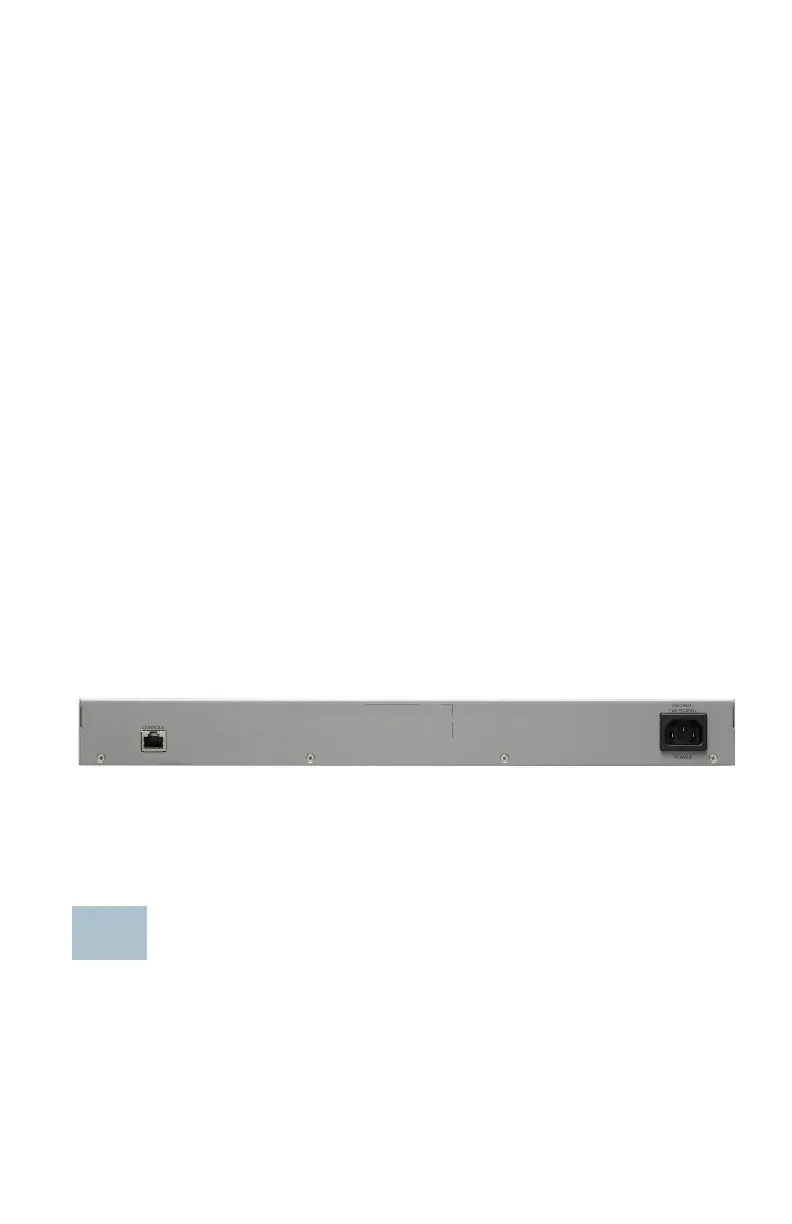Cisco 350 Series Managed Switches 13
Front Panel LEDs
System—(Green) The LED lights steady when the switch is powered on,
and flashes when booting, performing self-tests, or acquiring an IP
address. If the LED flashes Amber, the switch has detected a hardware
failure, a firmware failure, and/or a configuration file error.
LINK/ACT—(Green) Located on the left of each port. The LED lights steady
when a link between the corresponding port and another device is
detected, and flashes when the port is passing traffic.
Gigabit—(Green) Located on the right of the port. The LED lights steady
when another device is connected to the port, is powered on, and a 1000
Mbps link is established between the devices. When the LED is off, the
connection speed is under 1000 Mbps or nothing is cabled to the port.
PoE (if present)—(Amber) Located on the right of the port. The LED lights
steady when power is being supplied to a device attached to the
corresponding port.
Reset Button
The switch can be reset by inserting a pin or paper clip into the Reset
button opening on the front panel of the switch. See Returning the
Switches to the Factory Default Settings for details.
Back Panel
The power port and console port are located on the back panel of the
switch. The back panel of your particular switch may look different, and if
your model has a fan, allow for adequate air circulation.
Power—Connects the switch to AC power.
Console—Connects a serial cable to a computer serial port so that it can
be configured by using a terminal emulation program.
Returning the Switches to the Factory
Default Settings
To use the Reset button to reboot or reset the switch, do the following:
• To reboot the switch, press and hold the Reset button for less than ten
seconds.
• To restore the switch to its factory default settings:
