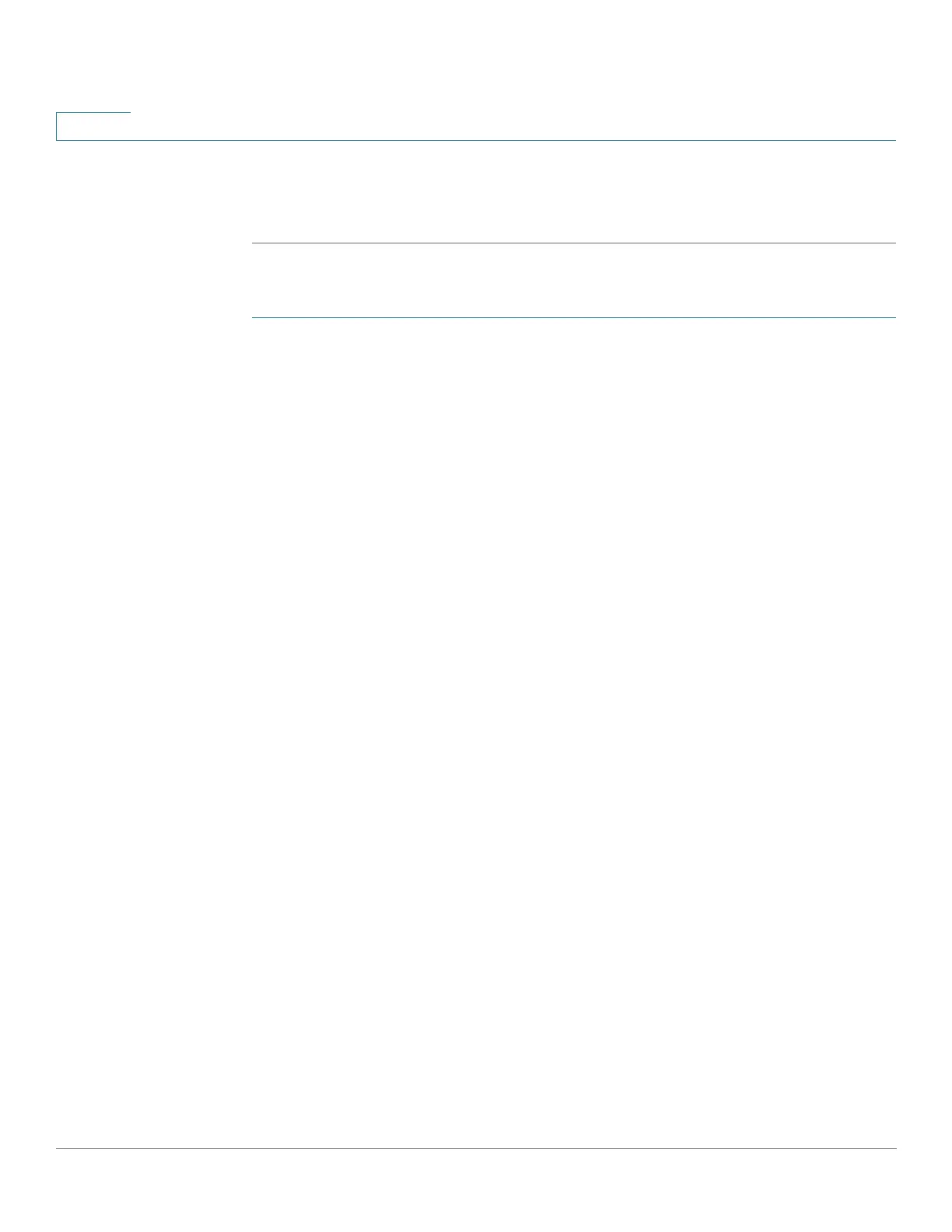Administration: File Management
Firmware Operations
96 Cisco 350, 350X and 550X Series Managed Switches, Firmware Release 2.4, ver 0.4
7
• (Backup) Destination—Enter the name of the backup file.
STEP 3 Click Apply to begin the operation.
To update/backup firmware using SCP:
STEP 1 Click Administration > File Management > Firmware Operations.
The following fields are displayed:
• Active Firmware File—Displays the current, active firmware file.
• Active Firmware Version—Displays the version of the current, active firmware file.
STEP 2 Enter the following fields:
• Operation Type—Select Update Firmware or Backup Firmware.
• Copy Method—Select SCP.
STEP 3 To enable SSH server authentication (which is disabled by default), click Edit by Remote
SSH Server Authentication. This takes you to the SSH Server Authentication page to
configure the SSH server
STEP 4 Return to this page.
STEP 5 Select one of the following methods to perform SSH Client Authentication:
• Use SSH Client System Credentials—Sets permanent SSH user credentials. Click
System Credentials to go to the SSH User Authentication page where the user/
password can be set once for all future use.
• Use SSH Client One-Time Credentials—Enter the following:
- Username—Enter a username for this copy action.
- Password—Enter a password for this copy.
NOTE The username and password for one-time credential will not saved in
configuration file.
STEP 6 Enter the following fields:
• Server Definition—Select whether to specify the SCP server by IP address or by
domain name.
