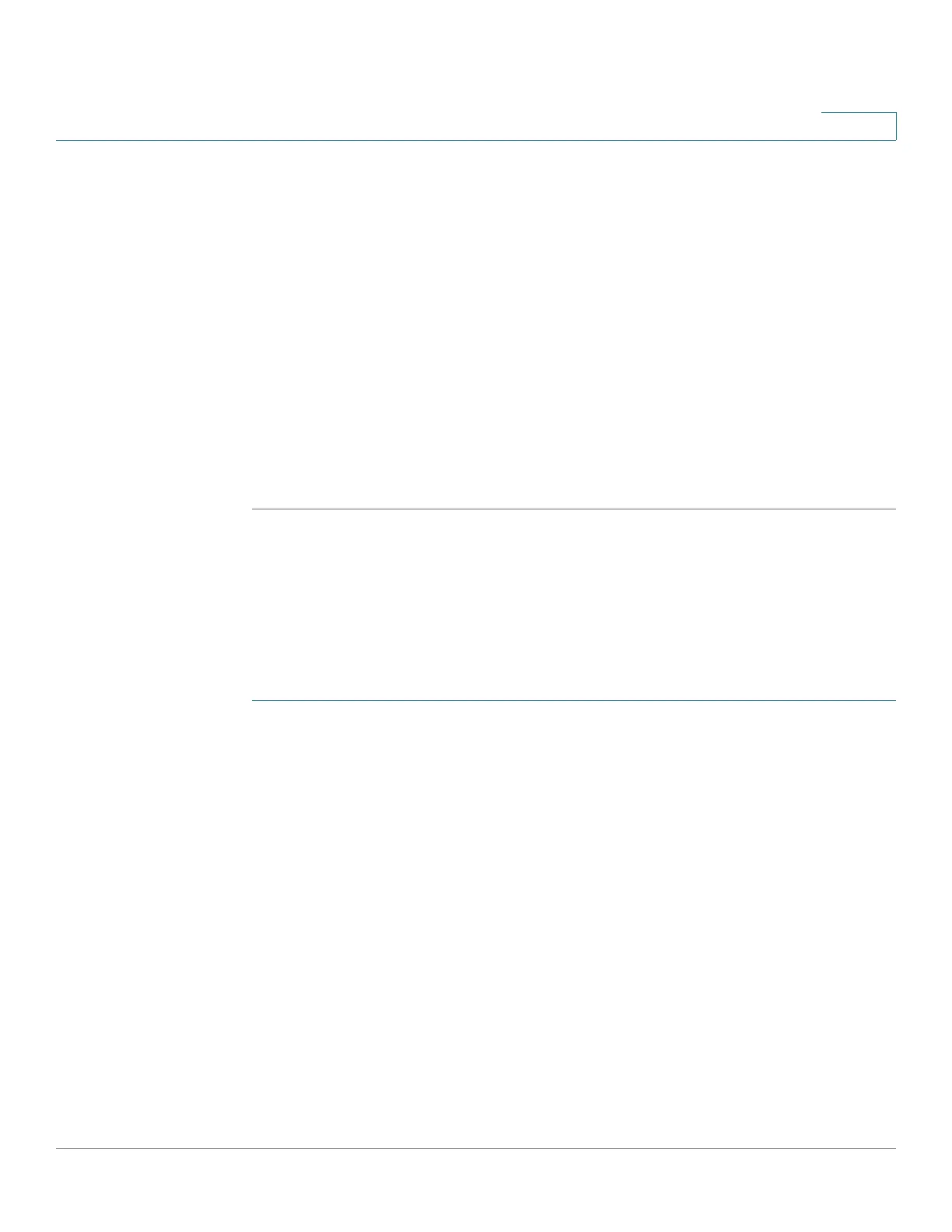Viewing Statistics
Managing RMON Statistics
Cisco Small Business 300 Series Managed Switch Administration Guide 19
2
STEP 3 Enter the parameters.
• New History Entry—Displays the number of the new table entry.
• Source Interface—Select the type of interface from where the history
samples are to be taken.
• Max No. of Samples to Keep—Enter the number of samples to store.
• Sampling Interval—Enter the time in seconds that samples were collected
from the ports. The field range is 1-3600.
• Owner—Enter the RMON station or user that requested the RMON
information. The field range is 0-20 characters.
STEP 4 Click Apply. The entry is added to the
History Control Table Page,
and the switch is
updated.
Viewing the RMON History Table
The
History Table Page
displays interface specific statistical network samplings.
Each table entry represents all counter values compiled during a single sample.
To view RMON history:
STEP 1 Click RMON > History. The History Control Table Page
opens.
STEP 2 Click History Control Table. The History Table Page opens.
STEP 3 From the History Entry No. list, select the entry number to display the samples
associated with that history entry.
The fields are displayed for the selected sample.
• Owner—History table entry owner.
• Sample No.—Statistics were taken from this sample.
• Drop Events—Dropped packets due to lack of network resources during the
sampling interval. This may not represent the exact number of dropped
packets, but rather the number of times dropped packets were detected.
• Bytes Received—Octets received that including bad packets and FCS
octets, but excluding framing bits.
