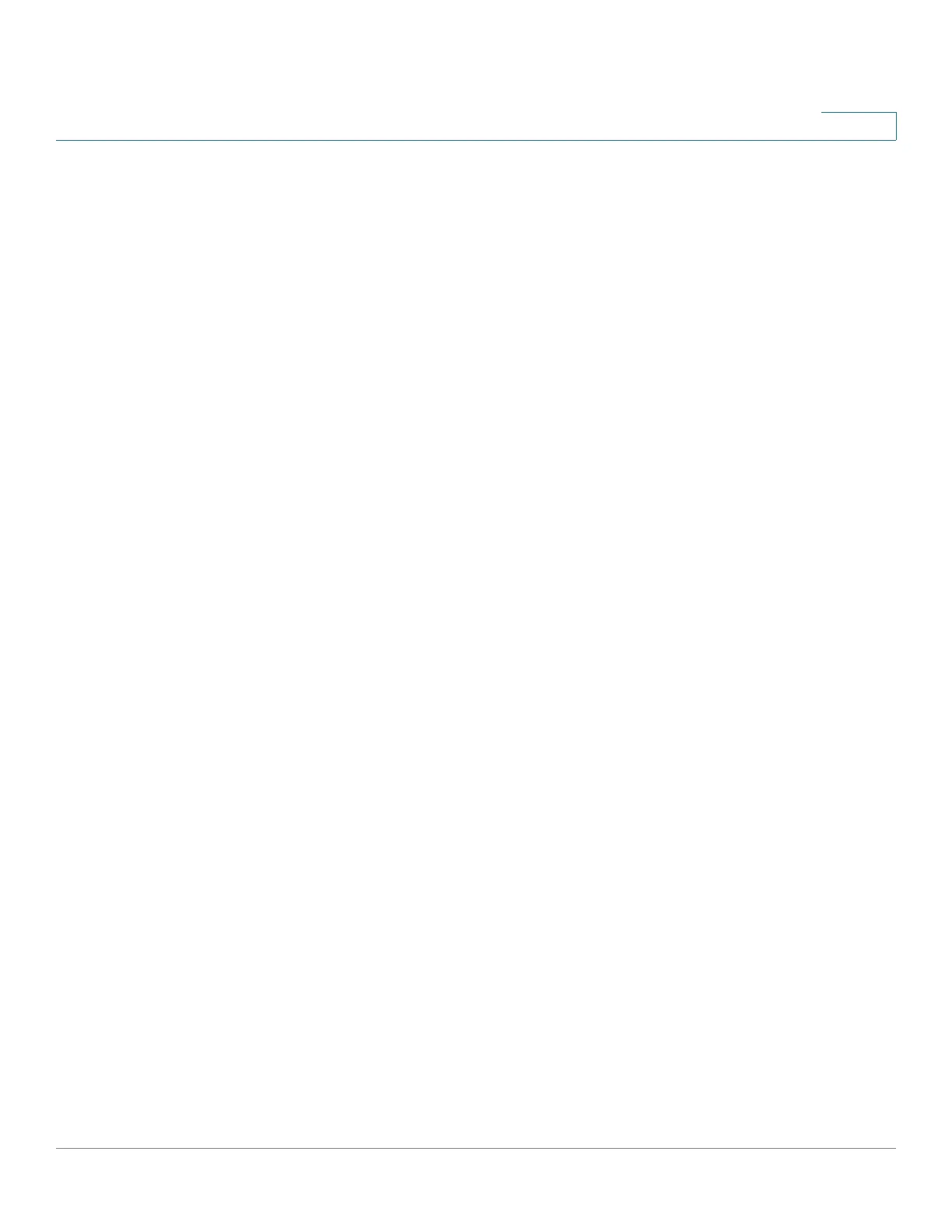Configuring Discovery
Configuring LLDP
Cisco Small Business 300 Series Managed Switch Administration Guide 74
8
Displaying LLDP Port Status
The
LLDP Port Status Table Page
displays the LLDP global information, as well as
the LLDP status for every port.
To view the LLDP port status, click Administration > Discovery - LLDP > LLDP
Port Status. The
LLDP Port Status Page
opens.
LLDP Port Status Global Information
• Chassis ID Subtype—Type of chassis ID (for example, MAC address).
• Chassis ID—Identifier of chassis. Where the chassis ID subtype is a MAC
address, the MAC address of the switch is displayed.
• System Name—Name of switch.
• System Description—Description of the switch (in alpha-numeric format).
• Supported System Capabilities—Primary functions of the device, such as
Bridge, WLAN AP, or Router.
• Enabled System Capabilities—Primary enabled function(s) of the device.
• Port ID Subtype—Type of the port identifier that is shown.
LLDP Port Status Table
• Interface—Port identifier.
• LLDP Status—LLDP publishing option.
• LLDP MED Status—Enabled or disabled.
• Local PoE—Local PoE information advertised.
• Remote PoE—PoE information advertised by the neighbor.
• # of neighbors—Number of neighbors discovered.
• Neighbor Capability of 1st Device—Displays the primary enabled device
functions of the neighbor, for example: Bridge or Router.
