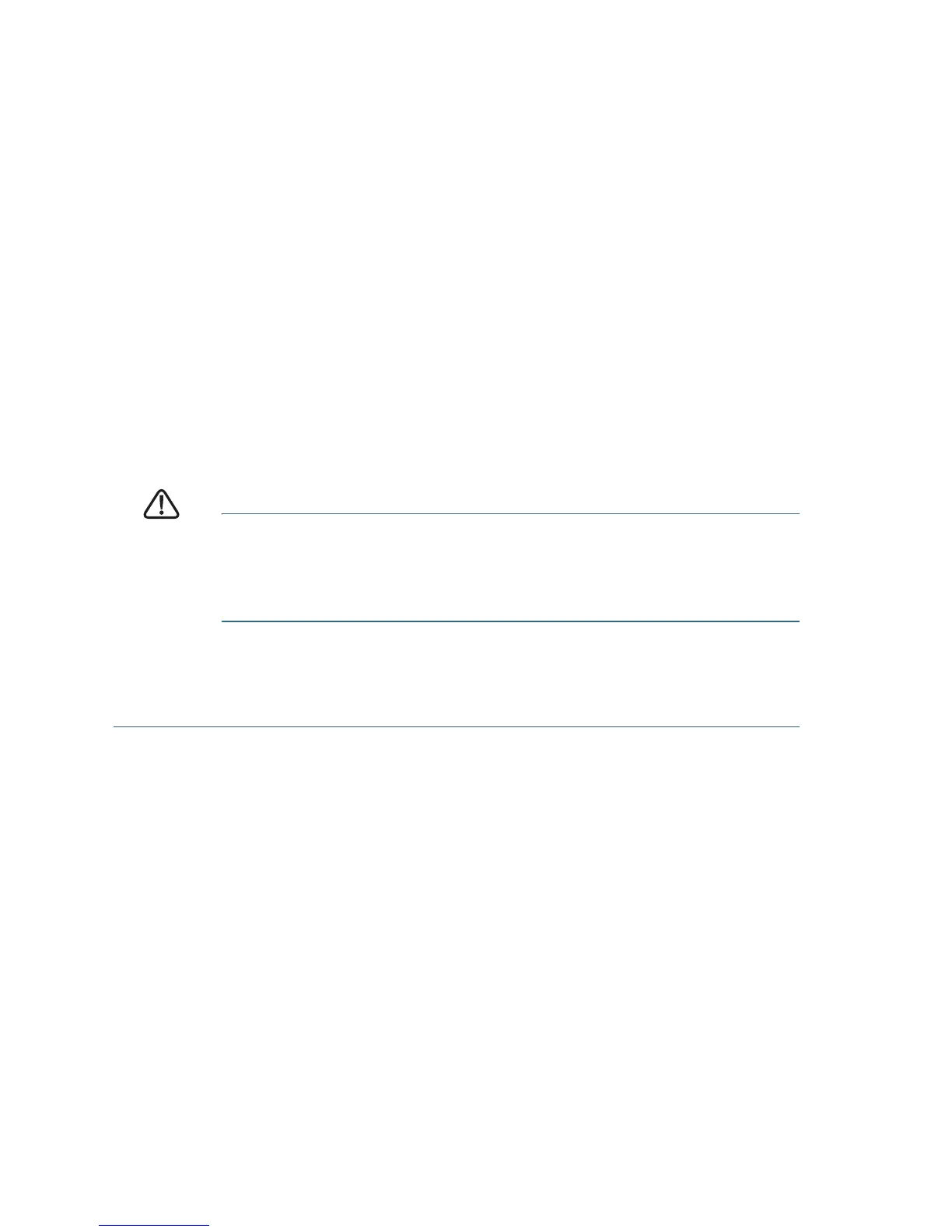8 Cisco 350X Series Managed Switches
S
TEP 6 When the login page appears, choose the language that you prefer
to use in the web-based interface and enter the username and
password.
The default username is cisco. The default password is cisco.
Usernames and passwords are both case sensitive.
STEP 7 Click Log In.
If this is the first time that you have logged on with the default
username and password, the Change Password page opens. The
rules for constructing a new password are displayed on the page.
STEP 8 Enter a new password and confirm the password.
NOTE Password complexity is enabled by default. The password
must comply with the default complexity rules or it can be disabled
temporarily by checking Disable next to the Password Strength
Enforcement option.
STEP 9 Click Apply.
CAUTION Make sure that any configuration changes made are saved
before exiting from the web-based interface by clicking on
the Save icon. Exiting before you save your configuration
results in all changes being lost.
The Getting Started page opens. You are now ready to configure
the switch. Refer to the Administration Guide or see the help pages
for further information.
