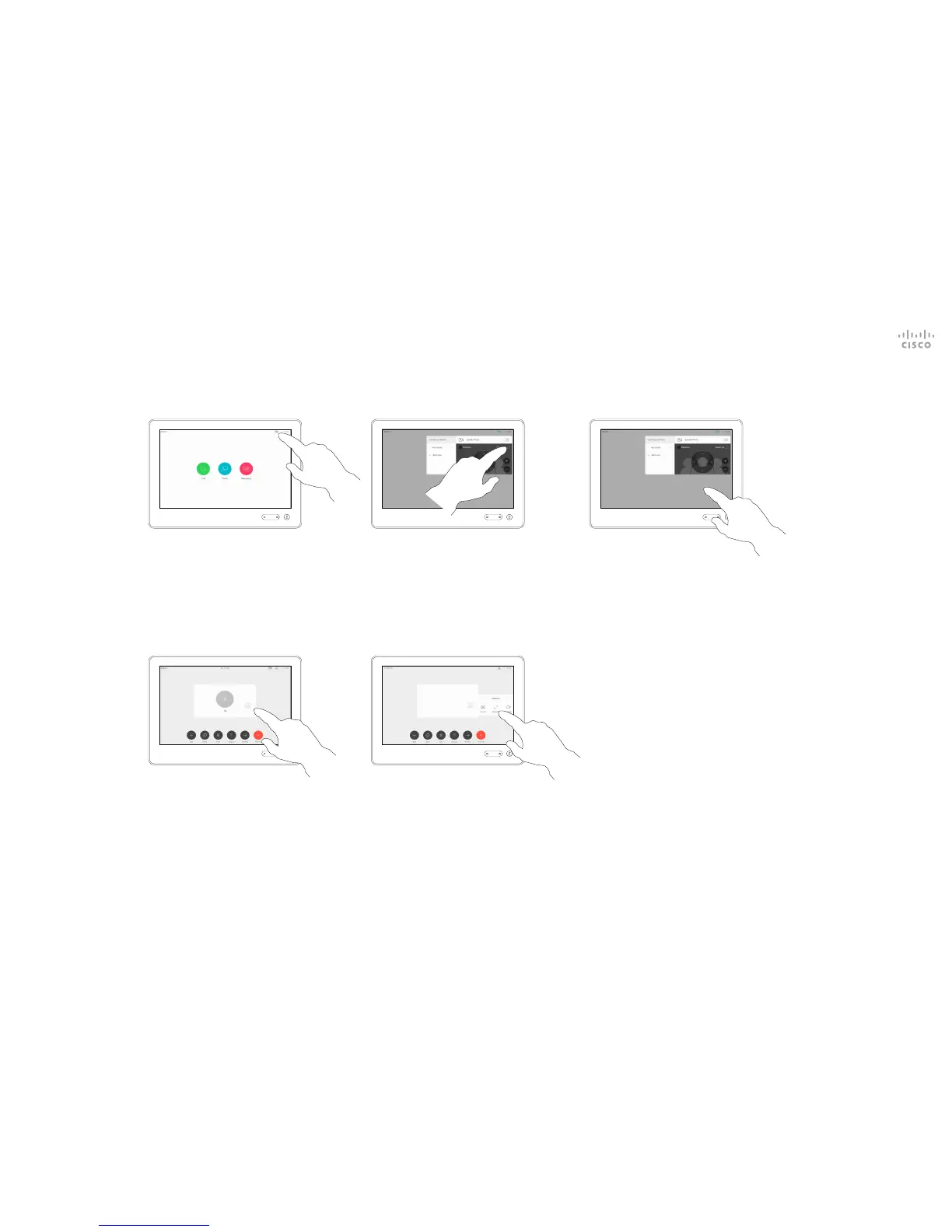D1534509 Cisco TelePresence User Guide
Systems using Touch10
Produced: March 2018 for CE9.3
All contents © 2010–2018
Cisco Systems, Inc. All rights reserved
40
Camera
Resize the Selfview PiP
The selfview shows what others see
from your video system. You will
normally use it to conrm that they
see what you want them to see.
The selfview appears as a PiP
(Picture-in-Picture).
From time to time you may want to
have the selfview activated during
the meeting.
You may want to zoom, pan or tilt
your camera to provide a better
view for the other participant(s). To
get a better view, you may want to
maximize the selfview.
Why Resize Selfview?
If you want to turn the selfview o,
while in a call, tap the Selfview avatar,
as shown.
To turn the selfview on, in a call, do as
explained above (Outside a call).
In a call or outside a call (shown here),
tap Camera.
Tap Maximize to resize the selfview
image.
Repeat procedure to minimize it.
Tap Maximize, to resize the
selfview image, as shown.
Repeat to minimize.
1 2 3
1 2
Outside a call
In a call
Tap anywhere outside the menu, when
you’re done.
