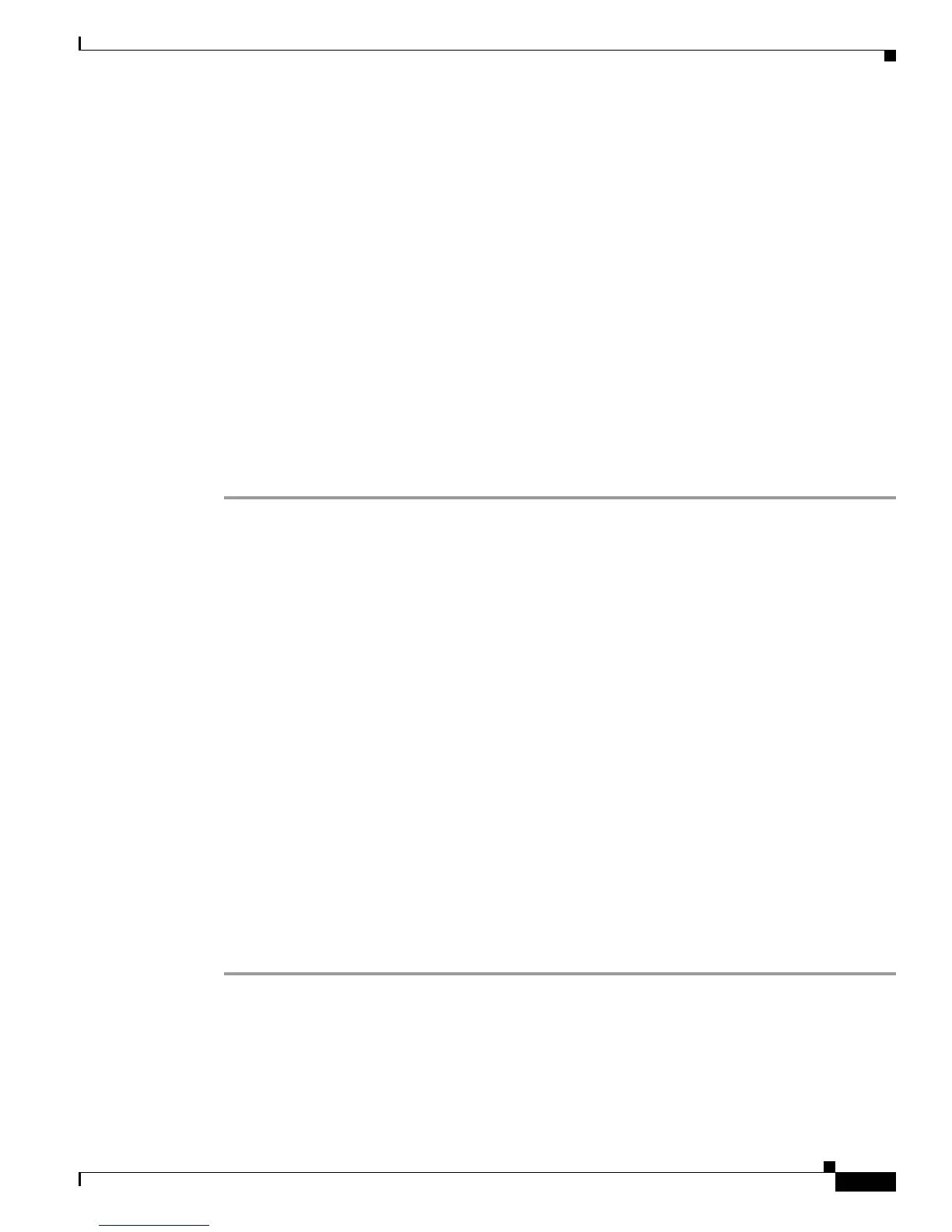7
Cisco TelePresence Content Server Release 7.0 Quick Start Guide
Completing the Initial Configuration
• Task 1: Connect and power on the Content Server and configure CIMC, page 7
• Task 2: Set the local administrator password, page 7
• Task 3: Enter the Windows Server 2012 activation key, page 8
• Task 4: Configure a static IP address, page 9
• Task 5: Set the date and time, page 9
• Task 6: Enable Remote Desktop Connection, page 9
• Task 7: Configure SQL Settings
• Task 8: Install a security certificate
• Task 9: Configure the H.323/SIP registration settings
• Task 10: Make a test recording
Task 1: Connect and power on the Content Server and configure CIMC
Follow these steps:
Step 1 Attach a supplied power cord to each power supply in your server, and then attach the power cord to a
grounded AC power outlet. Wait for approximately two minutes to let the server boot in standby power
mode during the first bootup. You can verify power status by looking at the Power Status LED (Figure 1):
• Off—There is no AC power present in the server
• Amber—The server is in standby power mode. Power is supplied only to the CIMC and some
motherboard functions.
• Green—The server is in main power mode. Power is supplied to all server components.
Step 2 Use the supplied KVM cable to connect a USB keyboard, mouse, and a VGA monitor to the KVM
connector on the Content Server front panel (Figure 1).
Alternatively, you can use the VGA and USB ports on the rear panel. However, you cannot use the front
panel VGA and the rear panel VGA at the same time. If you do so, the first VGA connector is disabled.
Step 3 Press the Power button to boot the server. During bootup, press F8 when prompted to open the BIOS
CIMC Configuration Utility.
Step 4 Enter these settings in the CIMC Configuration Utility:
a. NIC Properties NIC mode: Dedicated
b. NIC Redundancy: None
c. IPv4 (Basic): CIMP ip-address, subnet-mask, gateway ip-address
Note The Content Server does not support dual NIC configuration.
Step 5 Press F10 to save your settings and restart the Content Server.
Task 2: Set the local administrator password
Follow these steps:
