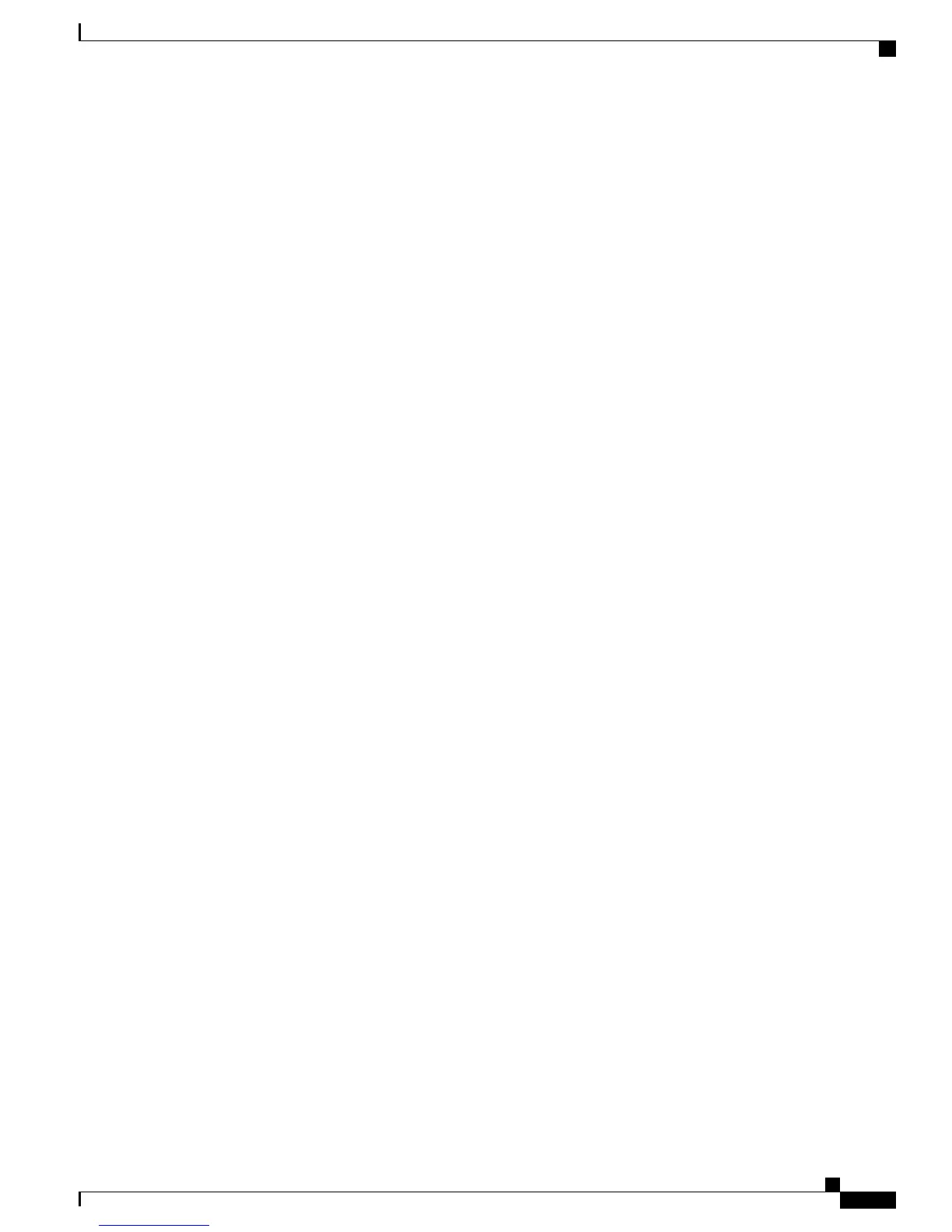Use the set ios-lockout unlocked command to enable the Cisco IOS configuration changes to be applied to
CIMC:
Server /chassis # set ios-lockout unlocked
Server /chassis *# commit
Server /chassis # show detail
Chassis:
Power: off
Power Button: unlocked
IOS Lockout: unlocked
Serial Number: FOC16161F5E
Product Name: E140D
PID : UCS-E140D-M1/K9
UUID: 1255F7F0-0F16-0000-E5A5-05EAA6AF20B5
Description:
Cannot View Latest Configuration Changes in CIMC
To resolve this problem, after making changes to the configuration, click Refresh.
Cannot Commit CIMC CLI Configuration Changes
This problem occurs under the following conditions:
•
If you assigned a static IP address for CIMC, and then left the values of DHCP Enabled and
DNS-use-DHCP as Yes. To resolve this problem, change the value to No, and then assign the static IP
address:
Server /cimc/network # set dns-use-dhcp no
Server /cimc/network *# set dhcp-enabled no
Server /cimc/network *# set v4-addr 192.168.100.78
Server /cimc/network *# commit
•
If you made configuration changes in one scope, and then tried to commit those changes from another
scope.
The commit command must be used to commit changes that are made within the same scope. If you try to
use the commit command to submit changes made in a different scope, an error message displays. To resolve
this problem, redo and recommit the changes in the same scope.
LED, DIMM, Video Port, USB Port, and CD/DVD Troubleshooting
LED Color Displays Amber—Applicable to the E-Series Servers and the SM E-Series NCE
At run time or during server start-up, the post diagnostic tests check the CPU, DIMM, and HDD. If any failure
occurs, the failure notifications are sent to the system event logs (SEL). You can view these notification in
the SEL or in the output of the show tech-support command. When errors occur, an amber diagnostic LED
displays next to the failed component. To resolve the DIMM and HDD problem, power down the E-Series
Server or SM E-Series NCE, and then verify if the DIMMs and the hard drives are installed correctly.
Procedure
Troubleshooting Guide for Cisco UCS E-Series Servers and the Cisco UCS E-Series Network Compute Engine
13
Overview
LED, DIMM, Video Port, USB Port, and CD/DVD Troubleshooting
