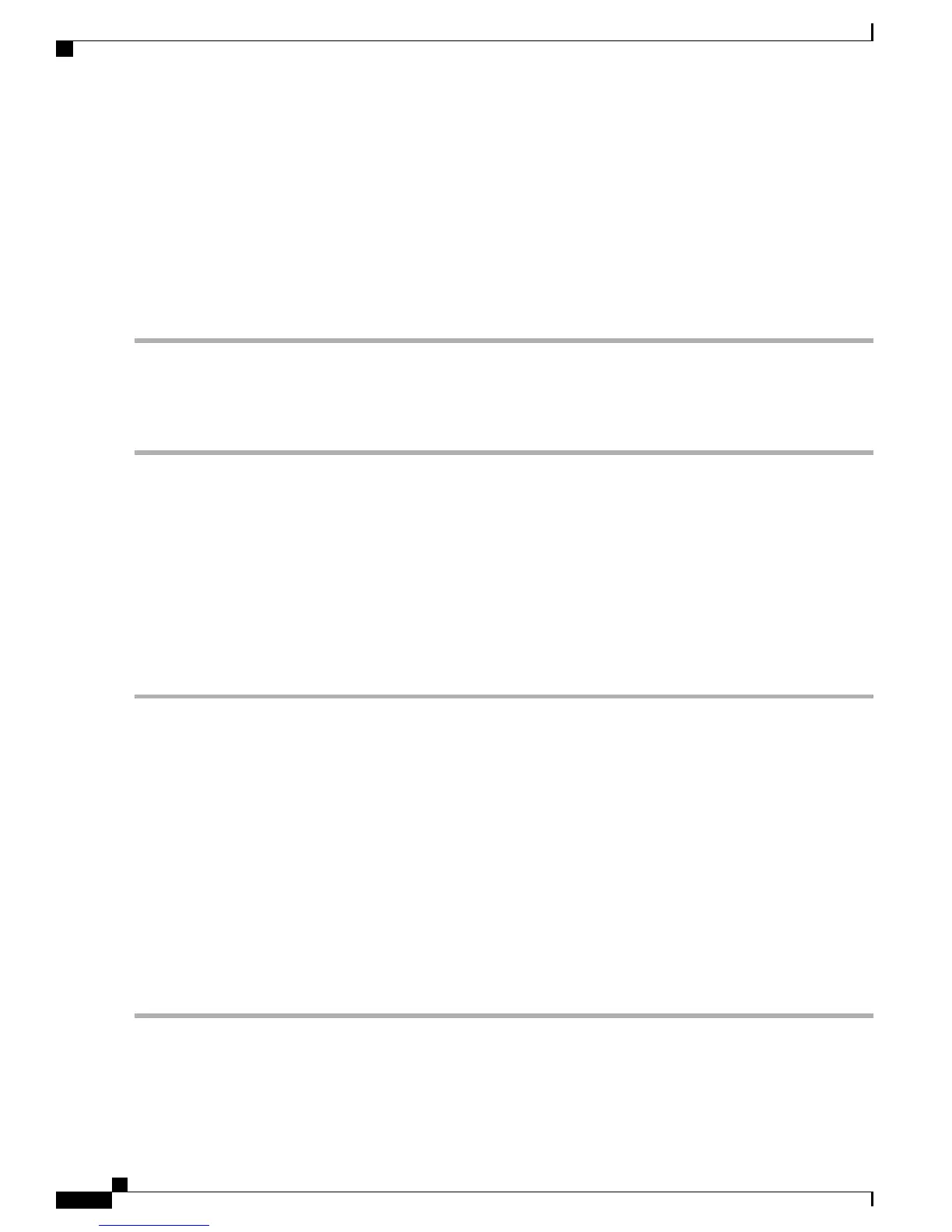SUMMARY STEPS
1.
In the Navigation pane, click the Server tab.
2.
On the Server tab, click BIOS.
3.
In the Actions area, click Clear BIOS CMOS.
4.
In the confirmation window, click OK.
DETAILED STEPS
Step 1
In the Navigation pane, click the Server tab.
Step 2
On the Server tab, click BIOS.
Step 3
In the Actions area, click Clear BIOS CMOS.
Step 4
In the confirmation window, click OK.
Clearing the BIOS CMOS Using the CIMC CLI
SUMMARY STEPS
1.
Enter the BIOS command mode. Use the scope bios command:
2.
Clear the BIOS CMOS memory. Use the clear cmos command:
3.
At the confirmation prompt, enter y to confirm
DETAILED STEPS
Step 1
Enter the BIOS command mode. Use the scope bios command:
Example:
Server# scope bios
Step 2
Clear the BIOS CMOS memory. Use the clear cmos command:
Example:
Server /bios # clear-cmos
This operation will clear the BIOS CMOS.
Note: Server should be in powered off state to clear CMOS.
Step 3
At the confirmation prompt, enter y to confirm
Example:
Continue?[y|N] y
Troubleshooting Guide for Cisco UCS E-Series Servers and the Cisco UCS E-Series Network Compute Engine
4
Overview
General Troubleshooting
