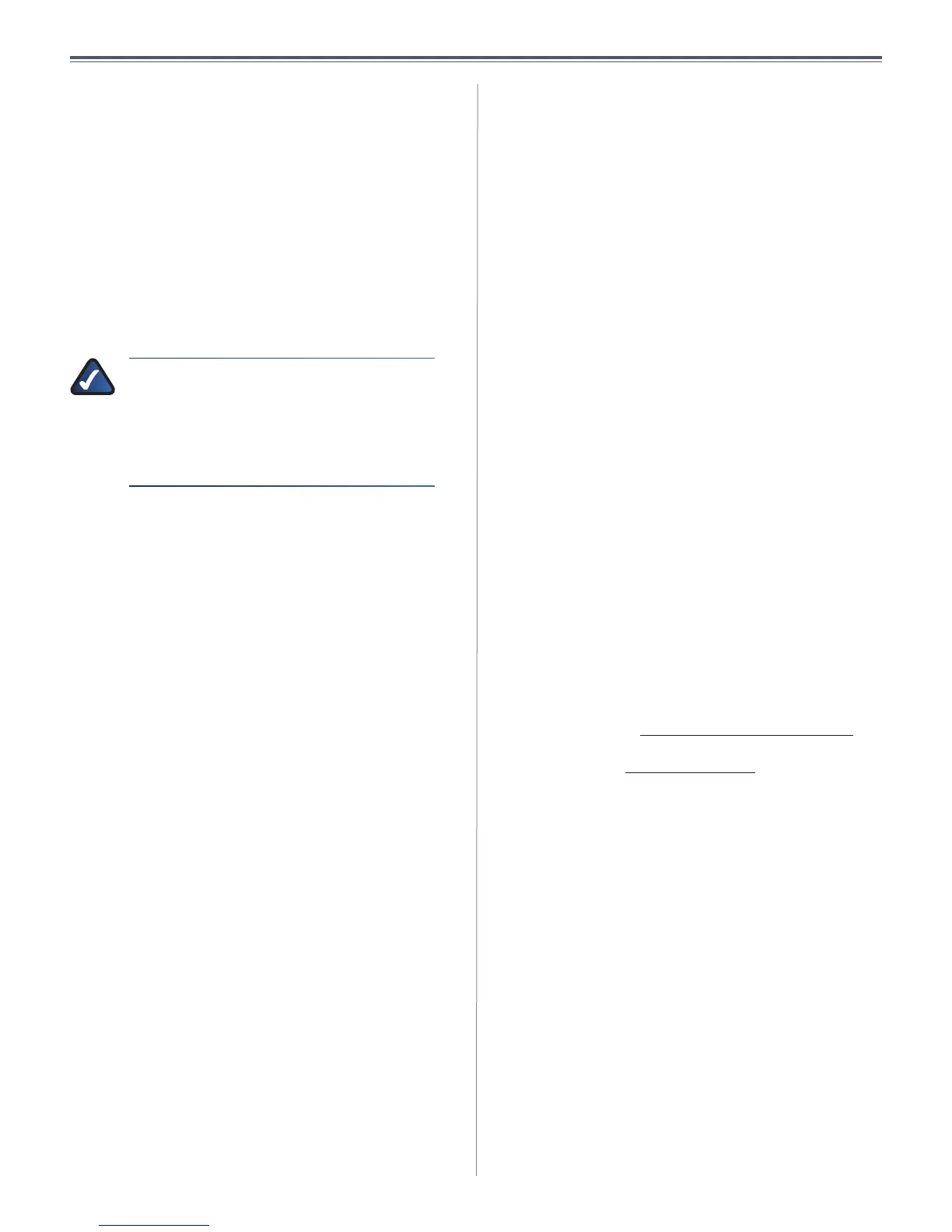36
Appendix A: Troubleshooting
User Guide
Appendix A: Troubleshooting
Your computer cannot connect to the Internet.
Follow these instructions until your computer can connect
to the Internet:
• Verify that the power adapter is connected to the
Valet and to a power outlet. If connected to a power
strip, make sure the power strip is turned on.
• Make sure that the Power light, Internet light, and
Wireless light are on. If you have any wired computers
connected to the Valet, make sure the appropriate
port light is lit.
NOTE: The Power light flashes after the power
adapter is plugged in to the Valet. If the light
remains flashing for more than 30 seconds, it
may indicate the Valet is not working properly.
Contact support if you have this problem. The
number is listed at the bottom of this page.
• Make sure your DSL or cable modem is connected to
the Internet port on the Valet using a network cable.
• Reset all of the devices on your network:
1. Turn off all of your network computers and
devices, and then unplug the power adapter
from your Valet.
2. Unplug your modem’s power cord (and coaxial
cable if you have a cable modem), and wait two
minutes.
3. Reconnect your modem’s power cord (and
coaxial cable) and wait two more minutes.
4. Reconnect the power adapter to the Valet, and
then power on all of your network computers
and devices.
The modem does not have an Ethernet port.
The modem is a dial-up modem for traditional dial-up
service. To use the Valet, you need a cable/DSL modem
and high-speed Internet connection.
You cannot use the DSL service to connect manually to
the Internet.
After you have installed the Valet, it will automatically
connect to your Internet Service Provider (ISP), so you no
longer need to connect manually.
The DSL telephone line does not fit into the Valet’s
Internet port.
The Valet does not replace your modem. You still need
your DSL modem in order to use the Valet. Connect the
telephone line to the DSL modem, and then insert the
Easy Setup Key into your computer. Click Connect and
follow the on-screen instructions.
When you double-click the web browser, you are
prompted for a username and password. If you want to
get rid of the prompt, follow these instructions.
Launch the web browser and perform the following steps
(these steps are specific to Internet Explorer but are similar
for other browsers):
1. Select Tools > Internet Options.
2. Click the Connections tab.
3. Select Never dial a connection.
4. Click OK.
The Valet does not have a coaxial port for the cable
connection.
The Valet does not replace your modem. You still need
your cable modem in order to use the Valet. Connect your
cable connection to the cable modem, and then insert the
Easy Setup Key into your computer. Click Connect and
follow the on-screen instructions.
The computer cannot connect wirelessly to the network.
Make sure the wireless network name or SSID is the same
on both the computer and the Valet. If you have enabled
wireless security, then make sure the same security
method and key are used by both the computer and the
Valet.
You need to modify the settings on the Valet.
Valet settings can be modified using the Cisco Connect
software, refer to “How to Access Cisco Connect” on
page 13. To modify the advanced settings, go to Advanced
Settings. Refer to “Advanced Settings” on page 13.
In Windows XP, you do not see the Valet in the My
Network Places screen.
In the Network Tasks section, click Show icons for
networked UPnP devices. If the Valet does not appear,
follow these instructions:
1. Go to Start > Control Panel > Firewall.
2. Click the Exceptions tab.
3. Select UPnP Framework.
4. Click OK.
Contacting Support
Our award-winning support resources are available
24/7/365. As a Valet owner you can rest easy, knowing that
qualified technical support specialists are just a phone call
away. 877-500-8070 (US and Canada)