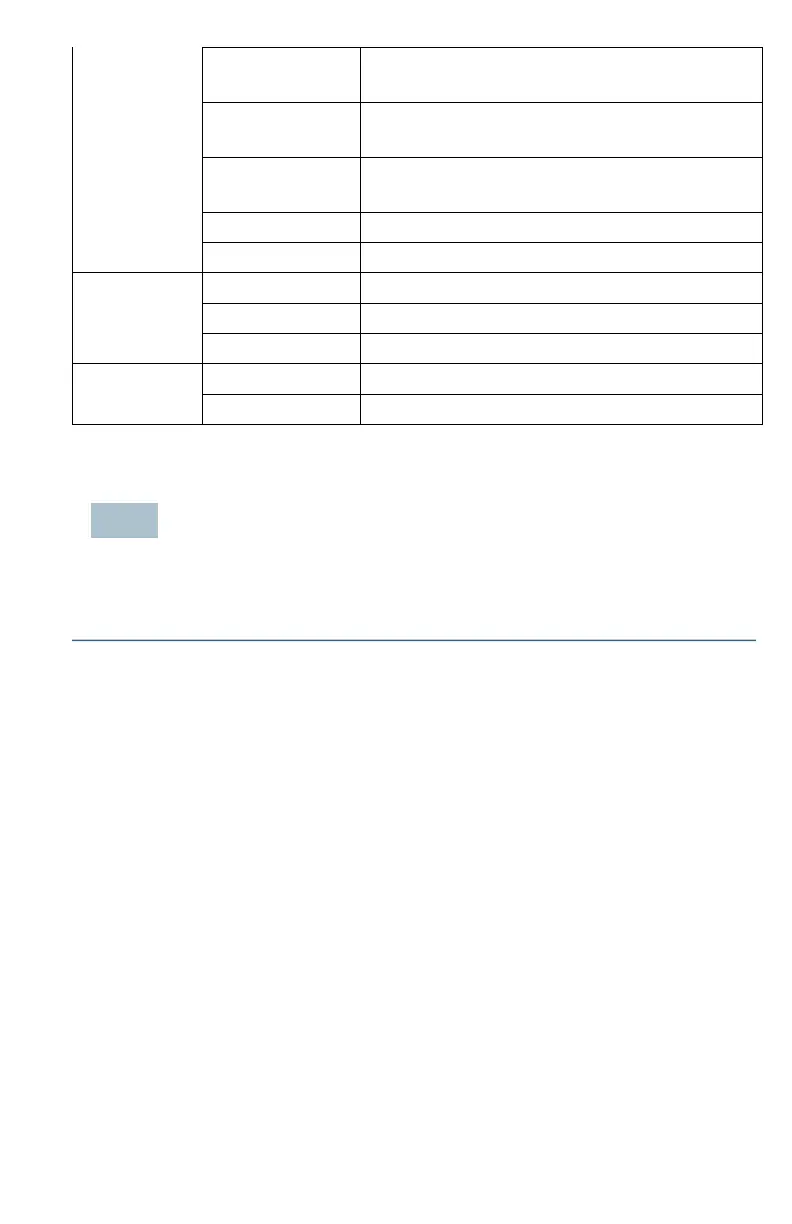Cisco WAP125 Quick Start Guide 5
The Cisco WAP125 is normal; no wireless client
connected.
The Cisco WAP125 is normal; at least one
wireless client connected.
The Cisco WAP125 fails to boot with both
firmware images.
The Cisco WAP125 is booting.
Firmware upgrade is in progress.
Transmitting or receiving data.
Fast Ethernet link is active.
Gigabit Ethernet link is active.
NOTE If you need help resolving a problem, visit the Cisco Support Community at
www.cisco.com/go/smallbizsupport.
6 Getting Started with the Configuration
To configure the Cisco WAP125, follow these steps to access the web-based
Configuration Utility and then the Setup Wizard from your computer:
STEP 1 Connect the Cisco WAP125 to the same network (IP subnet) as your computer.
The factory default IP address configuration of the Cisco WAP125 is DHCP.
Make sure that your DHCP server is running and can be reached.
See Incorrect IP Address for troubleshooting information, or if you do not
have a DHCP server.
STEP 2 Locate the IP address of the Cisco WAP125.
a. The Cisco WAP125 can be accessed and managed by Cisco network
tools and services including the Cisco FindIT Network Discovery Utility
that enables you to automatically discover all supported Cisco devices
in the same local network segment as your computer. You can get a
snapshot view of each device or launch the product configuration
utility to view and configure the settings. For more information, see
www.cisco.com/go/ findit.
b. The Cisco WAP125 is Bonjour-enabled and automatically broadcasts
its services and listens for services being advertised by other Bonjour-
enabled devices. If you have a Bonjour-enabled browser, such as
Microsoft Internet Explorer with a Bonjour plug-in, or the Apple Mac