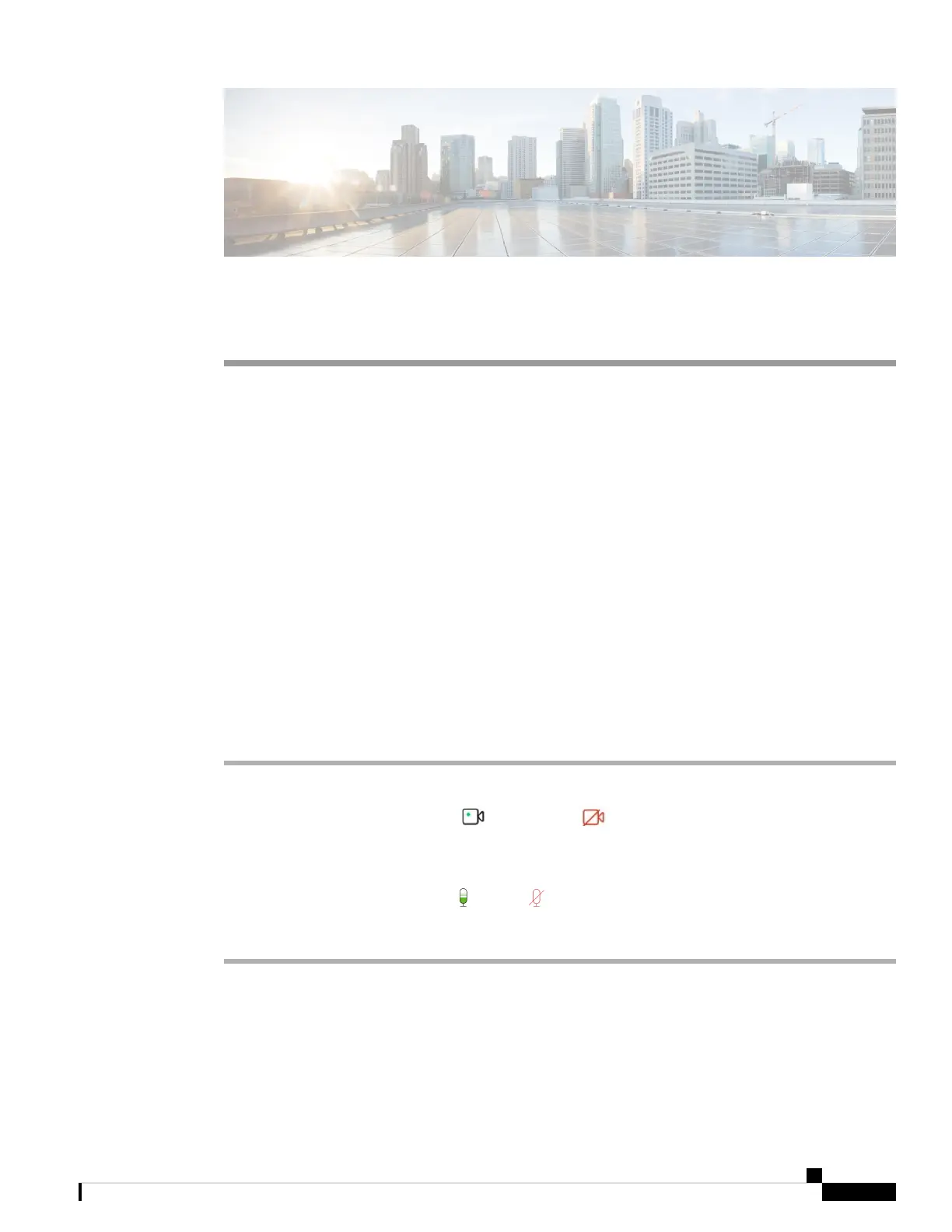CHAPTER 3
Use Your Camera with Webex Apps
• Use Your Camera with Cisco Webex Meetings, on page 11
• Use Your Camera with Webex, on page 12
• Set Your Camera as the Default Video Device for Webex, on page 12
• Set the Microphone on Your Camera as the Default Microphone for Webex, on page 13
Use Your Camera with Cisco Webex Meetings
You can use your camera with Cisco Webex Meetings for video sessions so that other participants can see
you. You can select your camera either before you join a meeting or during a meeting.
Before you begin
• Close any apps that may use your camera.
• Connect your camera to your computer.
Procedure
Step 1 Choose your camera as the video input device.
a) Click the dropdown arrow on the Stop video or Start video button.
b) Choose Cisco Webex Desk Camera.
Step 2 Choose your camera as the audio input device.
a) Click the dropdown arrow on the Mute or Unmute button.
b) Choose Microphone (Cisco Webex Desk Camera).
Related Topics
Use Your Camera with Webex, on page 12
Specify the Media File Directory, on page 21
Cisco Webex Desk Camera User Guide
11
