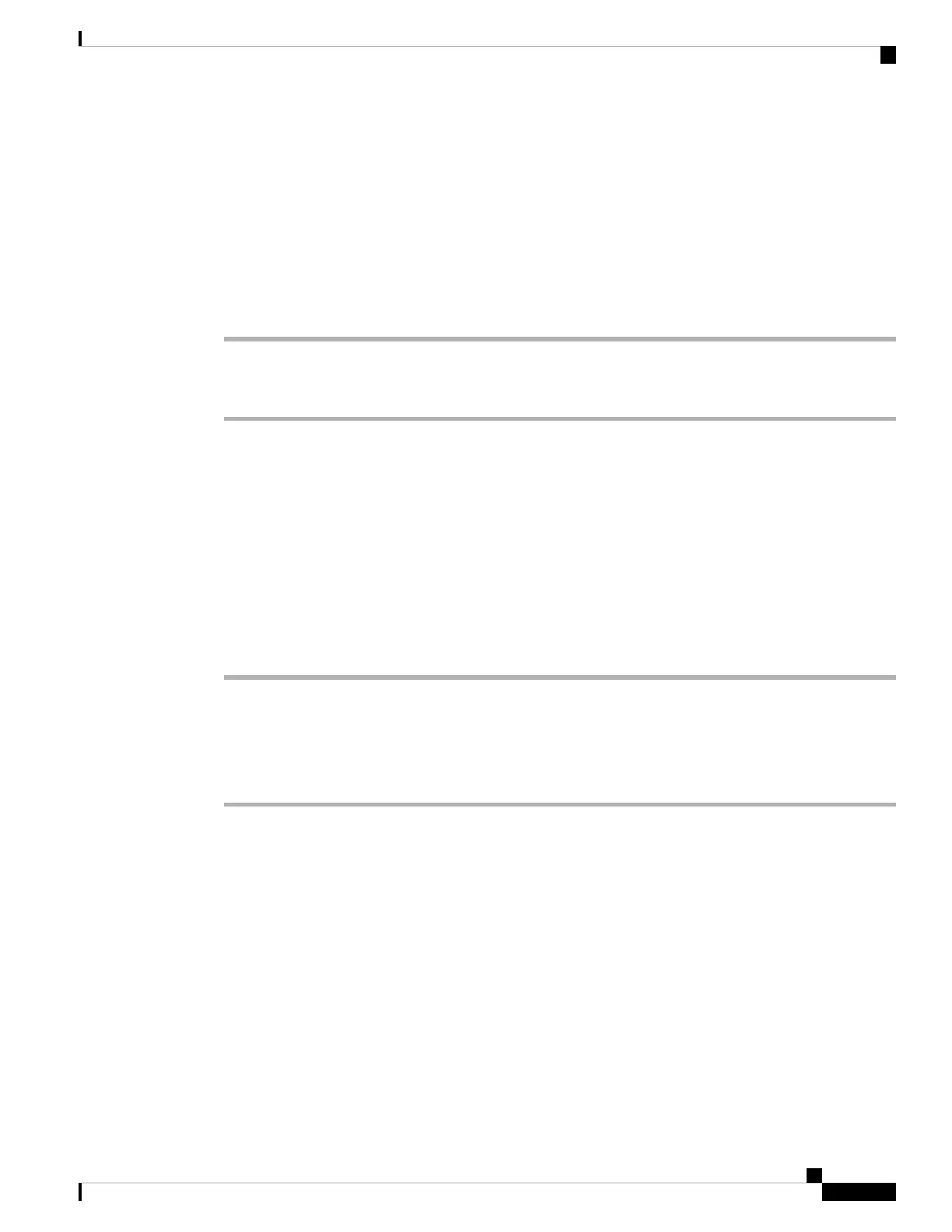The logs saved at:
• For Windows:
C:\Users\<user_ID>\AppData\Local\CiscoSpark\Accessories\current_log.txt
• For Mac OS:
/Users/<user_ID>/Library/Logs/SparkMacDesktop/current_log.txt
Procedure
Step 1 Click your profile picture.
Step 2 Choose Help > Send logs.
Related Topics
Collect Logs with the Camera App, on page 27
Collect Camera Logs with Webex Meetings, on page 29
Collect Camera Logs with Cisco Accessory Hub, on page 28
Collect Camera Logs with Webex Meetings
If you encounter issues when using your camera with Webex Meetings, use the Send Problem Report feature
within Webex Meetings to capture camera logs for troubleshooting.
Procedure
Step 1 Click Help > Send Problem Report.
Step 2 Choose a problem type and the meeting or session where you are having issues.
Step 3 Provide some details by adding a description.
Step 4 Click Send Report.
Related Topics
Collect Logs with the Camera App, on page 27
Collect Camera Logs with Webex, on page 28
Collect Camera Logs with Cisco Accessory Hub, on page 28
Troubleshoot Your Camera
The following sections provide troubleshooting information for common camera-related issues. Use this
information to troubleshoot your camera before you contact Cisco technical support.
Cisco Webex Desk Camera User Guide
29
Maintain Your Camera
Collect Camera Logs with Webex Meetings
