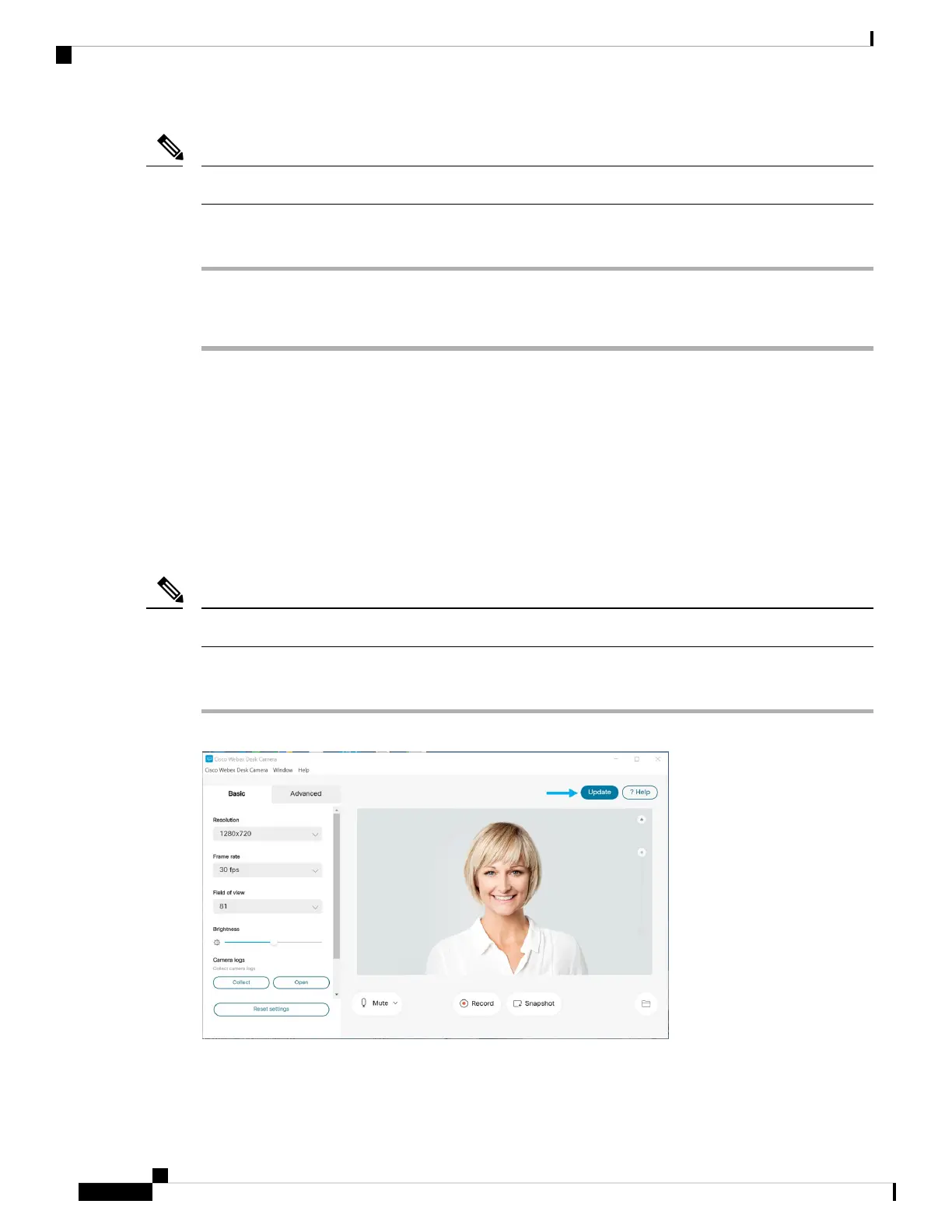Keep your camera connected to your computer during the reset.
Note
Procedure
Step 1 Open the Cisco Webex Desk Camera app.
Step 2 Click Reset settings.
Related Topics
Install the Cisco Webex Desk Camera App, on page 9
Mute the Microphones, on page 20
Update the Camera App
When an app update is available, the Update button displays in the upper-right corner of the app.
You can view the current app version from Cisco Webex Desk Camera > AboutCisco Webex Desk Camera
on the menu bar.
The update installation closes the application.
Note
Procedure
Step 1 Click the Update button.
Step 2 Download the latest installer file to your local drive.
Step 3 Double-click the executable file to start the installation.
Cisco Webex Desk Camera User Guide
26
Maintain Your Camera
Update the Camera App
