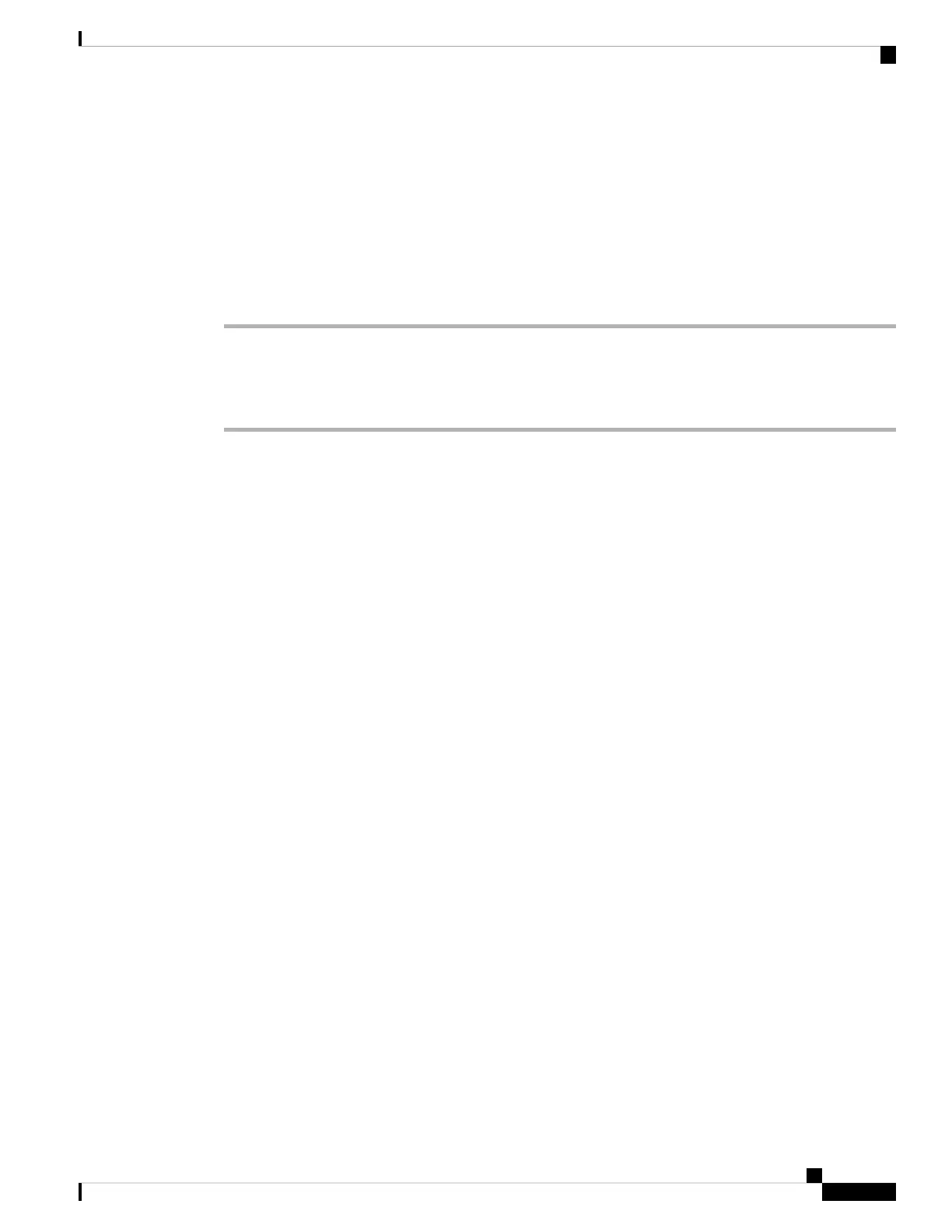Specify the Media File Directory
You can specify a location on your local drive to save your pictures and recordings. By default, media files
are saved to the Media folder on your local drive at
...\Users\<user_ID>\Documentation\Cisco Camera\Media
Procedure
Step 1 Open the Cisco Webex Desk Camera app.
Step 2 On the Advanced tab, click Change under Media file location.
Step 3 Choose the desired folder and click Select Folder.
Related Topics
Record a Video, on page 15
Take a Snapshot, on page 16
Install the Cisco Webex Desk Camera App, on page 9
Cisco Webex Desk Camera User Guide
21
Use Your Camera with the Camera App
Specify the Media File Directory
